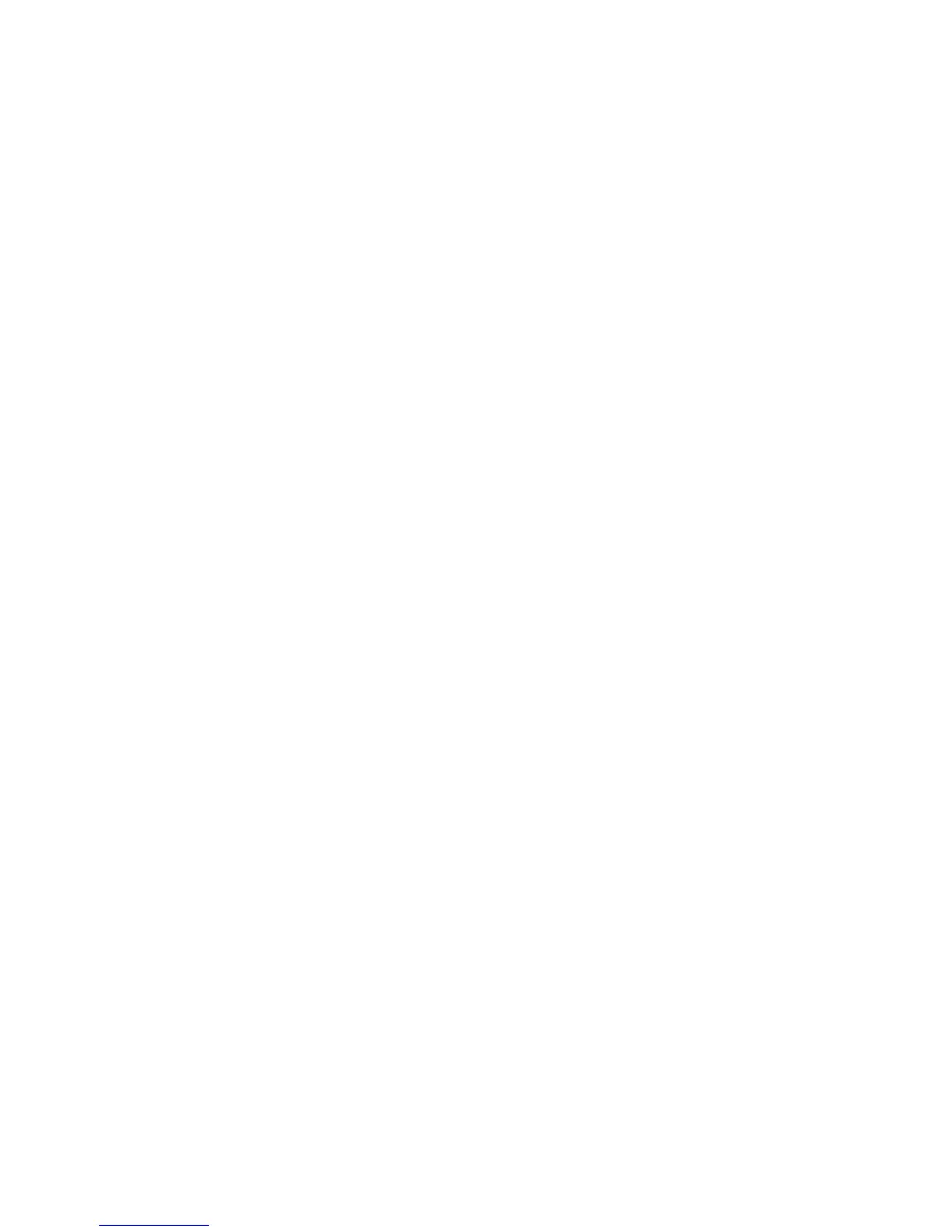Stacking Dell Force10 MXL 10/40G Switches
13
For this example the built-in ports 33 and 37 and the expansion ports 41 and 45 are used as shown in
the above figure.
For each switch in the stack, two cables are run from stacking ports on a switch to the two stacking
ports on the next switch. This process is repeated until all of the devices are connected. To complete
the ring topology for the stack, two stacking ports on the last switch are connected to two stacking
port on the first switch.
Connecting additional cables in parallel will increase the stacking bandwidth. Dell recommends that
you connect the stack in a ring topology for resiliency and also that you use the same number of ports
between peers in the stack. For example, do not use two cables between switches 1 and 2, and 2 and
3, but then only one cable to connect 3 and 1.
Note: Up to four ports per MXL can be used to create a stack. All four ports on a member could be
connected in parallel to another stack peer to create a stack of two members. Three ports could also
be used in parallel to create a stack with only two members. To create a stack with three or more
members, use 1 or 2 links between each member.
Creating the MXL stack
Prepare individual switches to be stacked
1. Identify all switches to be used as members of the stack, and upgrade each (as standalone MXL
10/40GbE switches) to the same firmware version.
2. Each MXL switch should be powered up with the default configuration.
3. Once the initial switch configuration is complete and the individual MXL 10/40GbE switches are
powered up and fully operational, they are then ready to be stacked using the instructions
below.
Each 40GbE Interface corresponds to a stack-group, which is shown in the output of "show system
stack-unit 0 stack-group" command. Use the “show inventory optional-module” command to see what
expansion modules are installed.
Example:
FTOS#show system stack-unit 0 stack-group
Stack group Ports
------------------------------------
0 0/33
1 0/37
4 0/49
5 0/53
FTOS#show inventory optional-module
Unit Slot Expected Inserted Next Boot Power
-----------------------------------------------------------------
0 0 SFP+ SFP+ AUTO Good
0 1 QSFP+ QSFP+ AUTO Good
