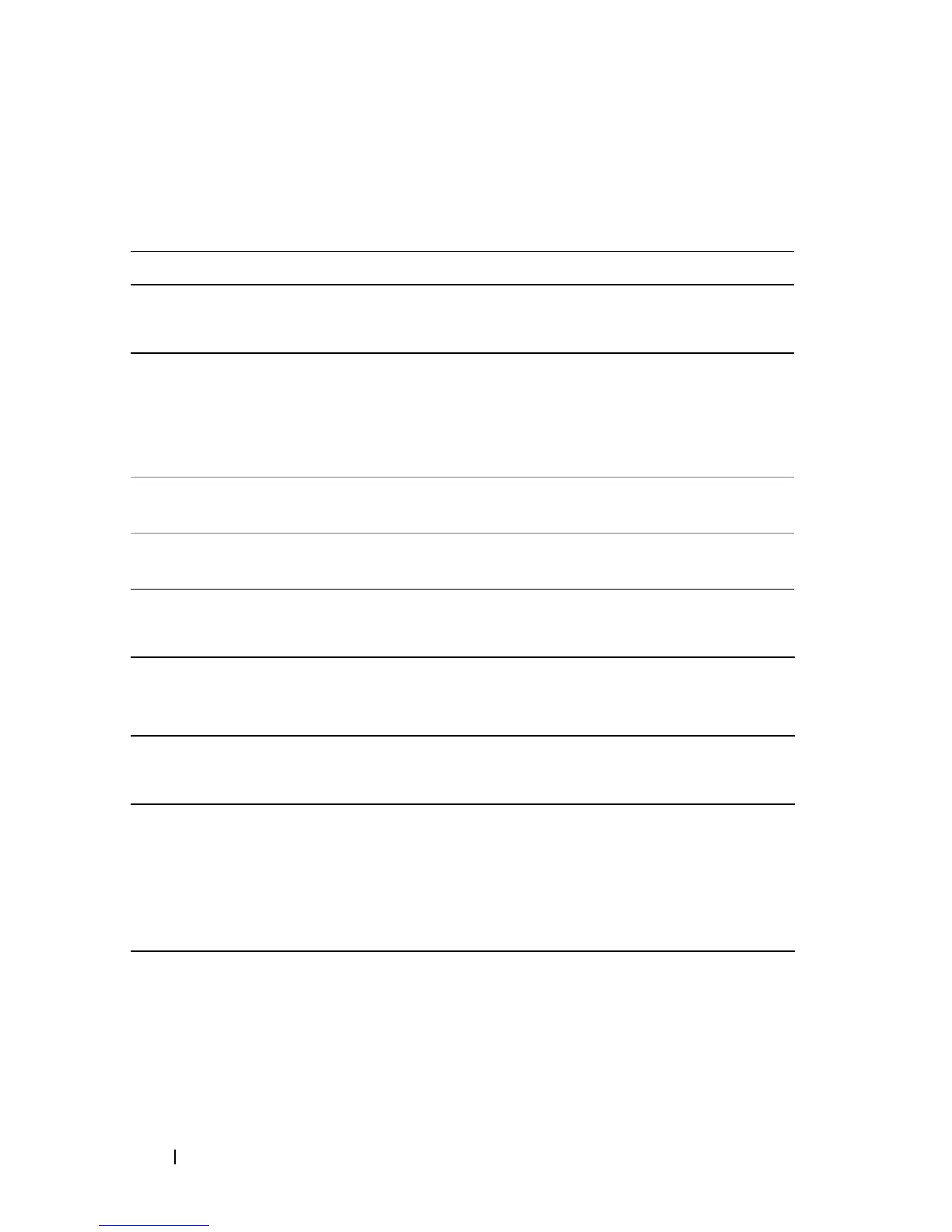48 Using the Keyboard and Touchpad
Key Combinations
System Functions
Display Functions
Battery
Power Management
<Ctrl><Shift><Esc> Opens the Task Manager window.
<Fn><F8> Displays icons representing all currently
available display options (display only, external
monitor or projector only, both display and
projector, etc). Highlight the desired icon to
switch the display to that option.
<Fn> and up-arrow key Increases brightness on the integrated display
only (not on an external monitor).
<Fn> and down-arrow key Decreases brightness on the integrated display
only (not on an external monitor).
<Fn><F3> Displays the Dell™ QuickSet Battery Meter
(see "Dell QuickSet Battery Meter" on
page 54).
<Fn><Esc> Activates a power management mode. You can
reprogram this keyboard shortcut to activate a
different power management mode using the
Advanced tab in the Power Options
Properties window (see "Power Management
Modes" on page 56).
