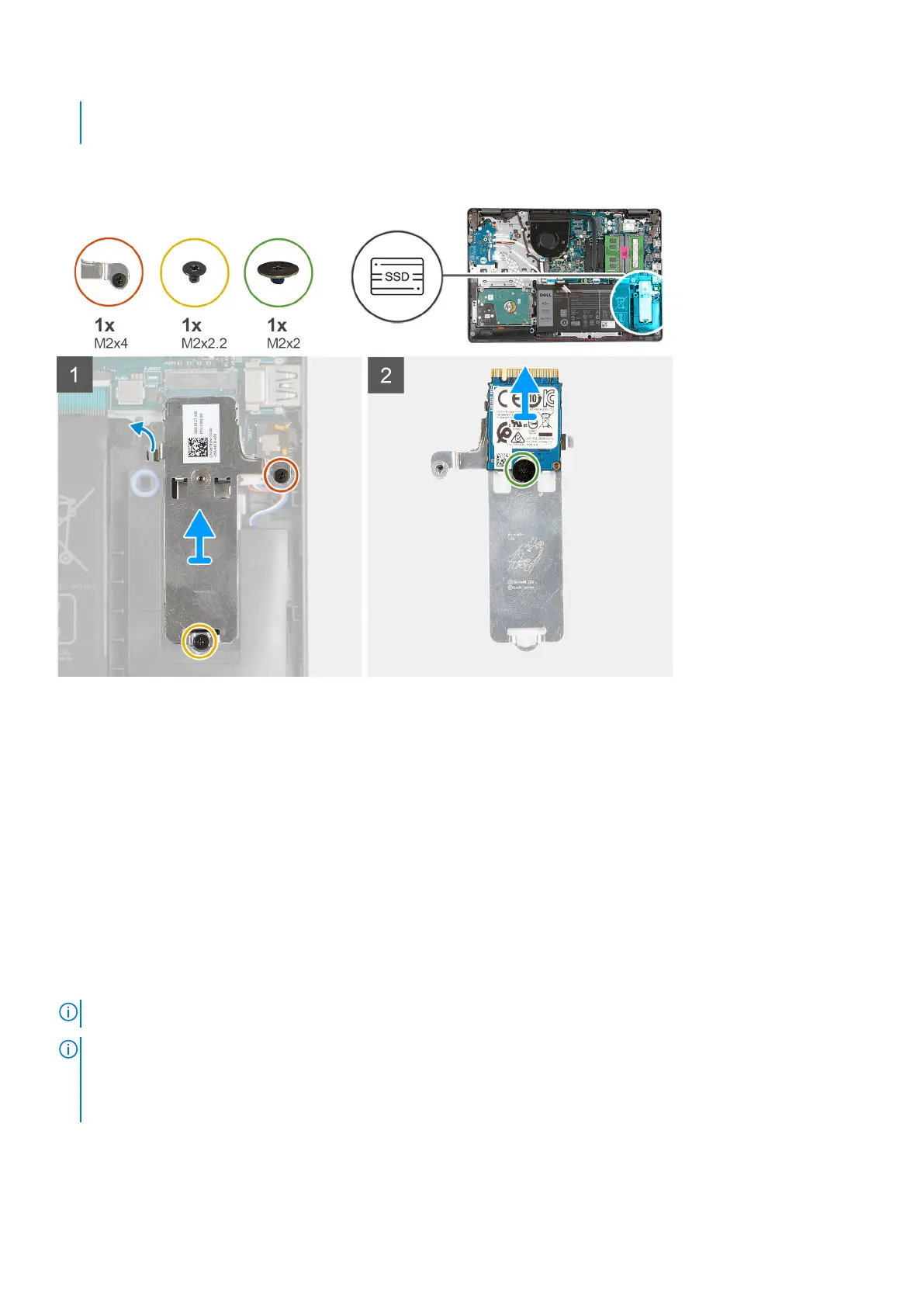● M.2 2230 solid-state drive + 2230 mounting bracket
● M.2 2280 solid-state drive
The following images indicate the location of the M.2 2230 solid-state drive and provides a visual representation of the removal
procedure.
Steps
1. Remove the screw (M2x2.2) that secures the M.2 thermal shield to the palm-rest and keyboard assembly.
2. Loosen the captive screw (M2x4) that secures the M.2 thermal shield to the palm-rest and keyboard assembly.
3. Slide and remove the M.2 thermal shield off the palm-rest and keyboard assembly.
4. Remove the screw (M2x2) that secures the M.2 2230 solid-state drive to the screw mount on the M.2 thermal shield.
5. Lift the M.2 2230 solid-state drive off the M.2 thermal shield.
Installing the M.2 2230 solid-state drive
Prerequisites
If you are replacing a component, remove the existing component before performing the installation process.
About this task
NOTE: This procedure applies if you are installing a M.2 2230 solid-state drive.
NOTE: The M.2 card installed on your computer will depend on the configuration ordered. Supported card configurations on
the M.2 card slot:
● M.2 2230 solid-state drive + 2230 mounting bracket
● M.2 2280 solid-state drive
The following images indicate the location of the M.2 2230 solid-state drive and provides a visual representation of the
installation procedure.
Removing and installing components
17
