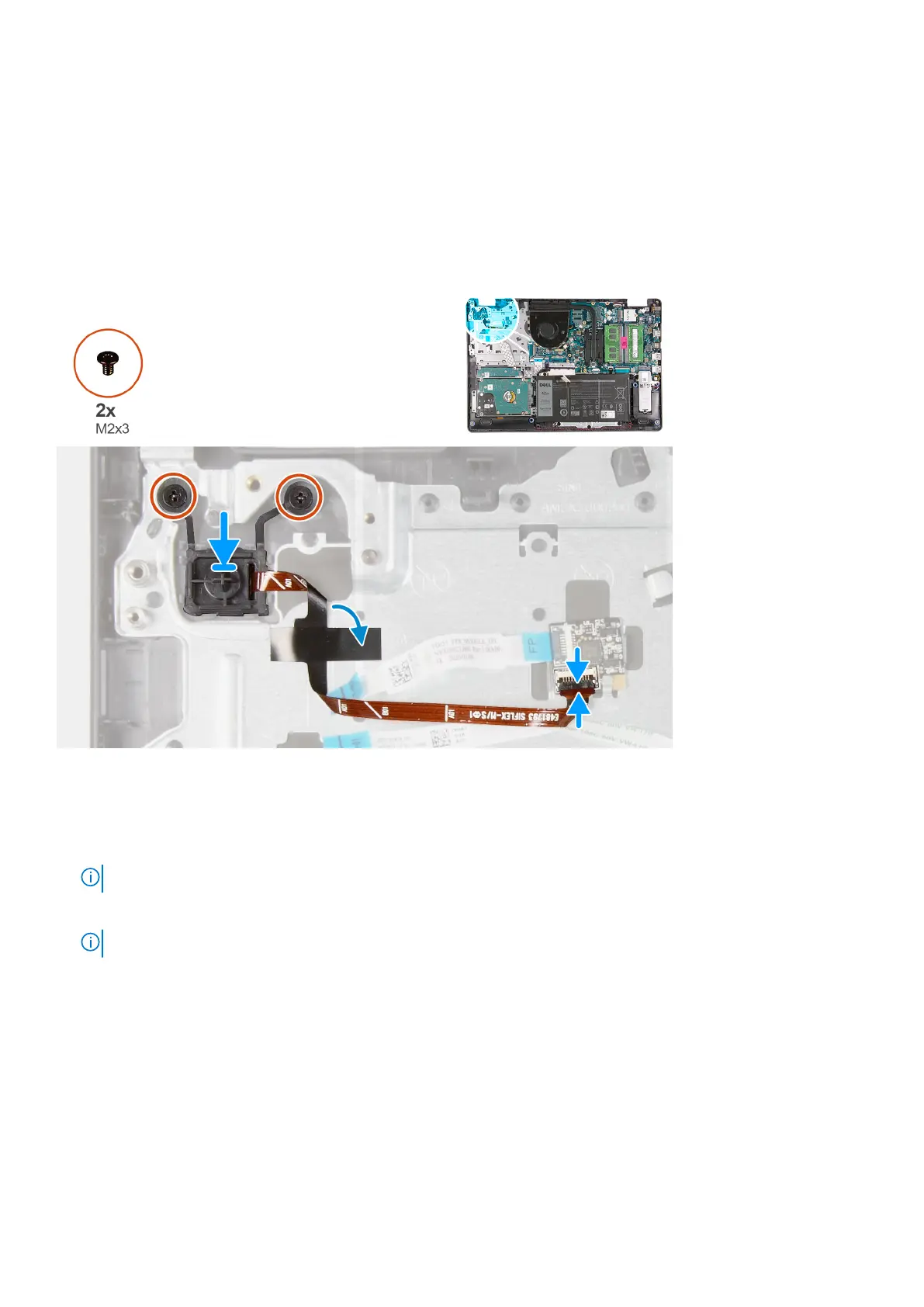Installing the power-button with optional fingerprint reader
Prerequisites
If you are replacing a component, remove the existing component before performing the installation process.
About this task
The following images indicate the location of the power-button with optional fingerprint reader and provides a visual
representation of the installation procedure.
Steps
1. Using the alignment posts, place the power-button into its slot on the palm-rest and keyboard assembly.
2. Replace the two screws (M2x3) that secure the power-button to the palm-rest and keyboard assembly.
3. Connect the power-button cable to the fingerprint-reader board and close the latch, if applicable.
NOTE: This step is only applicable if your computer was shipped with the optional fingerprint reader.
4. Adhere the Mylar that secures and grounds the power-button cable to the palm-rest and keyboard assembly, if applicable.
NOTE: This step is only applicable if your computer was shipped with the optional fingerprint reader.
Next steps
1. Install the I/O board.
2. Install the base cover.
3. Follow the procedure in After working inside your computer.
38
Removing and installing components
