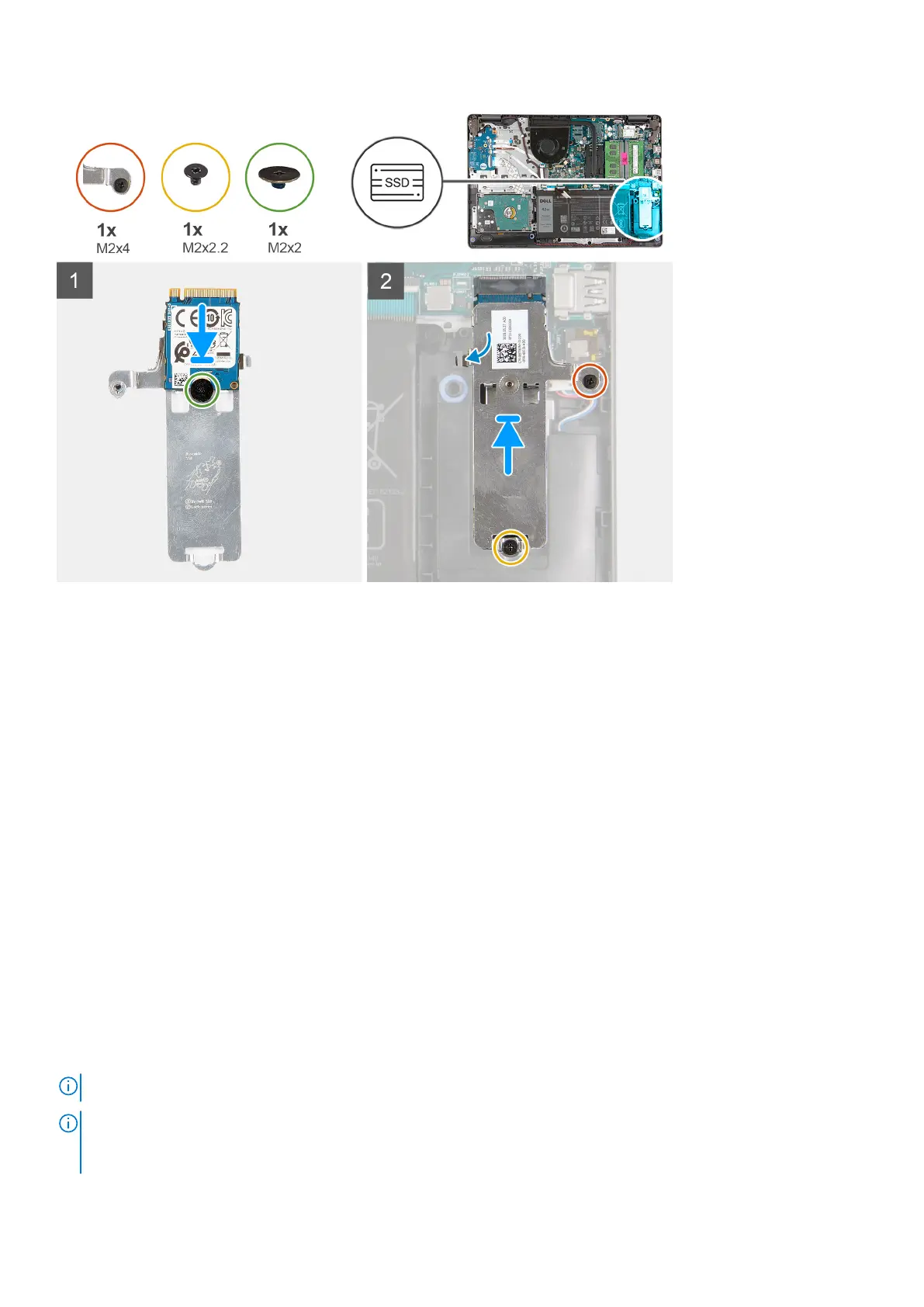Steps
1. Place the M.2 2230 solid-state drive on the M.2 thermal shield.
2. Align the screw hole on the M.2 2230 solid-state drive to the screw mount on the M.2 thermal shield.
3. Replace the screw (M2x2) that secures the M.2 2230 solid-state drive to the M.2 thermal shield.
4. Align the notch on the M.2 2230 solid-state drive with the tab on the M.2 card slot on the system board.
5. Slide the M.2 2230 solid-state drive and M.2 thermal shield into the M.2 card slot on the palm-rest and keyboard assembly.
6. Align the screw holes on the M.2 thermal shield to the screw holes on the palm-rest and keyboard assembly.
7. Replace the screw (M2x2.2) that secures the M.2 thermal shield to the palm-rest and keyboard assembly.
8. Tighten the captive screw (M2x4) that secures the M.2 thermal shield to the palm-rest and keyboard assembly.
Next steps
1. Install the base cover.
2. Follow the procedure in After working inside your computer.
Removing the M.2 2280 solid-state drive
Prerequisites
1. Follow the procedure in Before working inside your computer.
2. Remove the base cover.
About this task
NOTE: This procedure applies only to computers shipped with a M.2 2280 solid-state drive installed.
NOTE: The M.2 card installed on your computer will depend on the configuration ordered. Supported card configurations on
the M.2 card slot:
● M.2 2230 solid-state drive + 2230 mounting bracket
18 Removing and installing components
