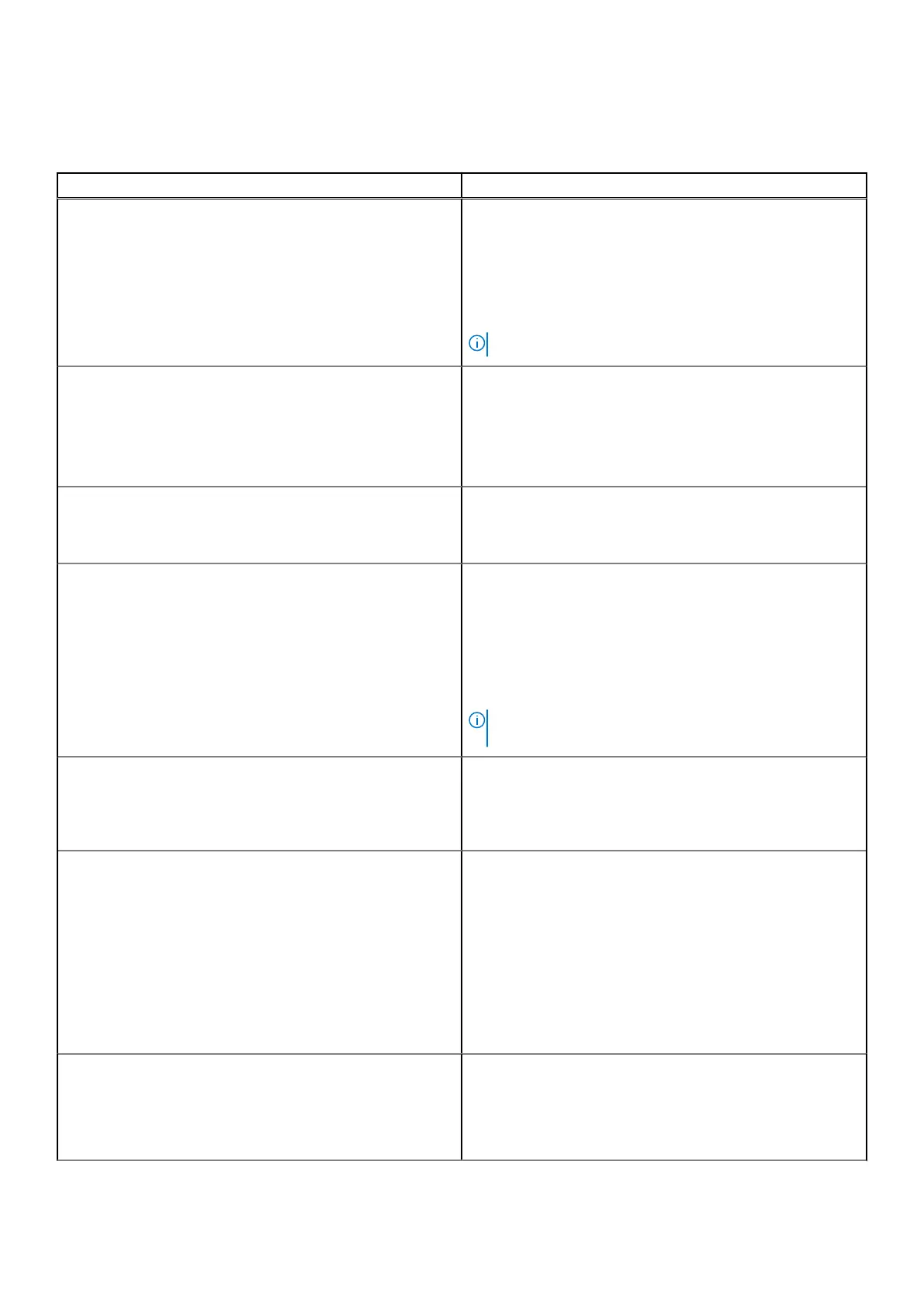System configuration
Table 10. System Configuration
Option Description
SATA Operation
Allows you to configure the operating mode of the integrated
SATA hard-drive controller.
Click one of the following options:
● Disabled
● AHCI
● RAID On—Default
NOTE: SATA is configured to support RAID mode.
Drives
These fields let you enable or disable various drives on board.
The options are:
● SATA-2
● M.2 PCIe SSD-0
● M.2 PCIe SSD-1
SMART Reporting
This field controls whether hard drive errors for integrated
drives are reported during startup.
The option is disabled by default.
USB Configuration
Allows you to enable or disable the internal/integrated USB
configuration.
The options are:
● Enable USB Boot Support
● Enable External USB Ports
All the options are set by default.
NOTE: USB keyboard and mouse always work in the BIOS
setup irrespective of these settings.
Dell Type-C Dock Configuration
Allows you to connect to Dell WD and TB family of
docks(Type-C Docks) independent of USB and thunderbolt
adapter configuration.
This option is enabled by default.
Thunderbolt™ Adapter Configuration
Allows you to enable or disable Thunderbolt options:
● Thunderbolt (Enabled by Defualt)
● Enable Thunderbolt Boot Support
● Enable Thunderbolt (and PCIe behind TBT) Pre-boot
With following security levels :
● No Security
● User Authentication (Enabled by Defualt)
● Secure Connect
● Display Port and USB Only
Thunderbolt™ Auto Switch
This option configures the method used by the Thunderbolt
controller to perform PCIe device enumeration.
● Auto Switch : The BIOS will automatically switch
between BIOS Assist and Native Thunderbolt PC device
enumeration modes to get all benefits of the installed OS
98 System setup
