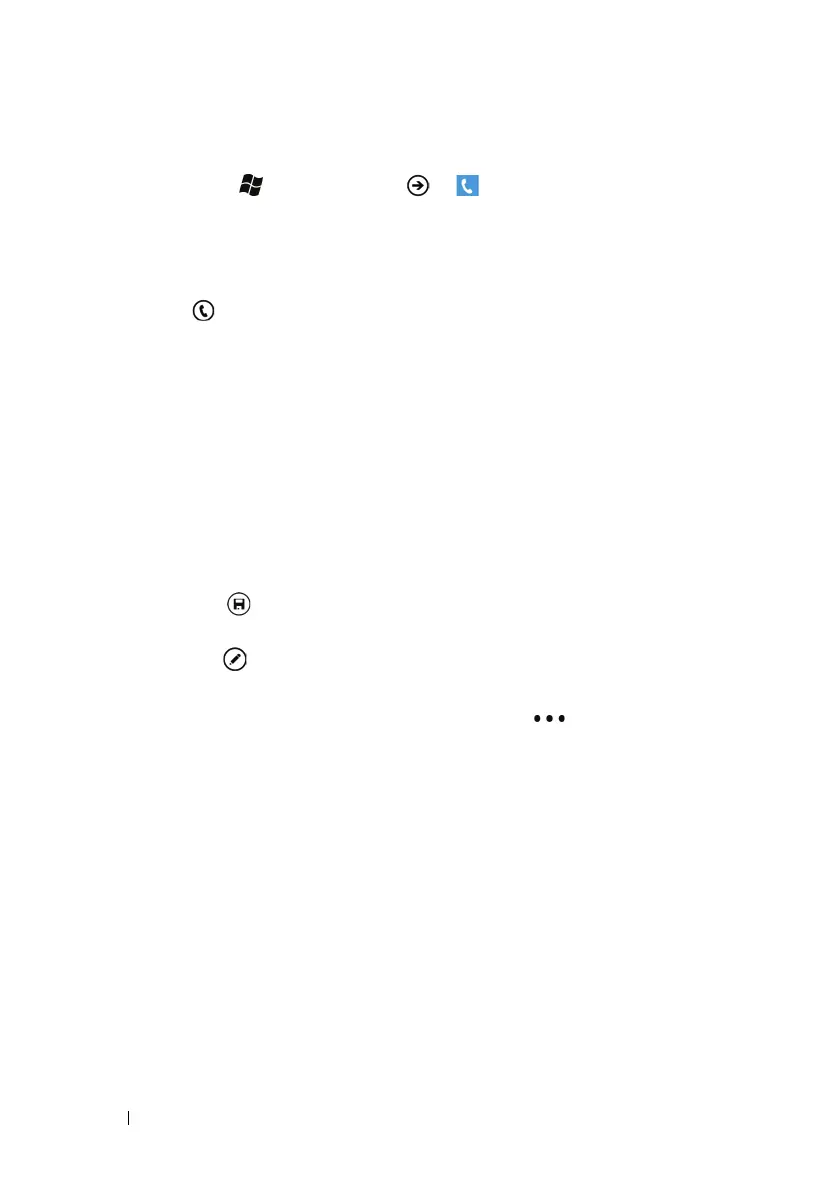44 Communicating With People Using Your Dell™ Lightning
To manage missed, outgoing, and received calls
1 Touch Start → applications → Phone.
2 Flick the call history to locate a call displayed either with a phone
number or with a contact’s name.
3 You can choose to do the following:
• Touch to call back the contact or phone number.
• Touch and hold a contact name or phone number, then touch
delete item to erase the call from the call history.
• Touch the contact or phone number to open the profile screen,
then:
a Touch the call [number, mobile, work, home, etc.] to call
back.
b Touch text number [mobile] to send a text or multimedia
message to the caller.
c Touch send email to e-mail the caller.
d Touch from the application bar to add the phone number
as a new contact or as an existing contact’s new number;
touch to edit the caller’s contact information if the caller is
already a contact saved in the People application.
• To erase all calls from the call history, touch
or drag the
application bar upwards→ delete all.
To answer a call
Touch
the
answer
button
to answer an incoming call.
To cancel dialing or end an active call
Touch the
end call
push button
.
To reject an incoming call
Touch
the
ignore button.
