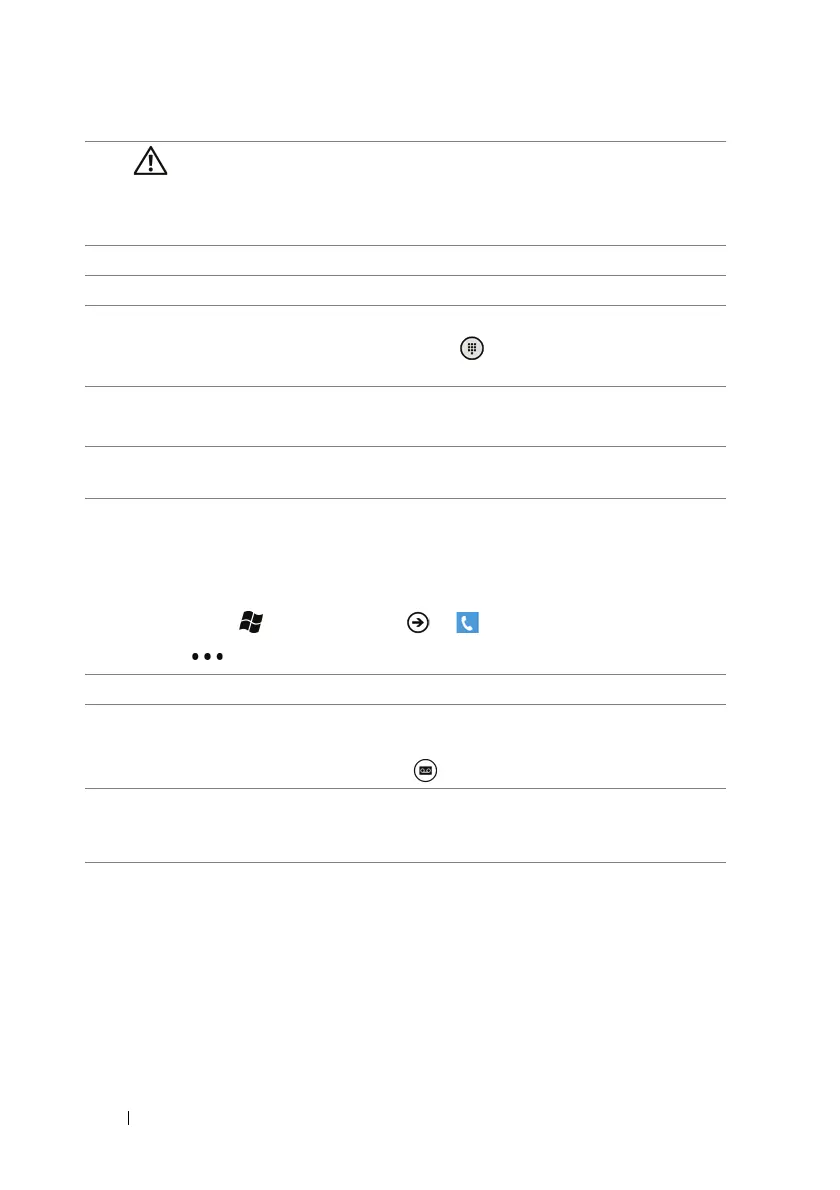46 Communicating With People Using Your Dell™ Lightning
To adjust call settings
You can change call settings to suit your personal needs, or enable the
call services available from your network service provider.
1 Touch Start → applications → Phone.
2 Touch
or drag the application bar upwards→ call settings.
5 WARNING: Ensure that you turn off the speakerphone before
you hold the phone close to your ear as this could damage your
hearing.
Touch to turn the loudspeaker on or off.
6 Touch to hold an active call or resume a held call.
7 Touch to turn the microphone on or off.
8 • Touch to make another call from the call history. The first call is
placed on hold automatically. Touch to open the keypad and dial
manually.
9 • Touch this area to swap between held and active calls.
• Touch this area to view the active call screen from anywhere else.
10 • Touch to connect both held and active calls to conduct a conference
call.
My phone number You can store your own phone number here.
Voicemail number Touch the button to edit and save your voicemail
number, which you can dial by touching the
voicemail icon from the application bar.
Show my caller ID to Touch the list box and select to show your caller ID
to everyone, no one, or only your contacts as you
call them.
