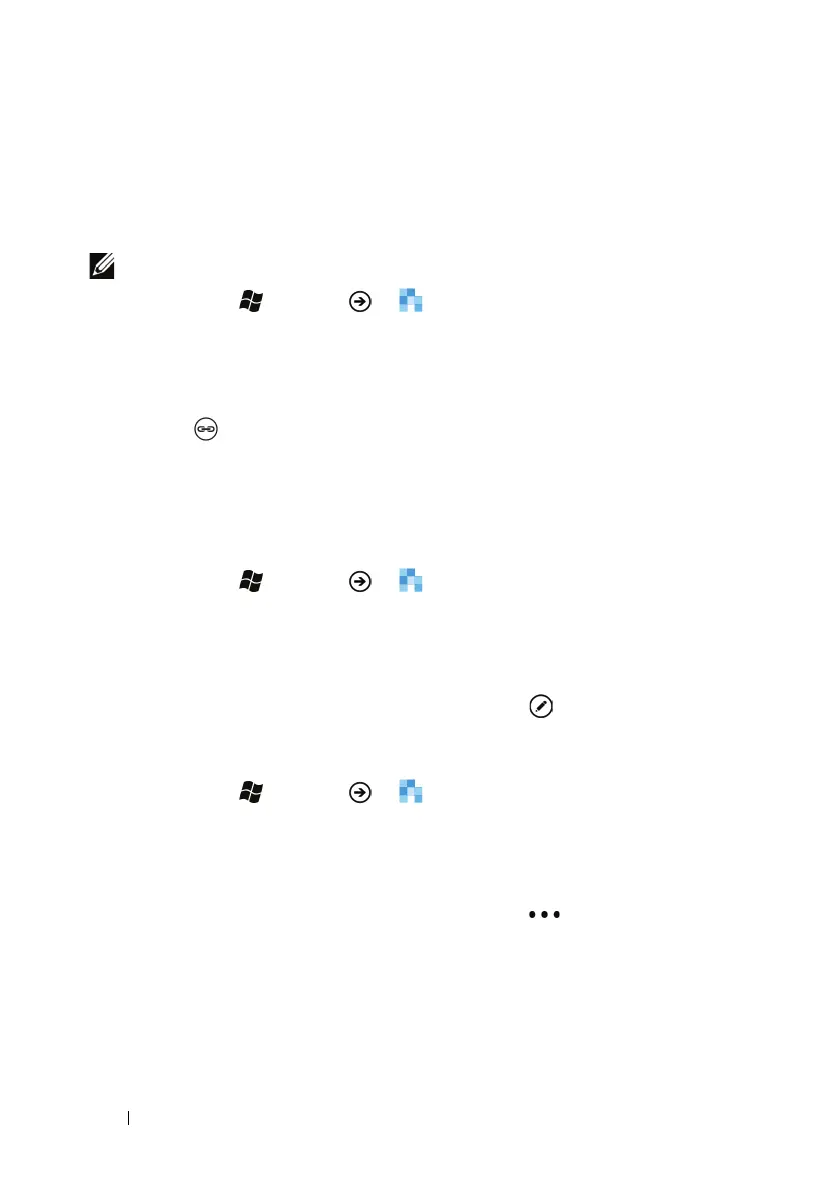50 Communicating With People Using Your Dell™ Lightning
To link contacts
You can link another contact to the current one you are viewing. If the
contact has a linked contact, the phone number or e-mail of the linked
contact will appear in the profile of the current contact.
NOTE: Linked contacts will not appear in the contacts list.
1 Touch Start →
Menu →
People.
2 Locate the contact that you want. (for more information, see To
quickly locate a contact).
3 Touch the name or number of the desired contact.
4 Touch in the application bar.
5 Touch choose a contact to open the list of contacts.
6 Touch the contact that you want to link to the current contact.
To edit a contact
1 Touch Start →
Menu →
People.
2 To edit a contact:
•From the all section or the recent section, touch and hold a
contact to view the context menu, then touch edit.
• If you have opened a contact profile, touch .
To delete a contact
1 Touch Start →
Menu →
People.
2 To delete a contact:
•From the all section or the recent section, touch and hold a
contact to view the context menu, then touch delete.
• If you have opened a contact profile, touch
or drag the
application bar upward and touch delete.
