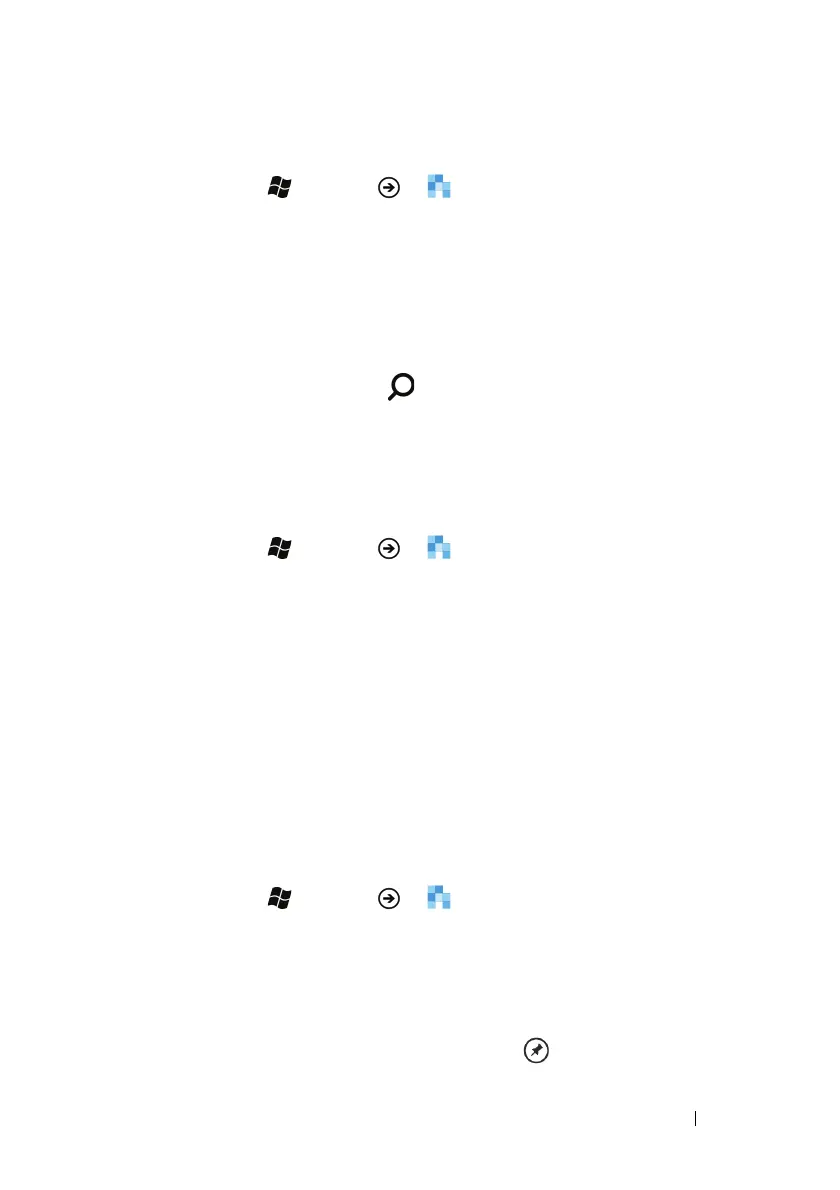Communicating With People Using Your Dell™ Lightning 49
To quickly locate a contact
1 Touch Start →
Menu → People.
2 Do either of the following:
• Touch an alphabet tile along the left side of the all contacts list.
From the quick jump grid that opens as an alphabetical board,
touch the alphabet that the contact name starts with. The screen
displays the contacts whose names start with the selected
alphabet.
• Touch the search button and type into the text box the name
of the contact you are looking for. The screen displays the
matching contact names and highlights the letters that match
your typing.
To call, e-mail, or send a message to a contact
1 Touch Start →
Menu →
People.
2 Locate the contact that you want to call, mail, or send a message
(for more information, see To quickly locate a contact).
3 Touch the name or number of the desired contact.
4 You could either:
•Touch the call [number, mobile, work, home, etc.] to call the
contact.
•Touch text number [mobile] to send a text or multimedia
message to the contact.
•Touch send email to send an e-mail to the contact.
To pin a contact to the Start screen
1 Touch Start →
Menu →
People.
2 Do either of the following:
•From the recent or all section, touch and hold a contact to view
the context menu, then touch pin to start.
•From the recent or all section, touch a contact to open the
contact profile, then touch the pin icon in the application bar.
