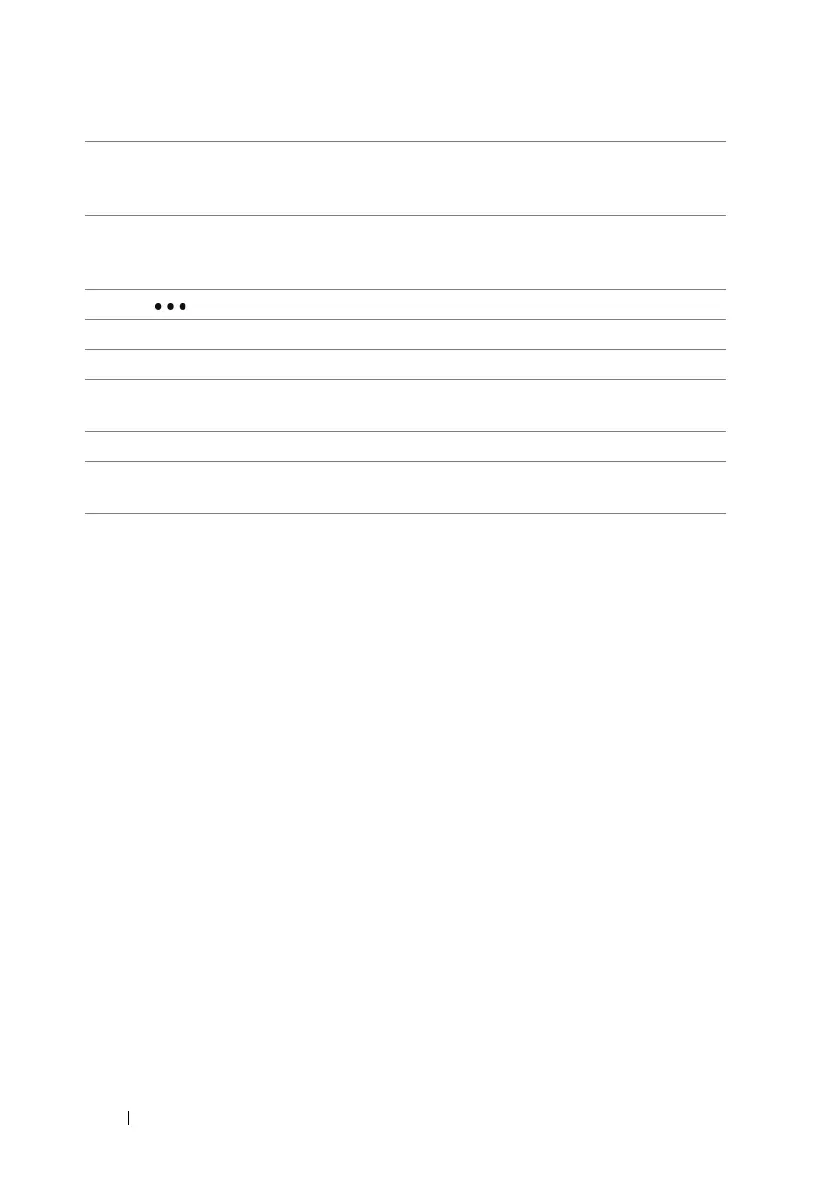62 Internet
4 The map displays colored lines along the roads where real-time traffic
data can be collected. Green lines indicate good traffic speeds, yellow
ones indicate slower speeds, and red ones indicate congested traffic.
5 The place you found on the map is marked. Touch the name of the
place to view the address, details, and reviews for the place if the
information is available (see To view the details of a place).
Touch or drag the application bar up to open the application bar menu:
6 Remove marked locations from the map.
7 Displays the map in non-real-time satellite view.
8 Display or hide colored lines that indicate traffic conditions around the
area.
9 Opens the list of places found on the map.
10 Opens the settings menu to turn the Use my location mode on or off, or
delete map viewing history.
