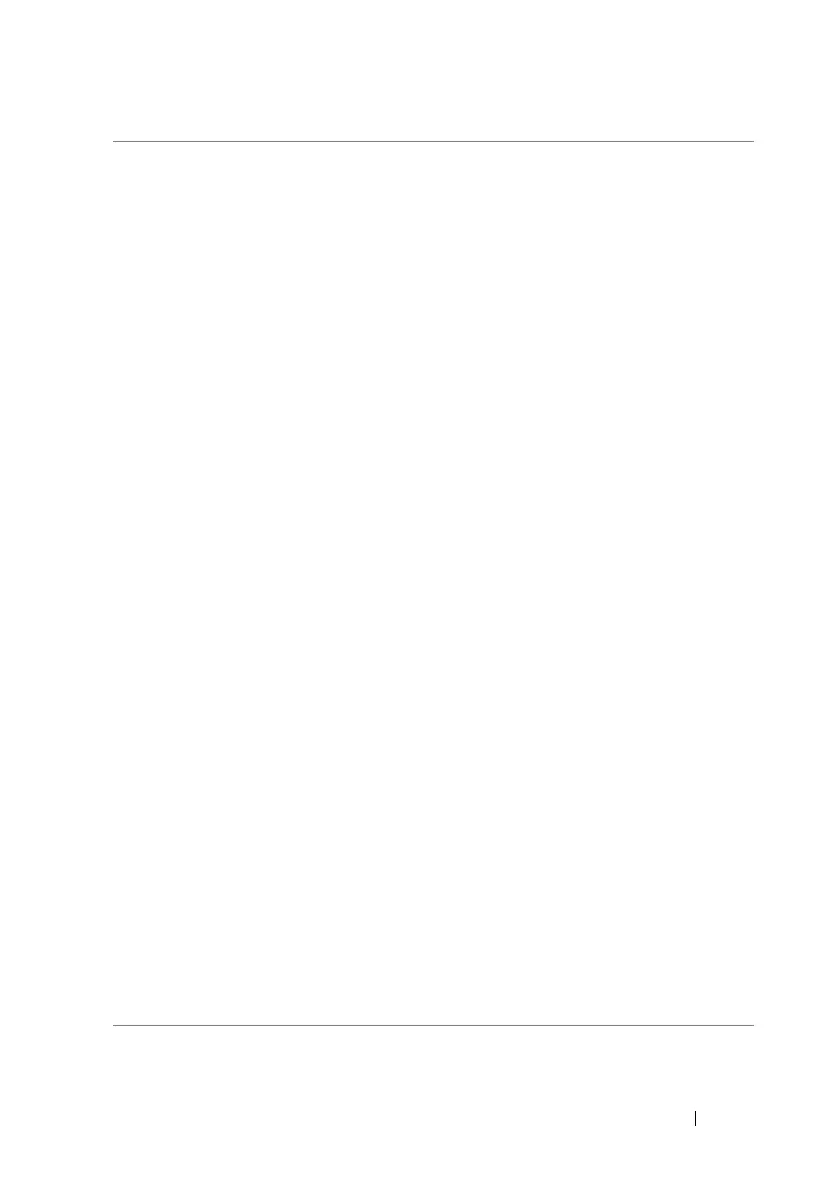Customizing Your Dell™ Lightning 71
cellular • To connect to the Internet using GPRS, EDGE,
3G, or HSPA data connection, touch or drag
the toggle switch to turn on Data connection.
• Data roaming options: Touch to select
between the roam and don't roam options.
–roam—Your phone will continue to receive
data using other networks available in the
location. Your mobile operator may charge
you extra for this option.
• don't roam—Data connection will be turned
off when you are outside your home network
area.
• If you are outside your home network or want
to register to a different network, set Network
selection to:
–automatic: Let the phone automatically
select a new network.
–tap to select: Select a network manually
from the network list.
• To add the access point for a new mobile
network operator:
1 Touch the add apn button to open the APN
SETTINGS menu.
2 Type the network's access point name in the
APN text box, your user name, and the
password if required.
NOTE: Your phone has the ability to maintain a
constant Internet connection over Wi-Fi or
mobile data connection (GPRS, EDGE, 3G, or
HSPA). However, Wi-Fi connection has priority
over mobile data connection if both are available.
If a Wi-Fi connection is currently available, the
phone automatically uses the Wi-Fi connection
to access the Internet. The Internet connection
over GPRS, EDGE, 3G, or HSPA becomes
temporarily inactive, until the Wi-Fi connection
ends.
