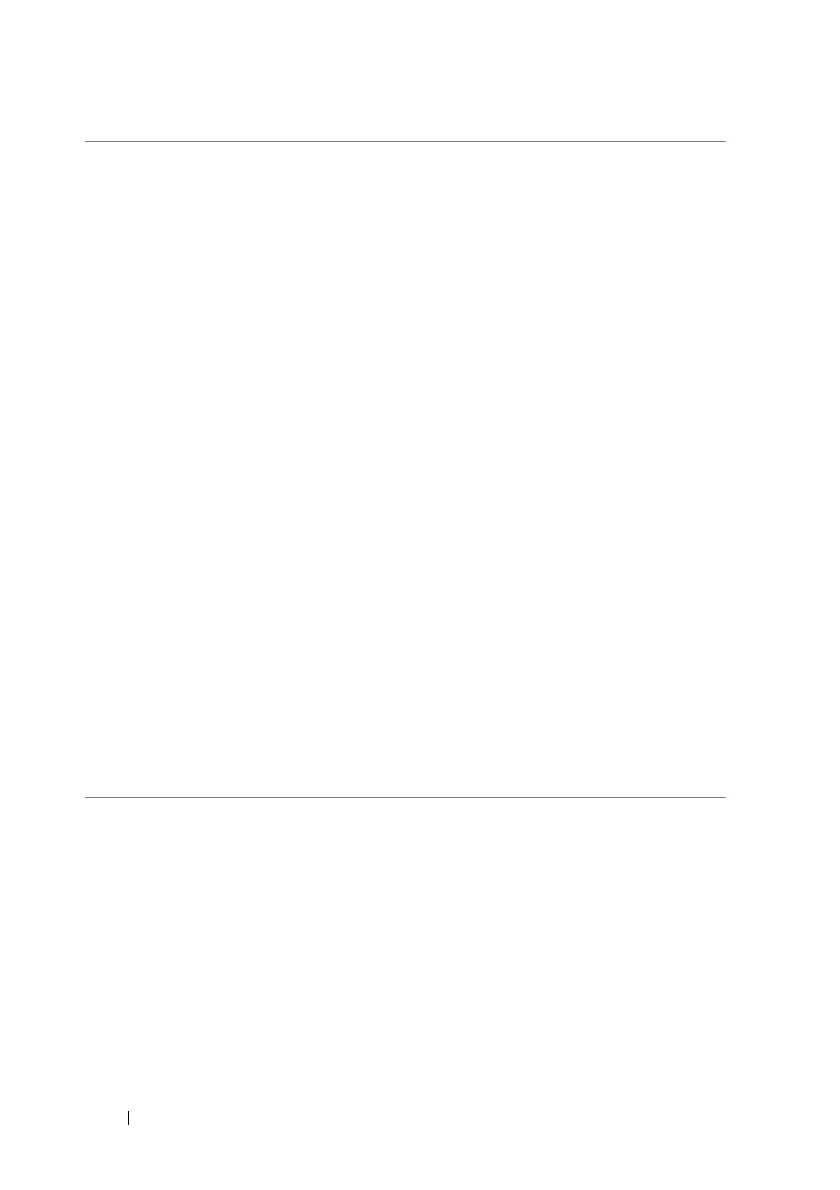72 Customizing Your Dell™ Lightning
Bluetooth Bluetooth lets your phone connect wirelessly
within a short range to other Bluetooth-enabled
devices for data exchange.
• To pair and connect a Bluetooth device:
1 Touch or drag the Status toggle switch to turn
on Bluetooth. Your phone becomes
discoverable and starts to scan for nearby
available Bluetooth devices.
2 From a list of detected devices, touch the one
you want to sync your phone.
3 Enter the same authentication password on
both your phone and the device. Ensure that
you read the documentation of the pairing
device to check if it requires a default
password.
NOTE: Pairing is a one-time process. Once your
phone successfully pairs with another device,
your phone recognizes that device without
having to re-enter your password.
• To end a Bluetooth connection, touch a
connected device to disconnect.
• To terminate a pairing partnership
1 Touch and hold a paired device.
2 Touch delete to erase all pairing information
with that device. You need to enter the
password again if you want to restore a
Bluetooth connection to that device.