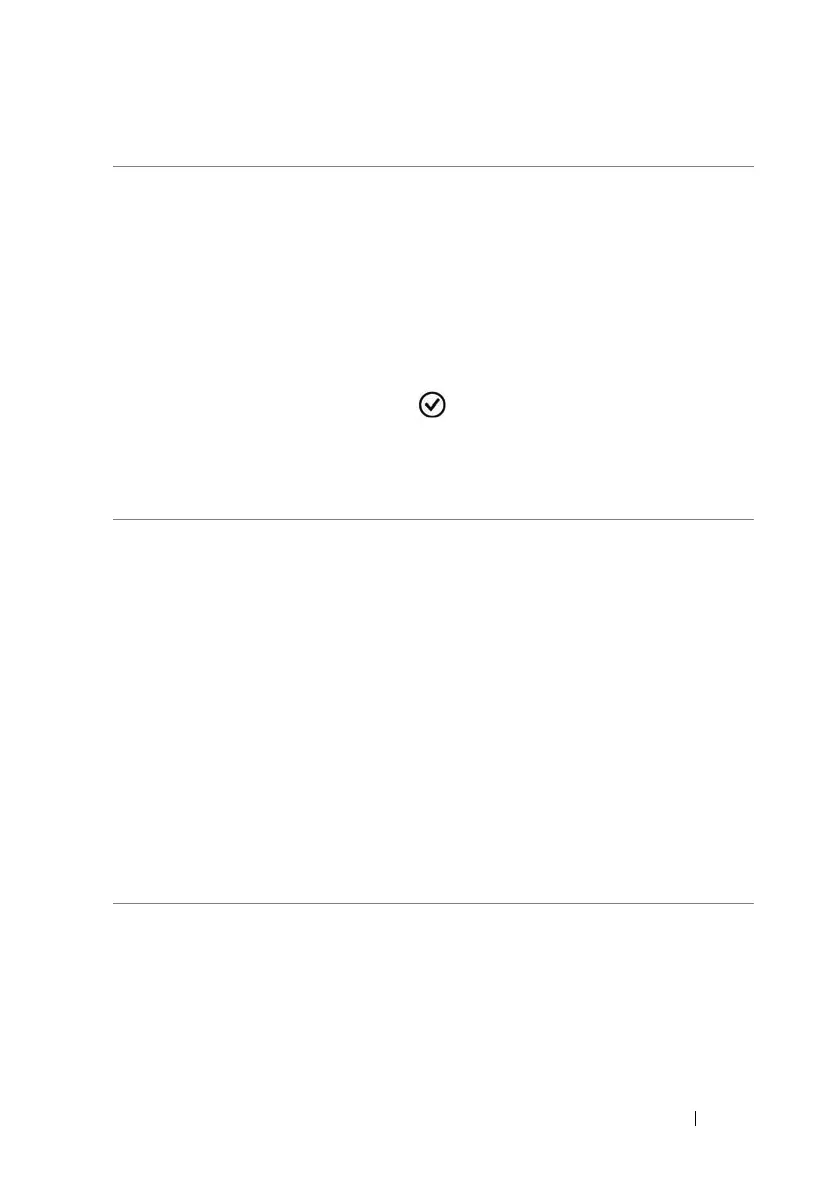Customizing Your Dell™ Lightning 73
To set the date, time, and language
date & time • To let your phone automatically display the
network-provided date, time zone and time,
turn Set automatically on.
• To manually adjust the date, time, and time
zone:
1 Tur n Set automatically off.
2 To enter the hour, minute, month, day, and
year, touch, flick, or drag the desired number
to the middle of the screen, then touch the
done button.
3 Select a city or region that represents the time
zone for your phone.
4 To display time in the 24-hour or 12-hour
format, toggle 24-hour clock on or off.
region & language • If you have a preferred region variant for your
display language, touch the Region format
box and pick a language variant from the list of
choices.
• To set the date format used for displaying the
date on the wallpaper, touch the Short date or
Long date boxes and pick a format from a list
of choices.
• To decide what day of the week your calendar
starts with, touch the First day of week box
and pick a day from the list.
• If you have a preferred region variant used for
displaying the browser and search application
language, touch the Browser & search
language box and pick a language variant
from the list of choices.
