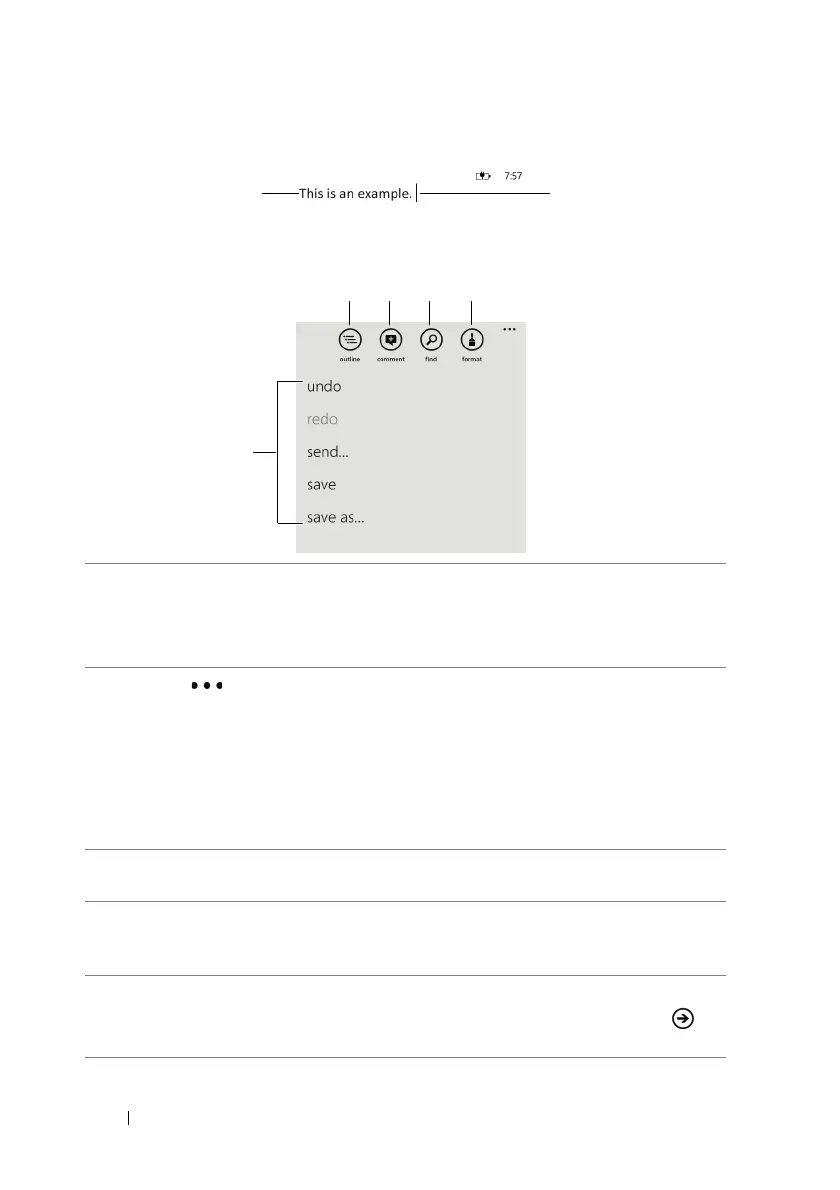88 Applications
Editing tools and commands for a Word document
1 • Touch text and type using the on-screen keyboard that opens or the
physical keyboard.
• Double-tap, pinch, or stretch on the editing screen to zoom text in or
out.
2
Tou ch
or drag the application bar upward to:
• undo — undo the previous step or action.
• redo — redo the previous step or action.
• send... — send the document using your e-mail accounts.
• save — save a document with changes.
• save as... — save the document with another name.
3 View an outline of the paragraphs using particular heading styles. Touch
a section name to jump to that paragraph.
4 Make a comment on the text marked by a color box or immediately
followed by a cursor. Type your comment in the comment text box that
opens.
5 Find text in the document. Type the text you look for into the search
box. The screen will mark the matching text by a color box. Touch
to
find the next matching text.
