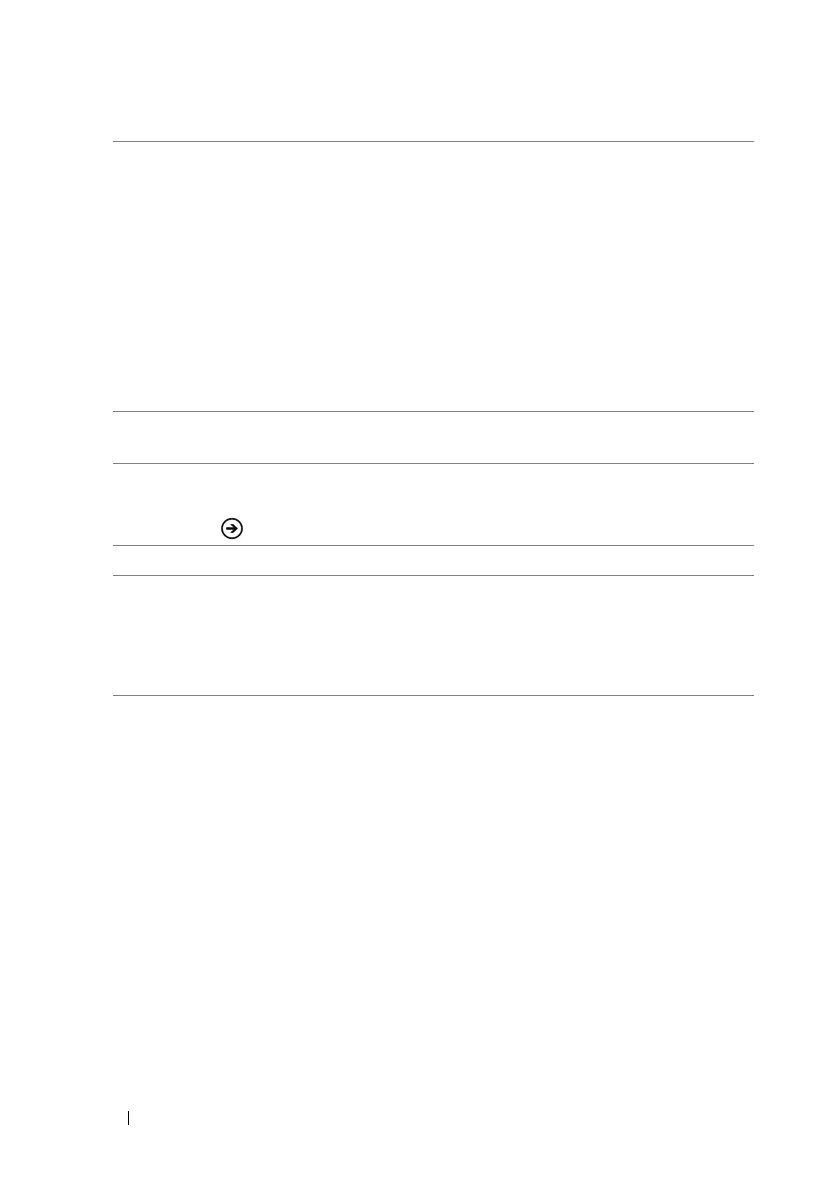90 Applications
4 Touch or drag the application bar upward to:
• sort... — Sort a list of cells by a selected column.
• apply filter — Apply filters to selected cells or columns.
• format cell... — Apply formats to selected cells or columns.
• undo — Undo the previous step or action.
• redo — Redo the previous step or action.
• send... — Send the document using one of your e-mail accounts.
• save — Save a document with changes.
• save as... — Save a document as another one with a new file name.
5 Add a comment in a selected cell. Type your comment in the comment
text box that opens.
6 Find text in the document. Type the text to search in the search box. The
screen will mark the cell containing matching text by the color frame.
Touch
to move to the next matching cell.
7 Double-tap, pinch, or stretch on the spread sheet to zoom it in or out.
8 Touch and hold a cell and from the context menu that appears, you can:
• select cells — Select cells by dragging the color frame.
• view cell text — View the text inside a selected cell.
• freeze pane — Freeze the rows above a selected cell.