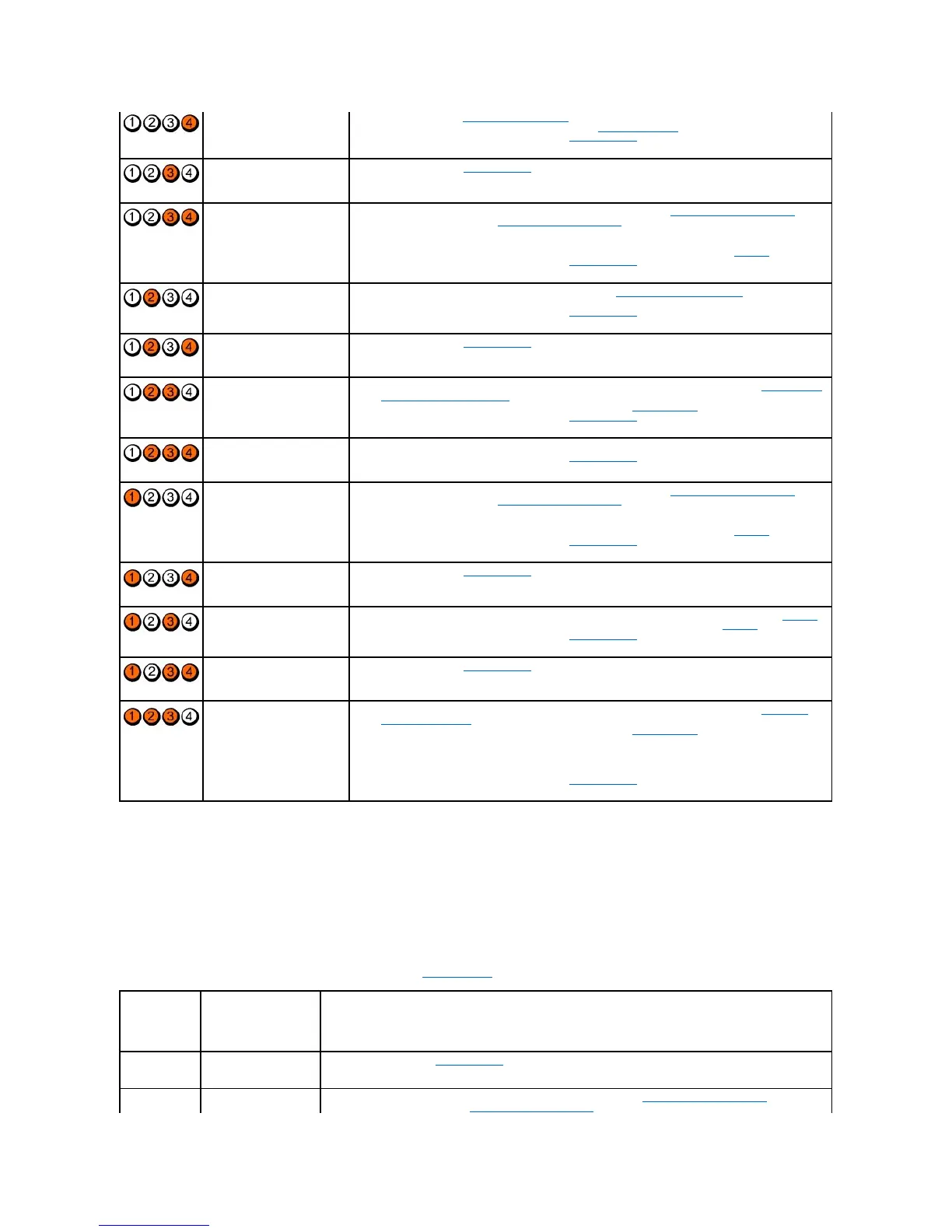Beep Codes
Your computer may emit a series of beeps during start-up if the monitor cannot display errors or problems. For example, one possible beep code may consist
of three short, repeated beeps indicating that the computer has encountered a possible system board failure.
If your computer emits a series of beeps during start-up:
1. Write down the beep code.
2. Run the Dell Diagnostics to further identify the problem. (see Dell Diagnostics).
A possible BIOS failure has
occurred; the computer is in
the recovery mode.
l Clear CMOS (see Clearing CMOS Settings)
l Re-flash the BIOS or install a BIOS update (see Flashing the BIOS) and restart the computer.
l If the problem persists, contact Dell (see Contacting Dell).
A possible processor failure
has occurred.
l Contact Dell (see Contacting Dell).
Memory modules are detected,
but a memory failure has
occurred.
l If two memory modules are installed, remove the modules (see Removing a Memory Module), then
reinstall one module (see Replacing a Memory Module) and restart the computer. If the computer
starts normally, continue to install additional memory modules (one at a time) until you have
identified a faulty module or reinstalled all modules without error.
l If available, install working memory of the same type into your computer (see Memory).
l If the problem persists, contact Dell (see Contacting Dell).
A possible PCI device failure
has occurred.
l If a wireless card is installed, remove the card (see Removing the Wireless Card) an restart your
computer. If the problem disappears, install a new wireless card.
l If the problem persists, contact Dell (see Contacting Dell).
A possible graphics failure has
occurred.
l Contact Dell (see Contacting Dell).
A possible storage device
failure has occurred.
l If a hard drive is installed, reseat the drive's power and data cable connectors (see Removing the
Hard Drive Bracket Assembly) and restart your computer.
l If a NVRAM module is installed, reseat the module (see NVRAM Module) and restart your computer.
l If the problem persists, contact Dell (see Contacting Dell).
A possible USB failure has
occurred.
l Reinstall all USB devices, check cable connections, and then restart the computer.
l If the problem persists, contact Dell (see Contacting Dell).
No memory modules are
detected.
l If two memory modules are installed, remove the modules (see Removing a Memory Module), then
reinstall one module (see Replacing a Memory Module) and restart the computer. If the computer
starts normally, continue to install additional memory modules (one at a time) until you have
identified a faulty module or reinstalled all modules without error.
l If available, install working memory of the same type into your computer (see Memory).
l If the problem persists, contact Dell (see Contacting Dell).
System board failure has
occurred.
l Contact Dell (see Contacting Dell).
Memory modules are detected,
but a memory configuration or
compatibility error exists.
l Ensure that no special requirements for memory module/connector placement exist (see Memory).
l Ensure that the memory you are using is supported by your computer (see Memory).
l If the problem persists, contact Dell (see Contacting Dell).
A possible system board
resource and/or hardware
failure has occurred.
l Contact Dell (see Contacting Dell).
Another failure has occurred.
l If a hard drive is installed, reseat the drive's power and data cable connectors (see Hard Drive
Assembly (Optional)) and restart your computer.
l If a NVRAM module is installed, reseat the module (see NVRAM Module) and restart your computer.
l If there is an error message on the screen identifying a problem with a device (such as the hard
drive), check the device to make sure it is functioning properly.
l If the operating system is attempting to boot from a device (such as a CD/DVD drive), check BIOS
settings to ensure the boot sequence is correct for the devices installed on your computer.
l If the problem persists, contact Dell (see Contacting Dell).
Code
(repetitive
short beeps)
BIOS checksum failure.
Possible system board
failure.
l Contact Dell (see Contacting Dell).
No memory modules are
detected.
l If two memory modules are installed, remove the modules (see Removing a Memory Module), then
reinstall one module (see Replacing a Memory Module) and restart the computer. If the computer starts