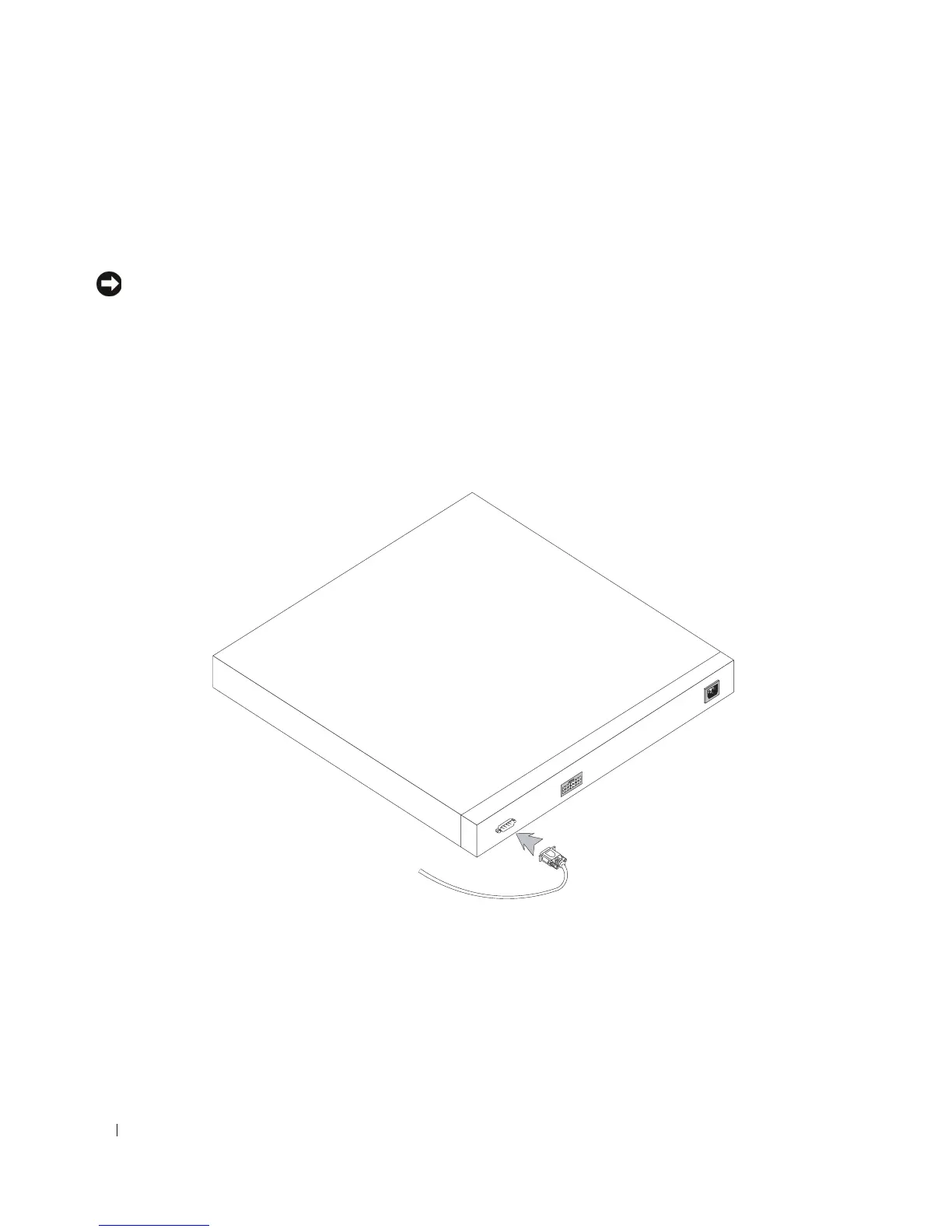12 Starting and Configuring the Device
d
Set flow control to none.
e
Under Properties, select VT100 for Emulation mode.
f
Select Terminal keys for Function, Arrow, and Ctrl keys. Ensure that the setting is for Terminal
keys (not Windows keys).
NOTICE: When using HyperTerminal with Microsoft
®
Windows 2000, Windows XP, or Windows Vista™, ensure
that you have the latest service packs installed. With Windows 2000 Service Pack 2, the arrow keys function
properly in HyperTerminal’s VT100 emulation. Go to www.microsoft.com for information on Windows 2000,
Windows XP, and Windows Vista service packs.
3
Connect the female connector of the RS-232 crossover cable directly to the device Console port on
the Master unit/standalone device, and tighten the captive retaining screws. The PowerConnect 5400
series Console port is located on the back panel.
Figure 3-1. Connecting to PowerConnect 5400 Series Console Port
RS-232 Crossover Cable
Back Panel
