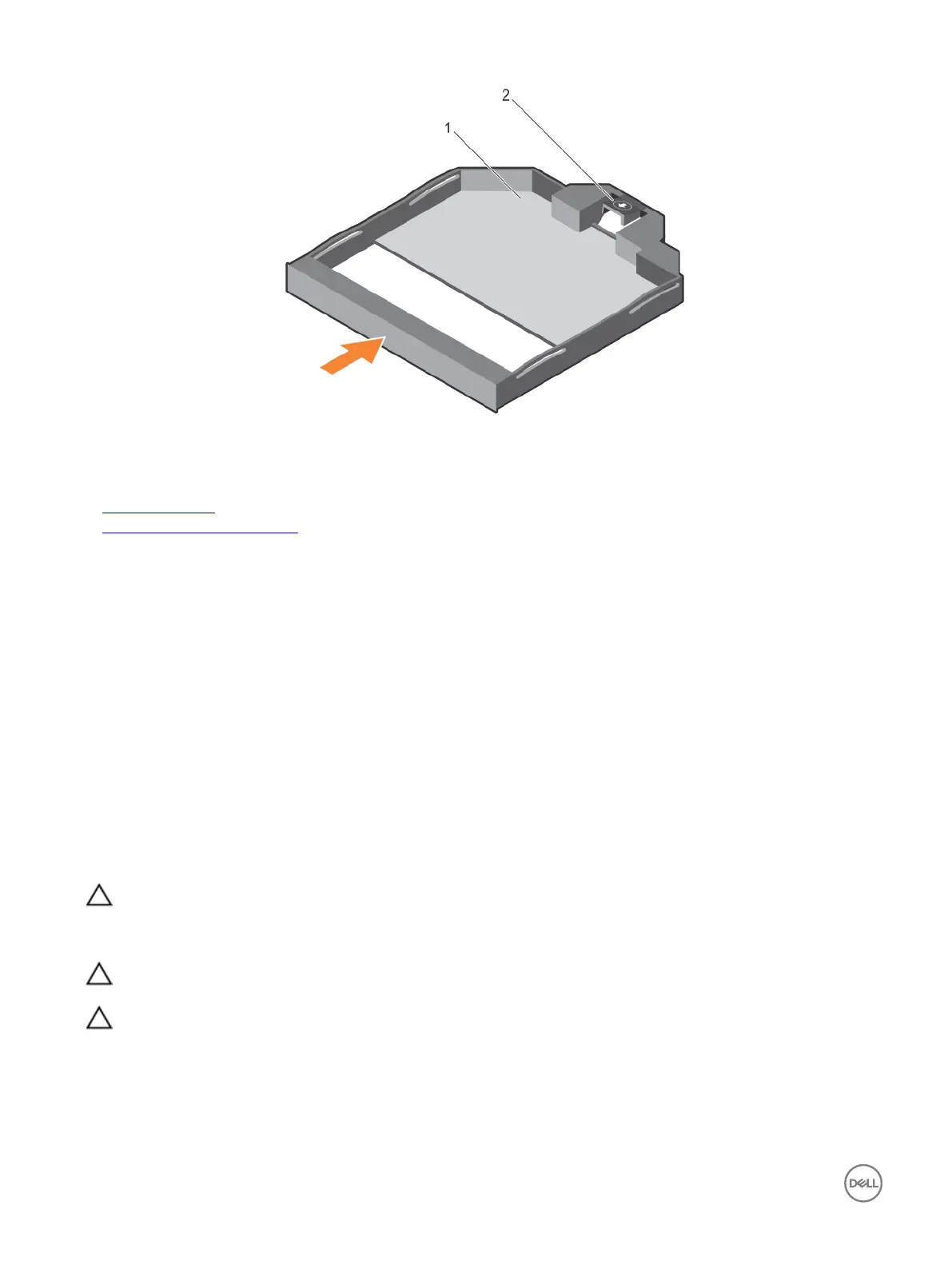Figure 80. Installing the slim optical drive blank
1. slim optical drive blank 2. optical drive blank lock
Related links
Safety instructions
After working inside your system
Hard drive backplane
Your system supports:
• 2.5 inch (x16) SAS/SATA backplane or
• 2.5 inch (x8) SAS/SATA backplane
Removing the hard drive backplane
Prerequisites
1. Follow the safety guidelines listed in the Safety instructions section.
2. Follow the procedure listed in the Before working inside your system section.
3. Remove the cooling shroud.
4. Remove the cooling fan assembly.
5. Remove all hard drives.
CAUTION: Many repairs may only be done by a certied service technician. You should only perform troubleshooting and
simple repairs as authorized in your product documentation, or as directed by the online or telephone service and support
team. Damage due to servicing that is not authorized by Dell is not covered by your warranty. Read and follow the safety
instructions that are shipped with your product.
CAUTION: To prevent damage to the drives and backplane, remove the hard drives from the system before removing the
backplane.
CAUTION: Note the number of each hard drive and temporarily label them before you remove the hard drive so that you
can replace them in the same locations.
Steps
1. Disconnect the SAS/SATA data, signal, and power cable(s) from the backplane.
2. Press the release tabs and lift the backplane upward and slide it toward the back of the chassis.
138
