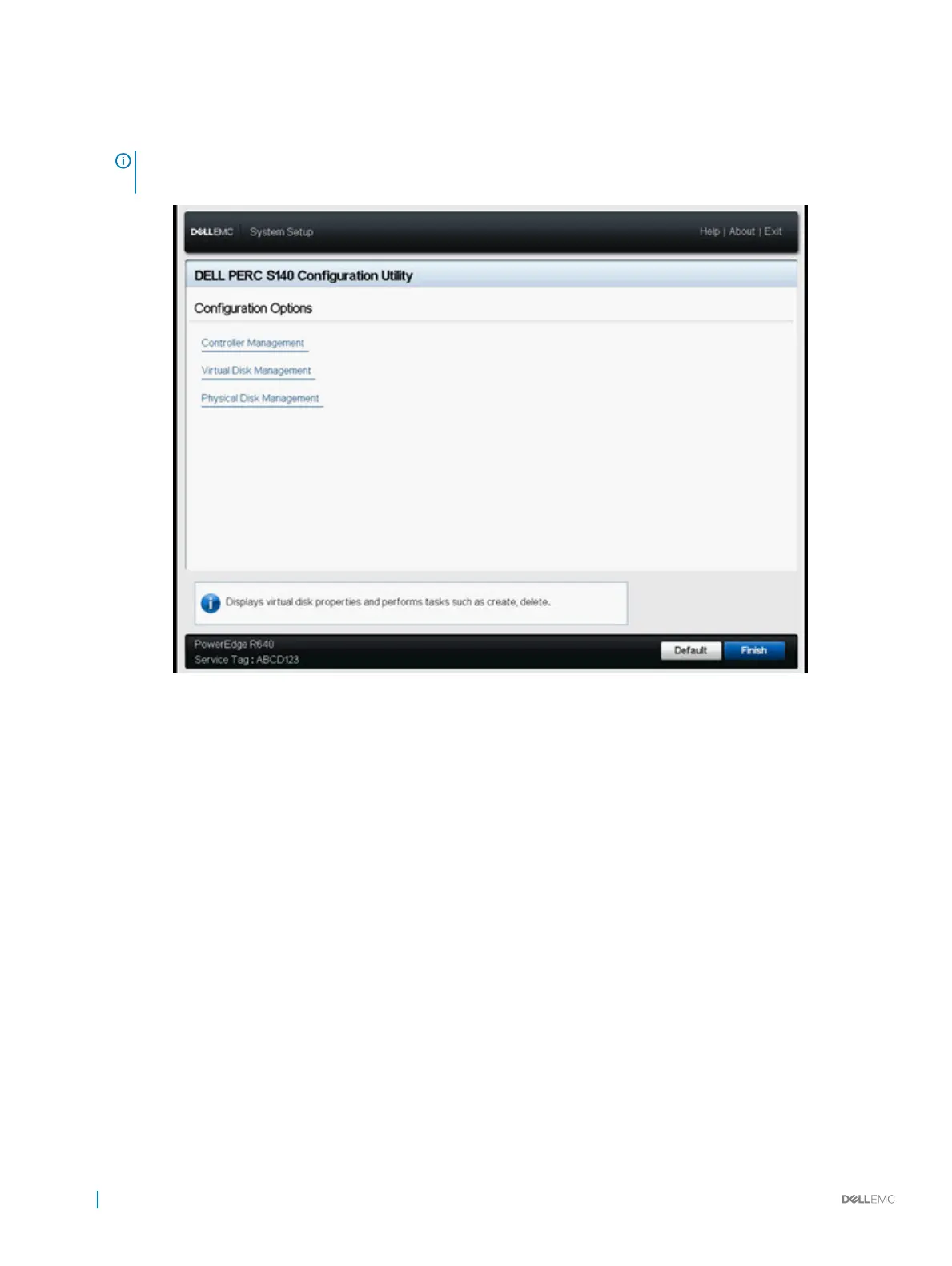Physical Disk Management allows you to congure, manage, view and perform varied operations on the physical disk
properties.
NOTE: Loading default settings in this page by clicking on Default button will not cause any changes in the controller
settings.
Figure 2. Dell PERC S140 Conguration Utility
Exiting the DELL PERC S140 Conguration Utility
To exit the utility and return to the System Setup screen, click Finish in the bottom-right corner on the screen.
Controller management
Viewing the controller properties
The View Controller Information screen allows you to view your controller and rmware properties.
In the System Setup Main Menu, click Device Settings > Dell PERC S140 Conguration Utility > Controller Management > View
Controller Information.
The table explains the View Controller Information screen details:
Table 10. View Controller Information
Menu Item Description
PCI ID Displays the PCI ID
28 UEFI RAID conguration utility
