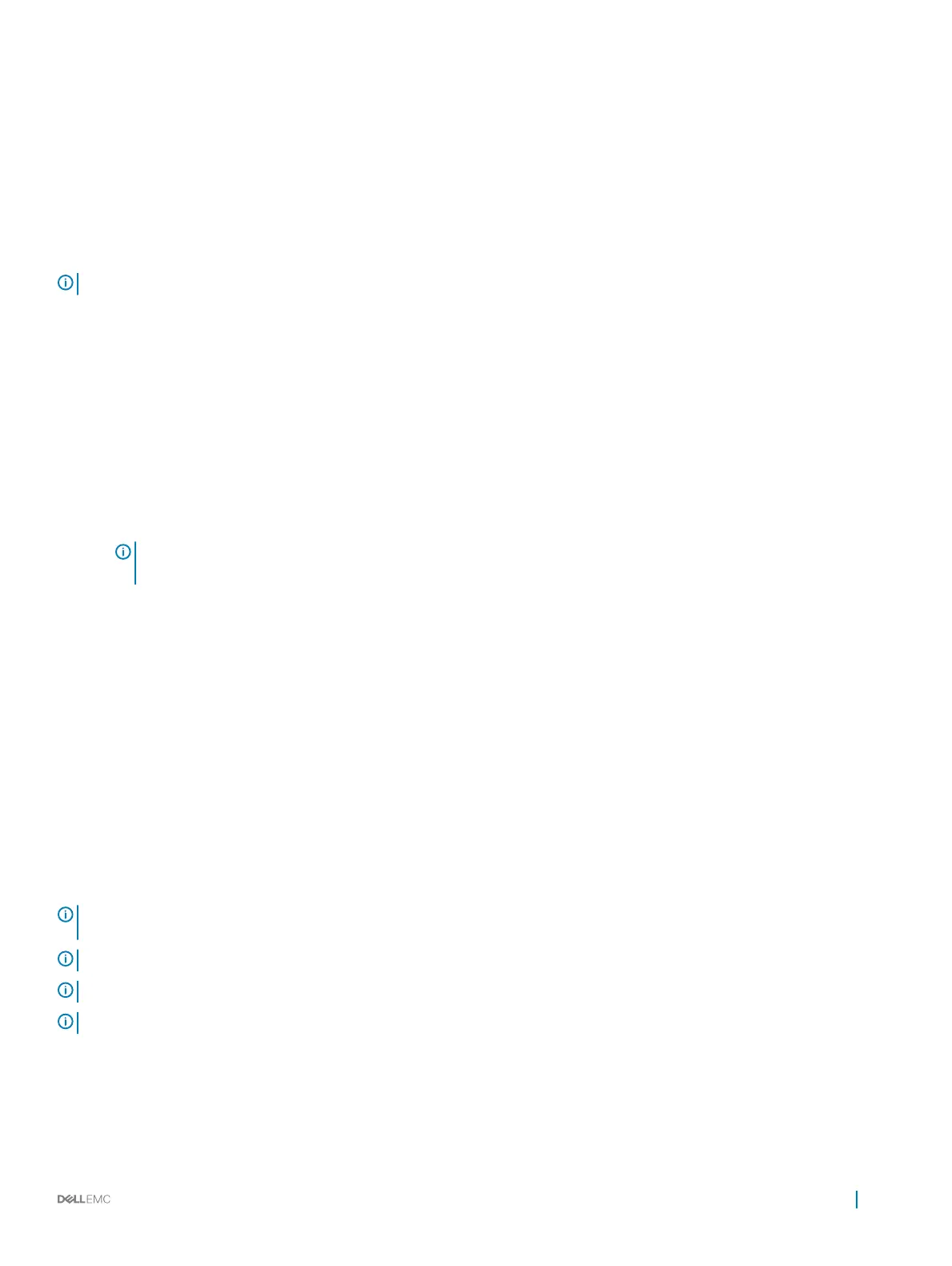Virtual disk management
This section allows you to create, manage and delete virtual disks. You can also view and modify some properties of the associated physical
disk.
Conguring Windows RAID
NOTE: To enable RAID mode for NVMe PCIe SSDs, see Setting the NVMe PCIe SSDs to RAID mode .
1 Enter the Dell PERC S140 Conguration Utility. See Entering the DELL PERC S140 Conguration Utility.
2 Click Controller Management→Convert to RAID Capable Disk.
3 Select the RAID typeWindows RAID.
4 Select the Interface Type.
The options are SATA and NVMe.
5 Select the physical disk and click Apply Changes.
A conrmation screen is displayed.
6 Click Yes to continue.
7 Click Back to return to the conguration options screen.
8 After converting the physical disks, click the Virtual Disk Management in the Conguration Options screen.
NOTE
: Conguring RAID 5 on NVMe PCIe SSDs is not
supported.
9 Click Create Virtual Disks.
10 Click Select the Physical Disk.
11 Select the interface type, media type, sector size, and the physical disks.
12 Click Apply Changes.
13 Enter the virtual disk size and select the Virtual Disk Size Unit.
14 Select the Read Cache Policy.
15 Select the Write Cache Policy.
16 Select the Physical Disk Write Cache.
17 Click Create Virtual Disk.
The virtual disk is ready.
Conguring Linux RAID
NOTE
: The S140 controller supports RHEL 7.3, RHEL 7.4 and SLES 12 SP2. The Linux installer fails to detect the virtual disks if
the RHEL 7.1 or earlier or SLES 11 SP3 or earlier are installed.
NOTE: The Linux RAID feature is supported on all the 14th generation systems.
NOTE: For Linux RAID, ensure that the number of physical disks does not exceed 10.
NOTE: To enable RAID mode for NVMe PCIe SSDs, see Setting the NVMe PCIe SSDs to RAID mode .
1 Enter the Dell PERC S140 Conguration Utility. See Entering the DELL PERC S140 Conguration Utility.
2 Click Controller Management → Convert to RAID Capable Disk.
3 Select the RAID type as Linux RAID.
UEFI RAID
conguration utility 31