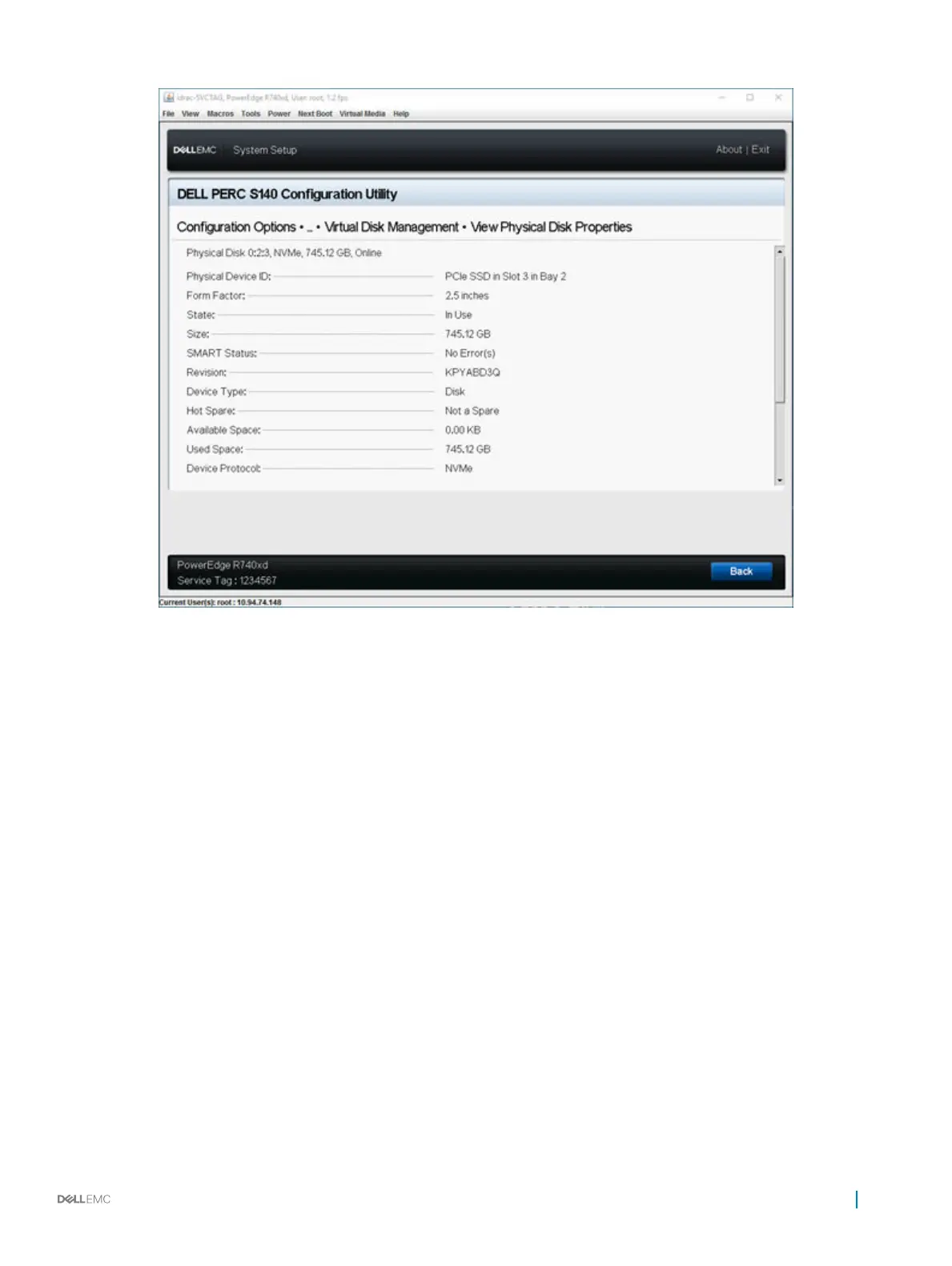Figure 6. Physical Disk Properties Screen
Managing the physical disk write cache policy for SATA drives
Perform the following procedure to enable the physical disk write cache policy:
1 Enter the Dell PERC S140 Conguration Utility. See Entering the DELL PERC S140 Conguration Utility.
2 Click Physical Disk Management → Select Physical Disk Operations.
3 Click the link Manage Physical Disk Properties.
The Manage Physical Disk Properties screen is displayed.
4 Select one or multiple physical disk to apply the write cache policy.
5 Choose from the following physical disk write cache policies:
Physical disk
write cache
policies
Description
Default The physical disk write cache feature is enabled for:
• SSDs
• 3 Gbps HDDs
The physical disk write cache feature is disabled for 6 Gbps HDDs.
Enable The feature is enabled on the disk selected.
UEFI RAID conguration utility 37