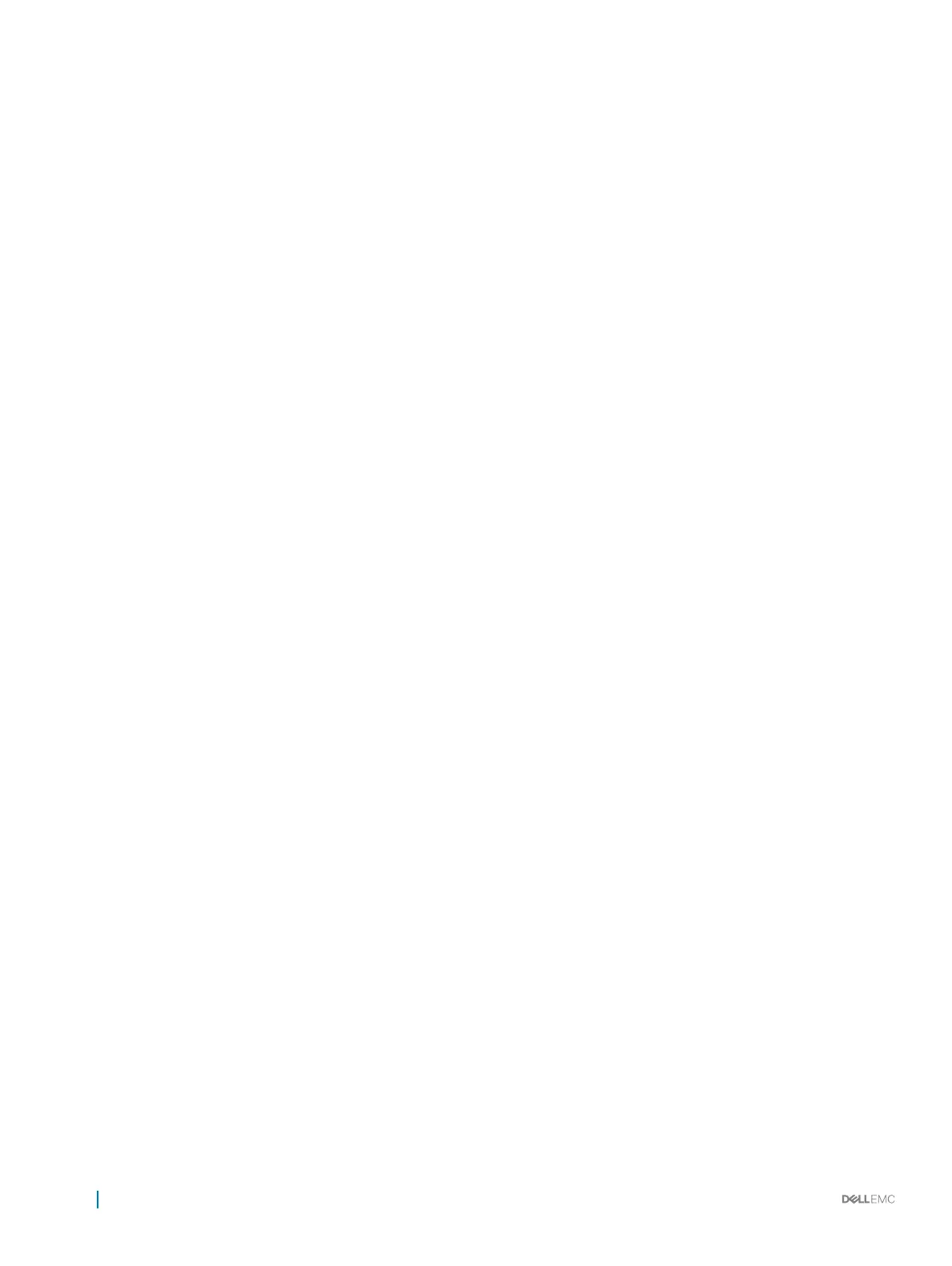A dedicated hot spare fails
If a dedicated hot spare fails, check the following causes:
1 The controller cannot communicate with the hot spare.
2 The dedicated spare is not visible in the BIOS Conguration Utility or is oine.
The controller cannot communicate with the hot spare
1 Check that the cable from the controller to the physical disk is connected properly.
2 Ensure that the physical disk is still assigned as a global or dedicated hot spare.
3 Determine if the physical disk assigned as the hot spare has failed.
The dedicated spare is not visible in the BIOS Conguration Utility or is
oine
1 Determine if the physical disk has been removed or has failed.
2 Check for a loose or bad cable.
Failed or degraded virtual disk
The removal of one physical disk from a virtual disk causes:
1 A volume or RAID 0 virtual disk to change to Failed status.
2 A RAID 1 and RAID 5 virtual disk to change to Degraded status.
3 A RAID 10 virtual disk to change to Degraded status (when a physical disk is removed from one of the mirrored sets).
Re-insert the removed physical disk and perform a Rescan of the virtual disk.
Cannot create a virtual disk on selected physical disks
Determine whether these physical/virtual disks were migrated from a legacy controller with mixed RAID levels. If so, creating additional
virtual disk on these physical disk is not allowed.
RAID disk created from the NVMe PCIe SSDs not appearing in
operating system environment, showing as partitioned disks
Description
RAID disk created in UEFI mode from the NVMe PCIe SSDs are not discoverable in the operating system mode.
Corrective Action Ensure that the partitioned drives are not deleted. Install the PERC S140 driver to see the RAID disks. See Installing
the drivers for more information.
54 Troubleshooting your system
