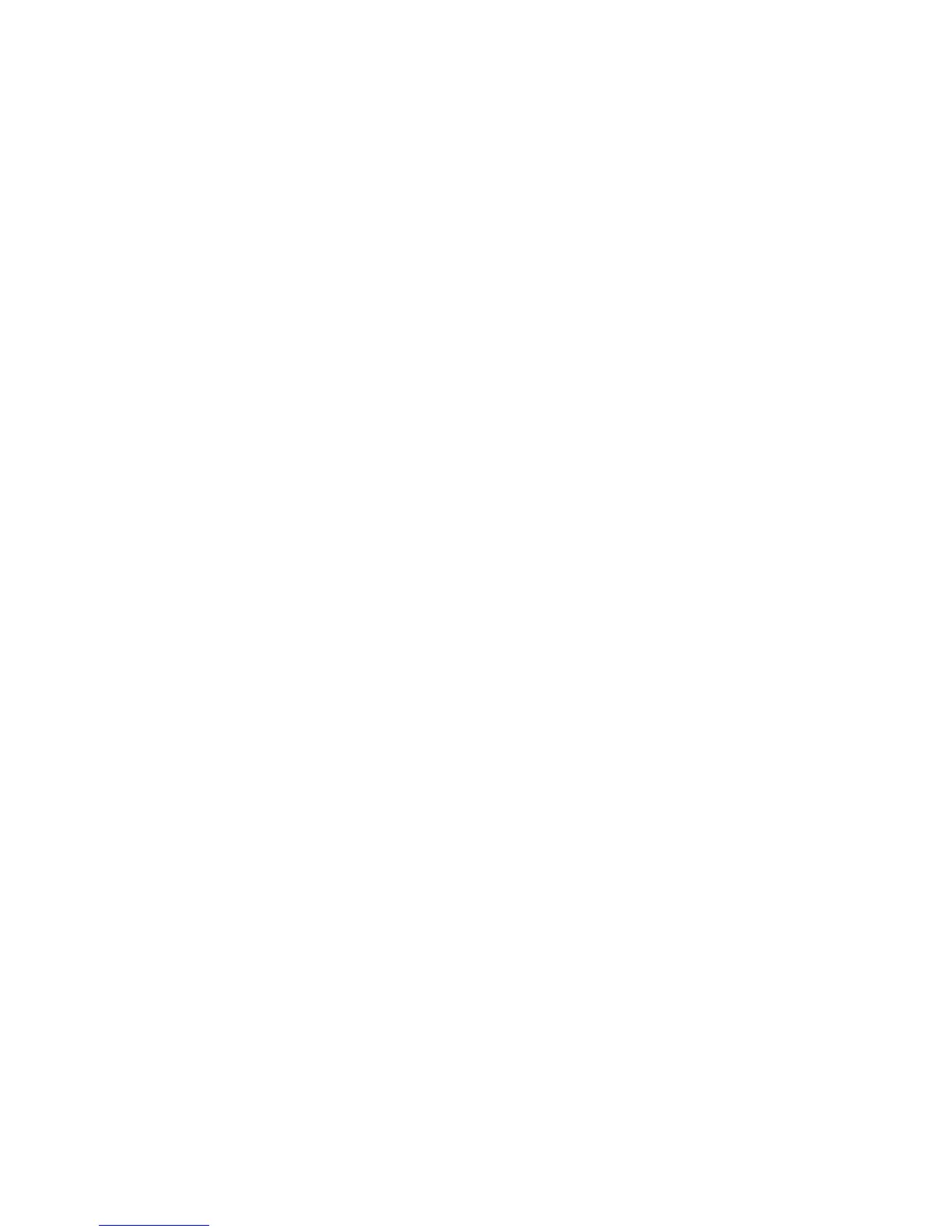A REFERENCE GUIDE FOR OPTIMIZING DELL™ MD1000 SAS SOLUTIONS VER A00
PAGE 19 5/06/2005
6. Dell OpenManage Server Administrator
Dell OpenManage Server Administrator is a management application for configuring PowerEdge
servers. The Server Administrator’s configuration abilities for host-based RAID and non-RAID disk
storage are of particular interest for this paper. The Server Administrator enables you to perform
controller and enclosure functions from a single, graphical or command line interface. The
graphical user interface (GUI) is wizard-driven with features for novice and advanced users and
detailed online help. The command line interface is fully-featured and scriptable.
The Server Administrator provides SAS support with the PERC 5/E controller and the PowerVault
MD1000 storage enclosure. Server Administrator also supports the SCSI and ATA technologies.
Managing the PERC 5/E Controller and the PowerVault MD1000 Storage Enclosure
After installing Server Administrator, the user can expand the storage object in the tree view to
display the storage components attached to the system. These components include supported
controllers and enclosures, virtual disks, physical disks, and the connectors (SAS ports and/or
SCSI channels) that comprise the topography of all attached storage.
The PERC 5/E controller and the PowerVault MD1000 storage enclosure are represented in
Server Administrator’s tree view. You can select the PERC 5/E object and the PowerVault MD1000
object to display the status and to provide access to PERC 5/E controller and PowerVault storage
enclosure tasks.
Using the Create Virtual Disk Wizards
You can create virtual disks using either Server Administrator’s Create Virtual Disk Express or the
Create Virtual Disk Advanced wizard. These wizards enable you to quickly configure virtual disk
attributes, such as the RAID level, size, and physical disk selection.
The Express wizard displays the RAID levels supported by the controller and enables you to select
the desired RAID level and the disk size for your virtual disk. After you select the RAID level, the
Express wizard selects an appropriate physical disk given the size of the physical disks and the
available disk space. The Express wizard displays the physical disks it has selected so that you
can confirm the selection before creating the virtual disk.
The Advanced wizard allows you to select physical disks and specify additional virtual disk
properties such as the read, write, and cache policies.
