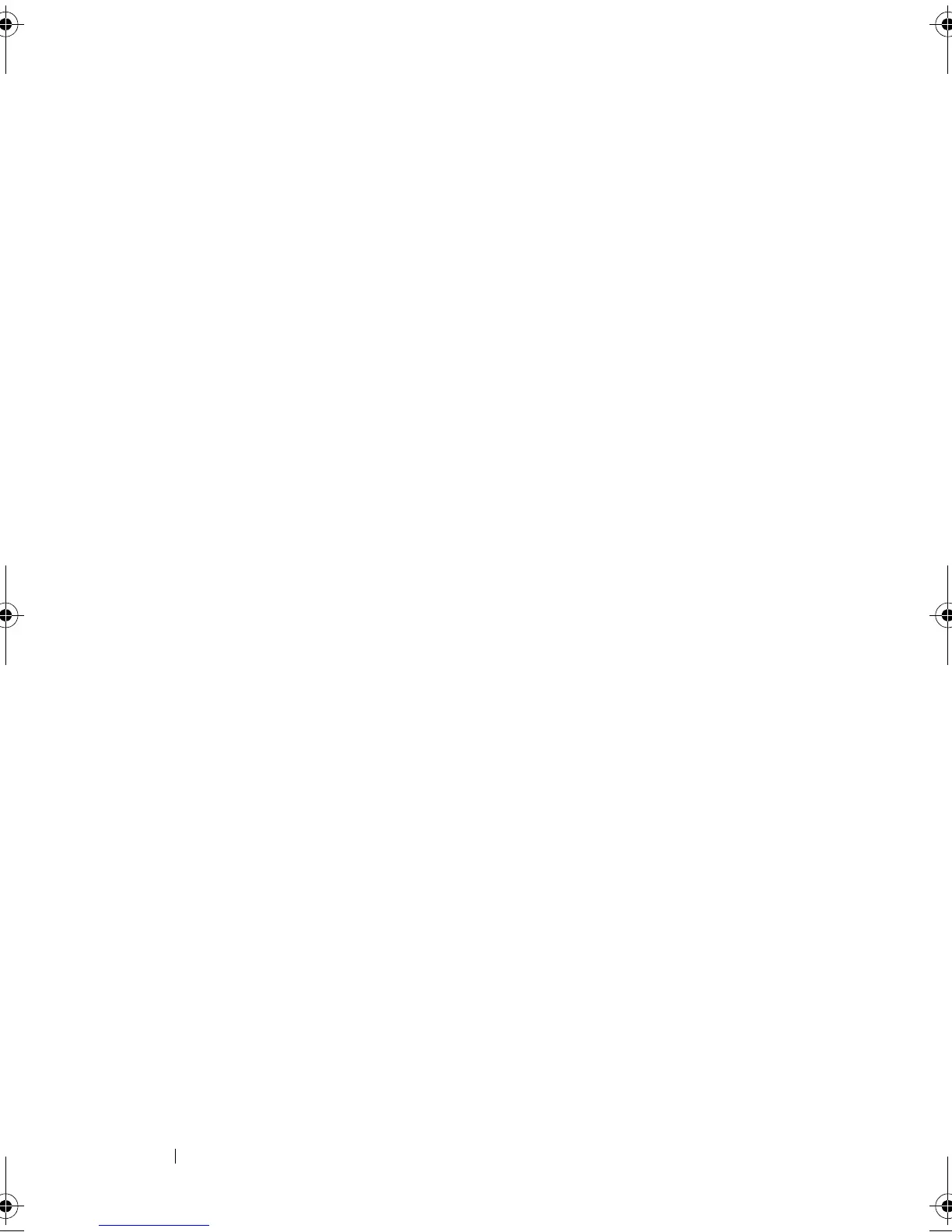36 Using Your NAS System
a
Expand the
Active Directory Schema
node, expand the
Classes
node,
right-click
User
, and then click
Properties
.
b
In the
Properties
dialog box, click the
Attributes
tab.
c
Click
Add
to open the
Select Schema Object
dialog box.
d
Click
gidNumber
, and then click
OK
.
e
Click
Add
to open the
Select Schema Object
dialog box.
f
Click
uidNumber
, and then click
OK
.
g
Click
OK
.
12
Add the gidNumber attribute to the group class as follows:
a
Expand the
Active Directory Schema
node and the
Classes
node.
b
Right-click
Group
, and then click
Properties
.
c
In the group
Properties
dialog box, click the
Attributes
tab.
d
Click
Add
to open the
Select Schema Object
dialog box.
e
Click
gidNumber
, and then click
OK
.
f
Click
OK
.
13
Close the MMC, and then click
Save
.
Adding User and Group Account Maps from a UNIX-based Computer to a Windows-
Based Computer
The following steps are included in this procedure:
• Connecting to the Distinguished Name or Naming Context. Follow this
procedure to set a default naming context and create a container to hold
your account mappings from UNIX to the Windows operating system.
• Adding User Account Maps. Follow this procedure to create a user-class
object in the CN=Users container, to map the uidNumber, gidNumber,
and sAMAccountName attributes.
• Adding Group Account Maps. Follow this procedure to create a group-
class object in the CN=Users container, to map the gidNumber and
sAMAccountName attributes.
book.book Page 36 Thursday, September 2, 2010 2:36 PM
