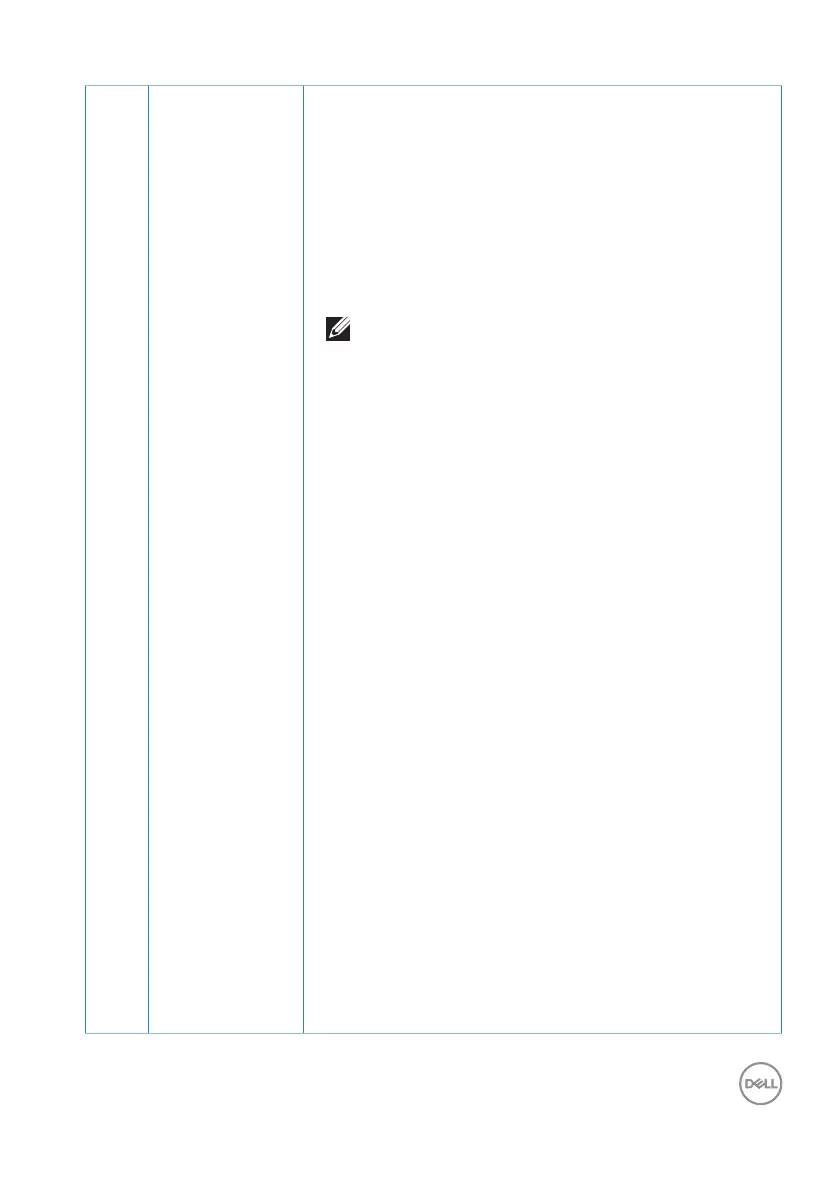Operating your monitor │ 37
Preset Modes When you select Preset Modes, you can choose
Standard, Comfortview, Movie, FPS Game, RTS
Game, RPG Game, Warm, Cool, or Custom color
from the list.
∞ Standard: Loads the monitor's default color settings.
This is the default preset mode.
∞ ComfortView: Decreases the level of blue light emit-
ted from the screen to make viewing more comfort-
able for your eyes.
NOTE: To reduce the risk of eye strain and neck/
arm/back/shoulders pain from using the monitor for
long periods of time, we suggest you to:
∞ Set the screen about 20 to 28 in. (50-70 cm) from
your eyes.
∞ Blink frequently to moisten or rewet your eyes
when working with the monitor.
∞ Take regular and frequent breaks for 20 minutes
every two hours.
∞ Look away from your monitor and gaze at a distant
object at 20 feet away for at least 20 seconds dur-
ing the breaks.
∞ Perform stretches to relieve tension in the neck/
arm/back/ shoulders during the breaks.
∞ Movie: Loads color settings ideal for movies.
∞ FPS Game: Loads color settings ideal for First-Per-
son Shooter games.
∞ RTS Game: Loads color settings ideal for Real-time
Strategy games.
∞ RPG Game: Loads color settings ideal for Role-Play-
ing games.
∞ Warm: Increases the color temperature. The screen
appears warmer with a red/yellow tint.
∞ Cool: Decreases the color temperature. The screen
appears cooler with a blue tint.
∞ Custom Color: Allows you to manually adjust the
color settings.
