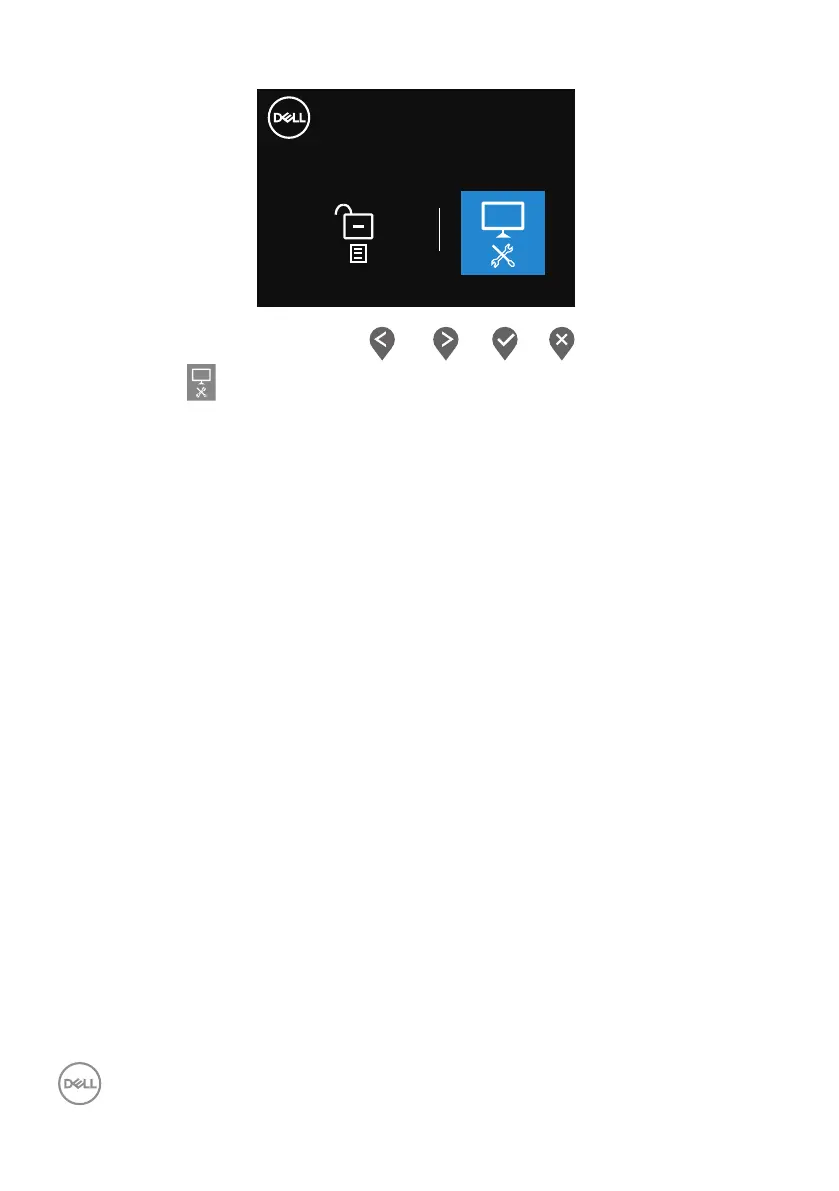56 │ Troubleshooting
Select option:
Dell 34 Monitor
4. Select the icon to run the built-in diagnostics.
5. Carefully inspect the screen for abnormalities.
6. Press the Up button (button 1) on the back cover again. The color of the
screen changes to grey.
7. Inspect the display for any abnormalties.
8. Repeat step 6 and 7 to inspect the display in red, green, blue, black, white and
text pattern screens.
The test is complete when the text pattern screen appears. To exit, press the Up
button (button 1) again.
If you do not detect any screen abnormalties upon using the built-in diagnostic tool,
the monitor is functioning properly. Check the video card and computer.
