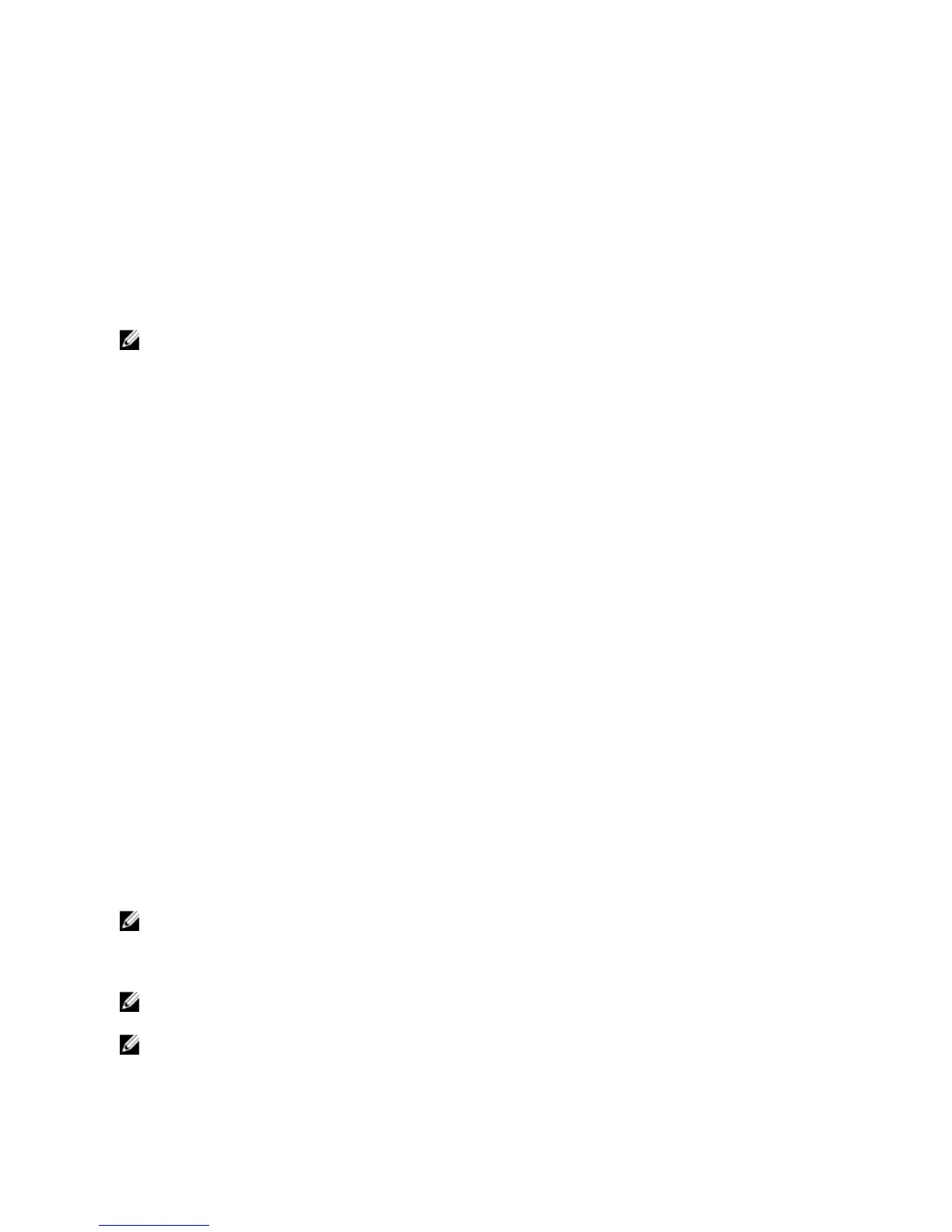Installing WinRM
On Windows Server 2008 R2, Windows Server 2008 R2 SP1, Windows 7, Windows 8 and Windows Server 2012, WinRM
2.0 is installed by default. On Windows Server 2008, WinRM 1.1 is installed by default.
Certificate Authority Signed Self-Signed Certificate
You need a certificate signed by a CA or a self‑signed certificate (generated using the SelfSSL tool) to install and
configure the Remote Enablement feature on the system.
NOTE
: It is recommended that you use a certificate signed by a CA.
Using A Certificate Signed By A CA
To use a certificate signed by a CA:
1. Request a valid CA signed certificate.
2. Create a HTTP listener with the CA signed certificate.
Requesting A Valid CA Signed Certificate
To request a valid CA signed certificate:
1. Click Start → Run.
2. Type
mmc and click OK.
3. Click File → Add/Remove Snap-in.
4. Select
Certificates, and then click Add.
5. In the
Certificates snap-in dialog box, select Computer account, and then click Next.
6. Select
Local Computer, and then click Finish.
7. Click
Close, and then click OK.
8. On the
Console window, expand Certificates (Local Computer) in the left navigation pane.
9. Right-click
Personal, select
All tasks → Request New Certificate.
10. Click
Next.
11. Select the appropriate certificate type, Mostly (Computer), and then click Enroll.
12. Click
Finish.
Creating The HTTPS Listener With The Valid CA Signed Certificate
Run the installer and click the link on the prerequisite checker to create the HTTPS listener.
NOTE
: The HTTP listener is enabled by default and listens at port 80.
Configuring User Authorization For WinRM And WMI Servers
To provide access rights to WinRM and WMI services, explicitly add users with the appropriate access levels.
NOTE
: To configure user authorization - For WinRM and WMI Servers, you must login with administrator privileges.
- For Windows Server 2008 operating systems, you must login with built-in administrator privileges
NOTE
: The administrator is configured by default.
24
