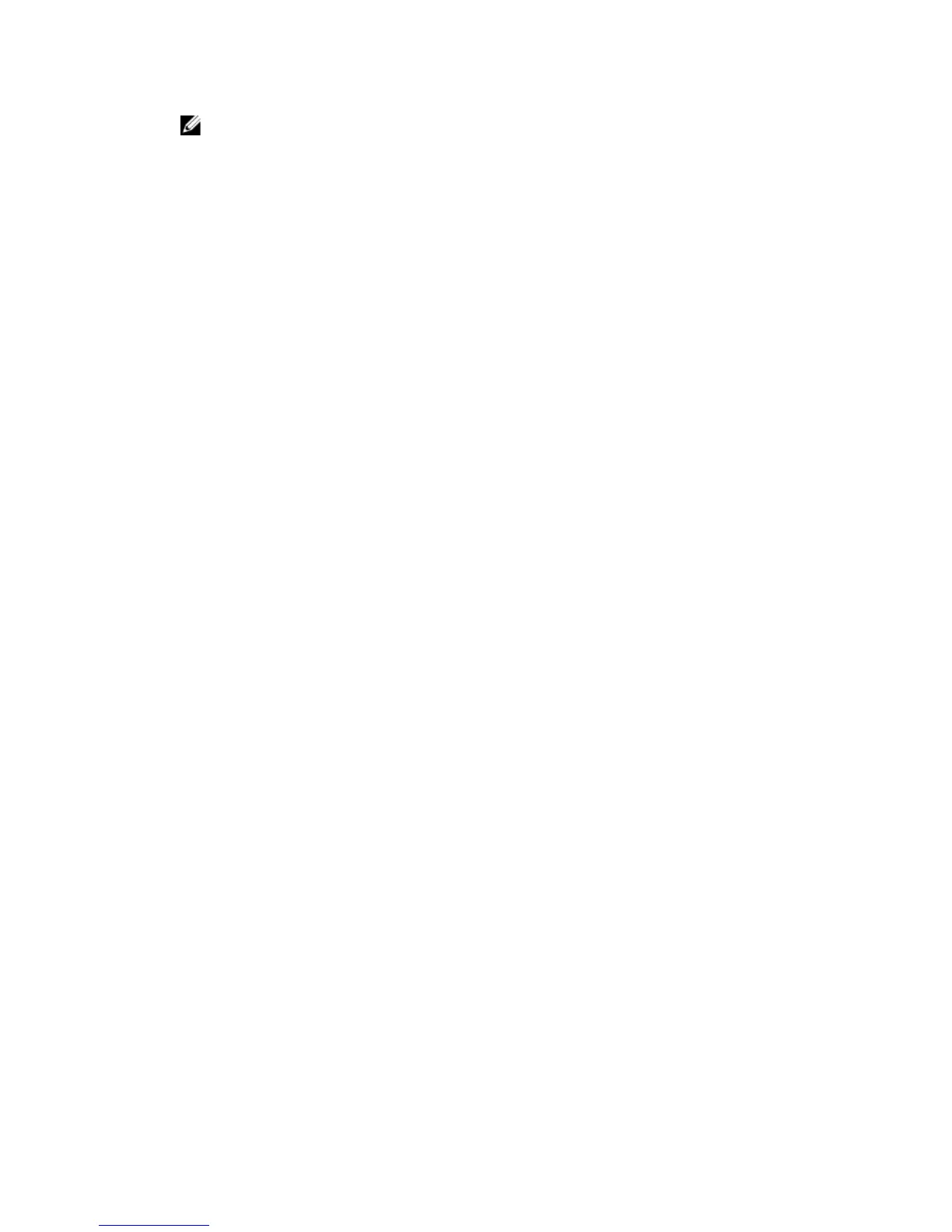NOTE
: If you run the installer from another system and try to add a component using the Modify option, the
installer may display an error. A corrupt source on the system on which you run the installer may have caused
the error. You can verify this by checking the following registry entry: HKLM\Software\Classes\Installer
\Products\<GUID>\sourcelist\lastusedsource. If the value of lastusedsource is a negative number, it means
that the source is corrupt.
Repair
If you want to repair an installed Server Administrator component that is damaged:
1. Navigate to the Windows
Control Panel.
2. Click
Add/Remove Programs.
3. Click
Server Administrator and click Change.
The Welcome to the Install Wizard for Server Administrator dialog box is displayed.
4. Click
Next.
The Program Maintenance dialog box is displayed.
5. Select the Repair
option and click Next.
The Ready to Repair the Program dialog box is displayed.
6. Click
Install to install the selected software features.
The Installing Server Administrator screen is displayed and provides the status and progress of the software
features being installed. When the selected features are installed, the Install Wizard Completed dialog box is
displayed.
7. Click Finish to exit the Server Administrator installation.
If you are prompted to reboot the system, select from the following reboot options:
– Yes, reboot my system now.
– No, I will reboot my system later.
Uninstalling Managed System Software
You can uninstall managed system software features by using the
Systems Management Tools and Documentation
DVD,
or the operating system. You can simultaneously perform unattended uninstallation on multiple systems.
Uninstalling Managed System Software Using The Provided Media
Perform the following tasks to uninstall managed system software using the provided media.
1. Insert the
Systems Management Tools and Documentation
DVD into the system's DVD drive.
If the setup program does not start automatically, run the setup.exe in the SYSMGMT\srvadmin\windows directory
on the DVD.
The
Server Administrator prerequisite status screen is displayed and runs the prerequisite checks for the managed
system. Any relevant informational, warning, or error messages detected during checking are displayed. Resolve
all error and warning situations, if any.
2. Click the
Install, Modify, Repair, or Remove Server Administrator option.
The Welcome to the Install Wizard for Server Administrator screen is displayed.
3. Click
Next.
This dialog enables you to modify, repair, or remove the program.
41
