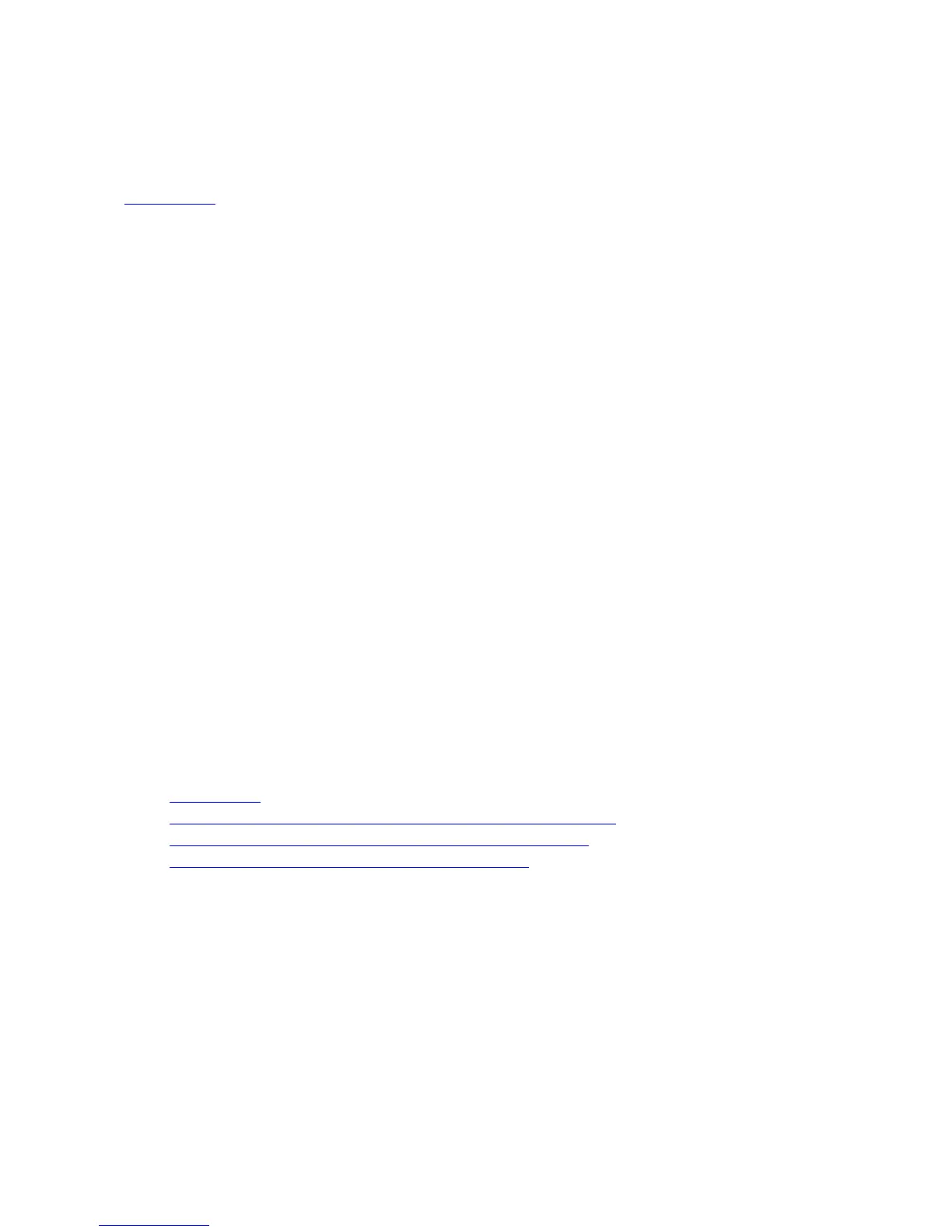• Server Administrator Storage Management
• Remote Access Controller
Related Links:
Troubleshooting
Using The VMware vSphere Management Assistant (vMA)
The vMA allows administrators and developers to run scripts and agents to manage ESX/ESXi systems. For more
information on vMA, see
vmware.com/support/developer/vima/.
1. Log on to vMA as an administrator and provide the password when prompted.
2. Copy and unzip the
OM-SrvAdmin-Dell-Web-7.1.0-<bldno>.VIB-ESX<version>i_<bld-revno>.zip file to a directory on
the vMA.
3. Shut down all guest operating systems on the ESXi host and put the ESXi host in maintenance mode.
4. In vMA, execute the following command:
For VMware ESXi4.0/ESXi 4.1: vihostupdate --server <IP address of ESXi Host> -i -b
<
path to Dell OpenManage file>
For VMware ESXi 5.0 U1: esxcli --server <IP Address of ESXi 5.0 host> software vib
install -d /var/log/vmware/<Dell OpenManage file>
5. Enter the root username and password of the ESXi host when prompted.
The command output displays a successful or a failed update.
6. Restart the ESXi host system.
When you run the command, the following components are installed on the system:
• Server Administrator Instrumentation Service
• Remote Enablement
• Server Administrator Storage Management
• Remote Access Controller
Install the Server Administrator Web Server separately on a management station.
After installing Server Administrator, enable the Server Administrator Services.
Related Links:
• Troubleshooting
• Installing Managed System Software on Microsoft Windows Operating Systems
• Installing Managed System Software on Supported Linux and VMware ESX
• Enabling Server Administrator Services on the Managed System
Using The VMWare Update Manager (VUM)
To install Server Administrator using VUM:
1. Install VMware vSphere 5.x (vCenter Server, vSphere Client, and VMware vSphere Update Manager) on a
Windows 2008 R2 SP1 64-bit server.
2. On the desktop, double-click
VMware vSphere Client and login to vCenter Server.
3. Right-click
vSphere Client host and click New Datacenter.
4. Right-click
New Datacenter and click Add Host. Provide information for the ESXi server per online instructions.
62