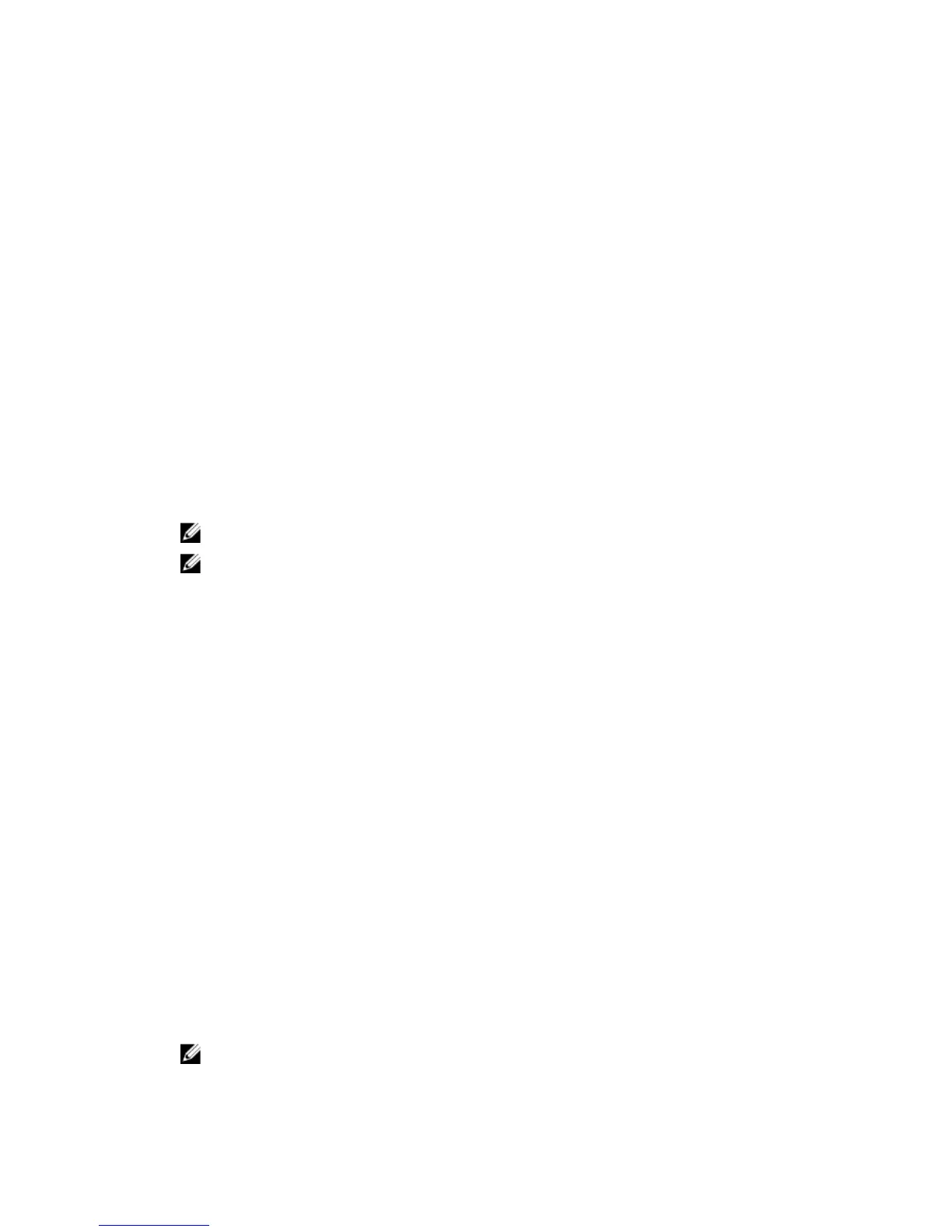5. Right-click the ESXi host added in the previous step and click Maintenance Mode.
6. From Plug-ins select Manage Plug-ins → download VMware Update Manager (The status is enabled if the
download is successful.) Follow the instructions to install the VUM client.
7. Select the ESXi host. Click Update Manager → Admin view → Patch Repository → Import Patches
and follow the
online instructions to upload the patch successfully.
The offline bundle is displayed.
8. Click
Baselines and Groups.
9. Click
create from Baselines tab, mention baseline name and select Host Extension as baseline type. Complete the
rest as per instructions.
10. Click
Admin View.
11. Click
Add to Baseline (against the uploaded patch name) and select the baseline name that you have created in
step 8.
12. Click
Compliance view. Select the Update Manager tab. Click Attach and select the Extension Baseline created in
step 8 and follow the instructions.
13. Click
Scan and select Patches & Extensions (if not selected by default) and click on Scan.
14. Click
Stage, select created Host Extension and follow the instructions.
15. Click
Remediate and follow the instructions once the staging is completed.
Server Administrator installation is complete.
16. Reboot the host.
NOTE
: For more information on VMWare Update Manager, see the VMWare official website.
NOTE
: You can install Server Administrator from the VUM repository, https://vmwaredepot.dell.com/.
Using The Power CLI
To install Server Administrator using Power CLI:
1. Install the supported PowerCLI of ESXi on Windows System.
2. Copy the
OM-SrvAdmin-Dell-Web-7.1.0-<bldno>.VIB-ESX<version>i_<bld-revno>.zip file to the ESXi host.
3. Navigate to the bin directory.
4. Run Connect-VIServer and provide the server and other credentials.
5. Log on to the ESXi host using supported vSphere CLI of ESXi 5.0 U1 and create a datastore.
6. Create a folder
OM-SrvAdmin-Dell-Web-7.1.0-<bldno>.VIB-ESX<version>I on ESXi 5.0 U1 host under /vmfs/volumes/
<datastore_name> directory.
7. Copy the ESXi zip file on ESXi 5.0 U1 host to/vmfs/volumes/<datastore_name>OM-SrvAdmin-Dell-Web-7.1.0-
<bldno>.VIB-ESX<version>I directory.
8. Unzip the zip file in the above specified directory.
9. Run the following command in Power CLI Install-VMHostPatch -VMHost 10.94.171.97 -
HostPath /vmfs/volumes/<datastore_name>name>/OMSrvAdmin- Dell-Web-7.1.0-
<
build ID>.VIBESX<version>i/ cross_oem-dell-openmanage-esxi_7.1-0000-
metadata.zip
10. Reboot the ESXi host.
11. Run the following command to check if OpenManage is installed successfully on the host. esxcli software
vib list|grep -i open
OpenManage is displayed.
NOTE
: For more information on Power CLI, see the VMWare official website.
63