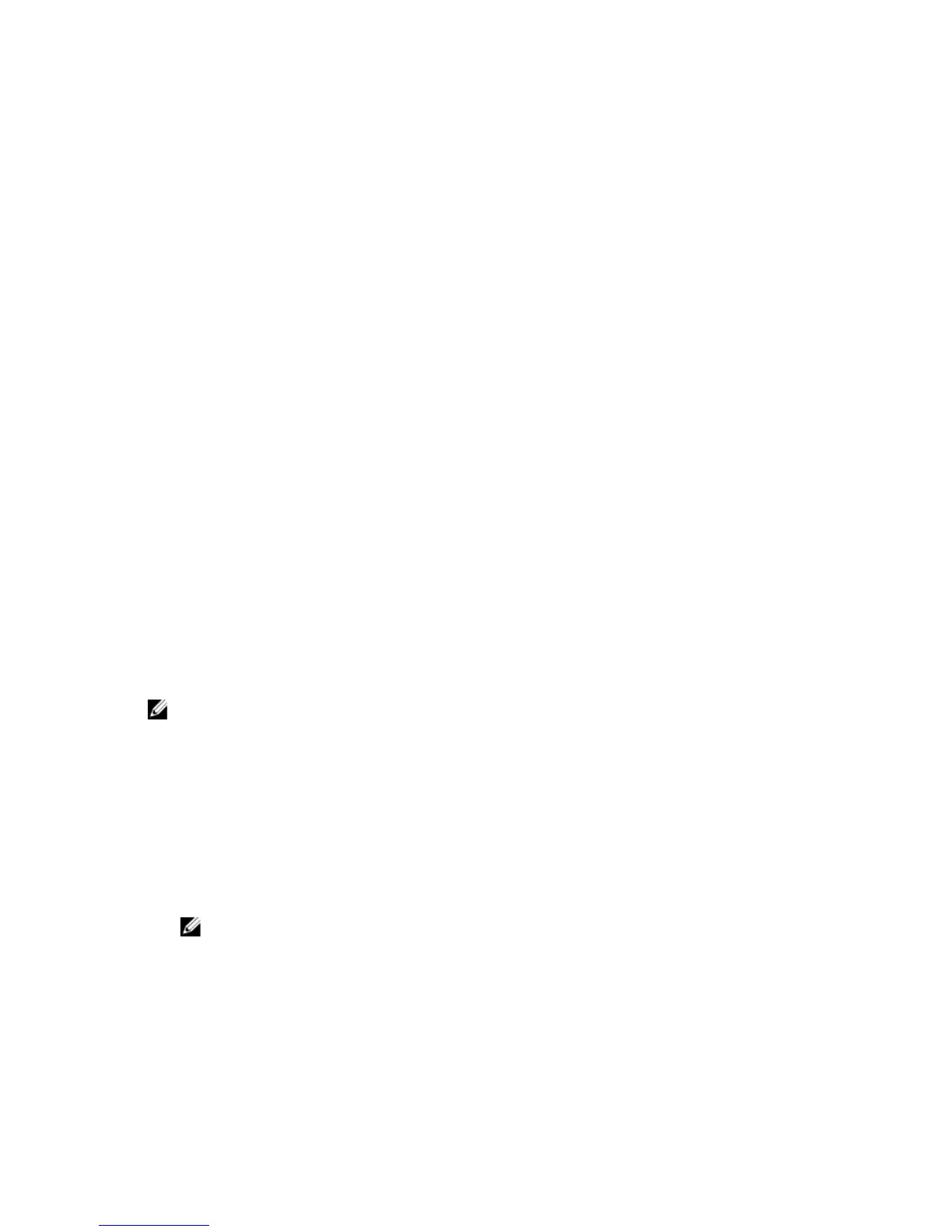1. In the
Console Root (MMC) window, right-click a container.
2. Select
New.
3. Select a RAC or Server Administrator object, depending on what you have installed.
The
New Object window is displayed.
4. Type in a name for the new object.
5. Select the appropriate Privilege Object.
6. Click
OK.
7. Right-click the privilege object that you created and select Properties.
8. Click the appropriate
Privileges tab and select the privileges that you want the user to have.
Creating An Association Object
The Association Object is derived from a Group and must contain a group Type. The Association Scope specifies the
Security Group Type for the Association Object. When you create an Association Object, choose the Association Scope
that applies to the type of objects you intend to add. Selecting Universal, for example, means that Association Objects
are only available when the Active Directory Domain is functioning in Native Mode.
1. In the
Console Root (MMC) window, right-click a container.
2. Select New.
3. Select a RAC or Server Administrator object, depending on what you have installed.
The
New Object window is displayed.
4. Type in a name for the new object.
5. Select
Association Object.
6. Select the scope for the
Association Object.
7. Click OK.
Adding Objects To An Association Object
By using the
Association Object Properties window, you can associate users or user groups, privilege objects, systems,
RAC devices, and system or device groups.
NOTE
: RAC users must use Universal Groups to span domains with their users or RAC objects.
You can add groups of Users and Products. You can create related groups in the same way that you created other
groups.
To Add Users Or User Groups
1. Right-click the
Association Object and select Properties.
2. Select the
Users tab and click Add.
3. Type the User or User Group name or browse to select and click
OK.
Click the Privilege Object tab to add the privilege object to the association that defines the user’s or user group’s
privileges when authenticating to a system.
NOTE
: Add only one Privilege Object to an Association Object.
To Add A Privilege
1. Select the
Privileges Object tab and click Add.
2. Type the Privilege Object name or browse and click OK.
Click the
Products tab to add one or more systems or devices to the association. The associated objects specify the
products connected to the network that are available for the defined users or user groups.
79