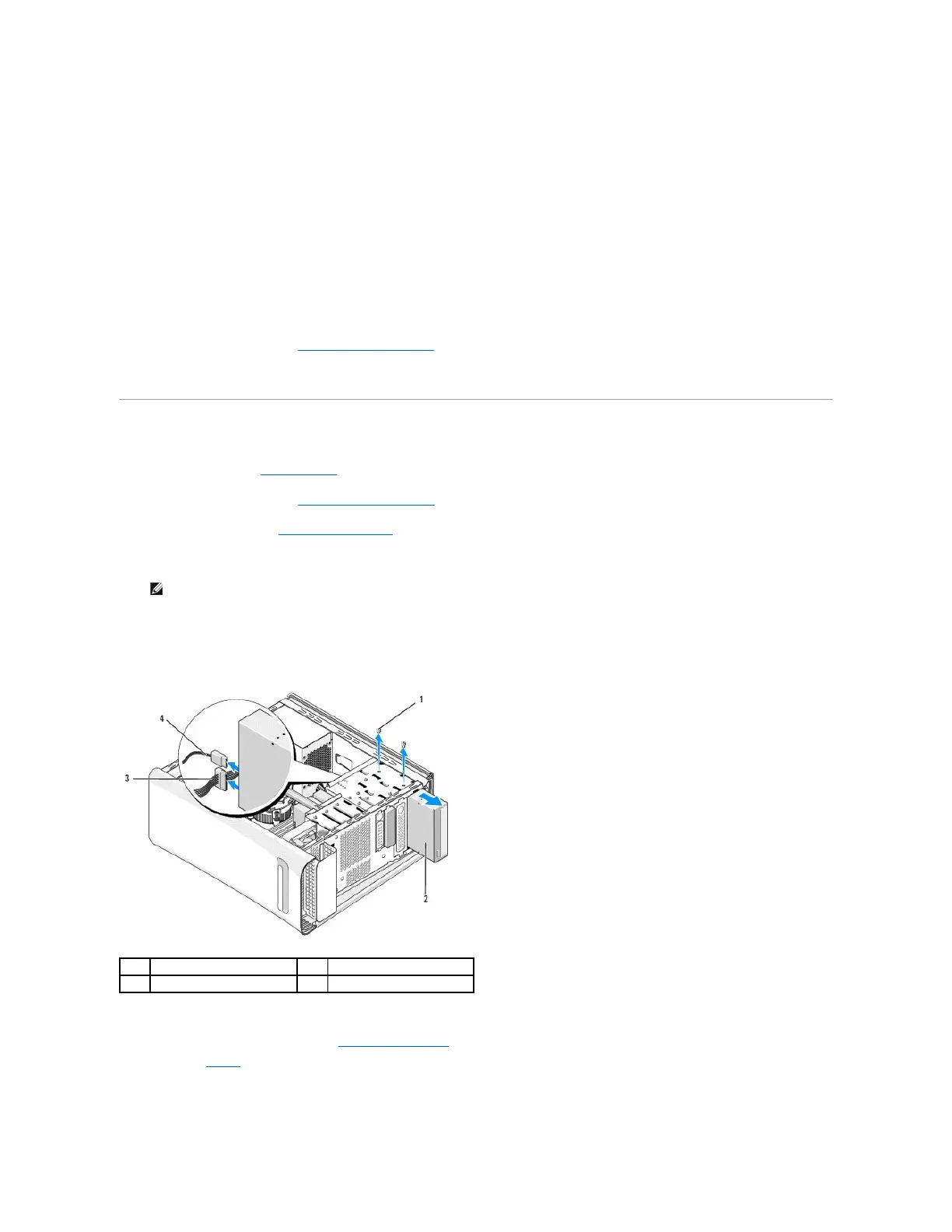5. Slide the drive out towards the back of the computer.
6. To replace the hard drive, check the documentation for the drive to verify that it is configured for your computer.
7. Slide the hard drive into the hard drive bay.
8. Align the two screw holes on the hard drive with the screw holes on the hard drive bay.
9. Replace the two screws that secure the hard drive to the chassis.
10. Connect the power and data cables to the hard drive.
11. Ensure that all the cables are properly connected and firmly seated.
12. Replace the computer cover (see Replacing the Computer Cover).
13. Connect your computer and devices to electrical outlets, and then turn them on.
Replacing the Optical Drive
1. Follow the procedures in Before You Begin.
2. Remove the computer cover (see Replacing the Computer Cover).
3. Remove the front panel (see Replacing the Front Panel).
4. Disconnect the power and data cables from the optical drive.
5. Remove the two screws securing the optical drive to the chassis.
6. Push and slide the optical drive out through the front of the computer.
7. If you are not replacing the drive:
a. Replace the drive panel insert (see Replacing the Metal Filler).
b. Go to step 13.
8. If you are replacing the optical drive or installing a new one, remove the screw from the old optical drive and insert it into the new drive.
