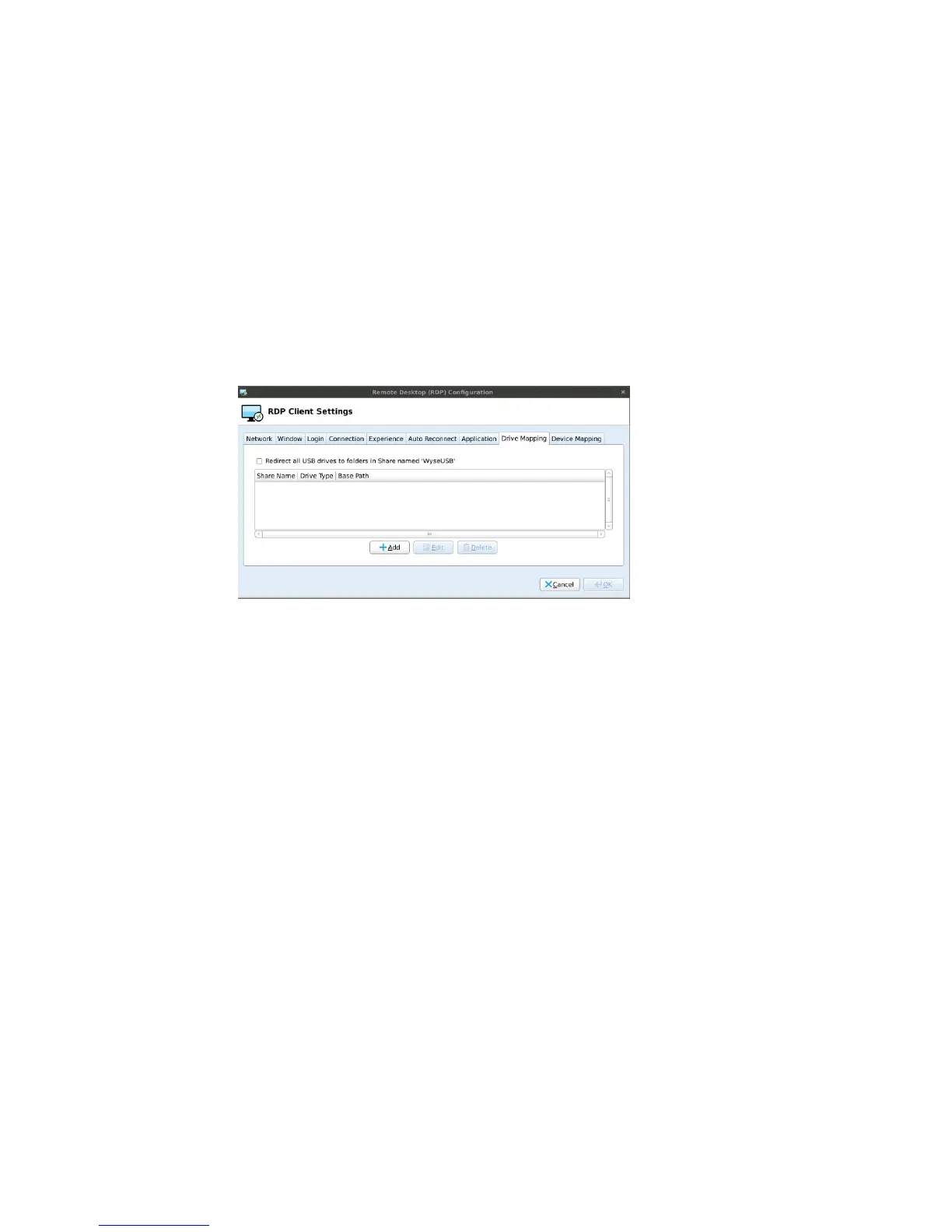46 Chapter 4
Application
Use the Application tab to enter the command line and Working Directory of the
application that will run at the beginning of a session:
• Command Line - Enter the command line for the program on the server.
• Working Directory - Enter the working directory for the program.
Drive Mapping
Use the Drive Mapping tab to map share names on the server to USB mass storage
devices attached to the thin client, and to view and manage (add, edit, and delete) the
list of current server share names (including drive information) mapped on the thin
client.
Adding Share Names
1. Click Add to open the RDP Drive Map dialog box.
2. Enter a Share Name.
3. Select a Drive Type (USB Floppy, USB CDROM, USB Disk or Memory Stick, or Local
or Mounted Disk).
4. (Optional) Enter the directory on the USB device to access in the Base Directory text
box.
5. Click OK to add the Share Name to the list of available Share Names.
Editing and Deleting Share Names
To edit or delete a Share Name, select a Share Name from the list of available Share
Names and do one of the following:
• Edit - Click Edit and configure the Share Name as described in "Adding Share
Names."
• Delete - Click Delete to remove the Share Name.
