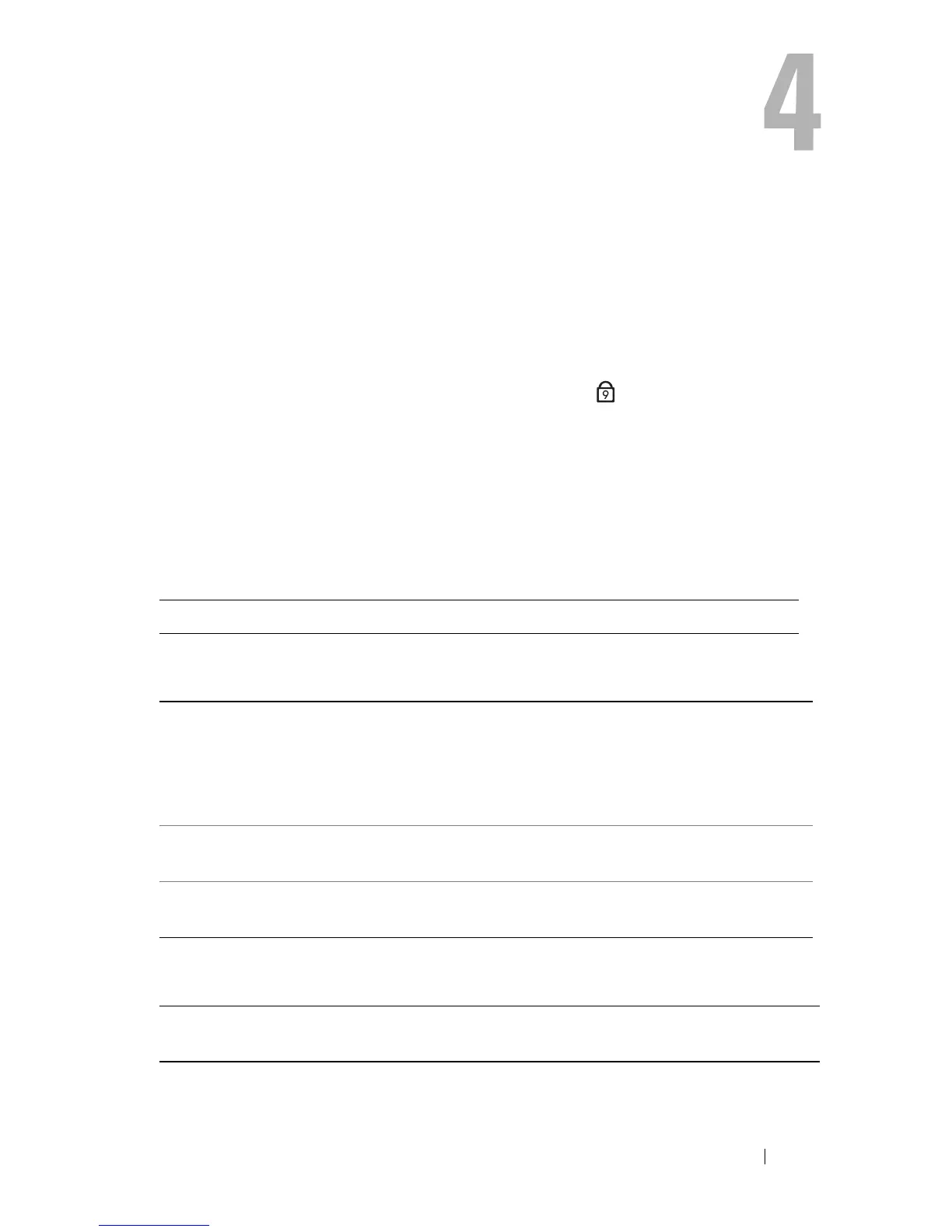Using the Keyboard and Touchpad 37
Using the Keyboard and Touchpad
Numeric Keypad
The numeric keypad functions like the numeric keypad on an external
keyboard.
• To enable the keypad, press <Num Lk>. The light indicates that the
keypad is active.
• To disable the keypad, press <Num Lk> again.
Key Combinations
System Functions
Display Functions
Battery
<Ctrl><Shift><Esc> Opens the Task Manager window.
<Fn><F8> Displays icons representing all currently available
display options (display only, external monitor or
projector only, both display and projector, etc).
Highlight the desired icon to switch the display
to that option.
<Fn> and up-arrow key Increases brightness on the integrated display
only (not on an external monitor).
<Fn> and down-arrow key Decreases brightness on the integrated display
only (not on an external monitor).
<Fn><F3> Displays the Dell™ QuickSet Battery Meter (see
"Dell QuickSet Battery Meter" on page 44).
9
