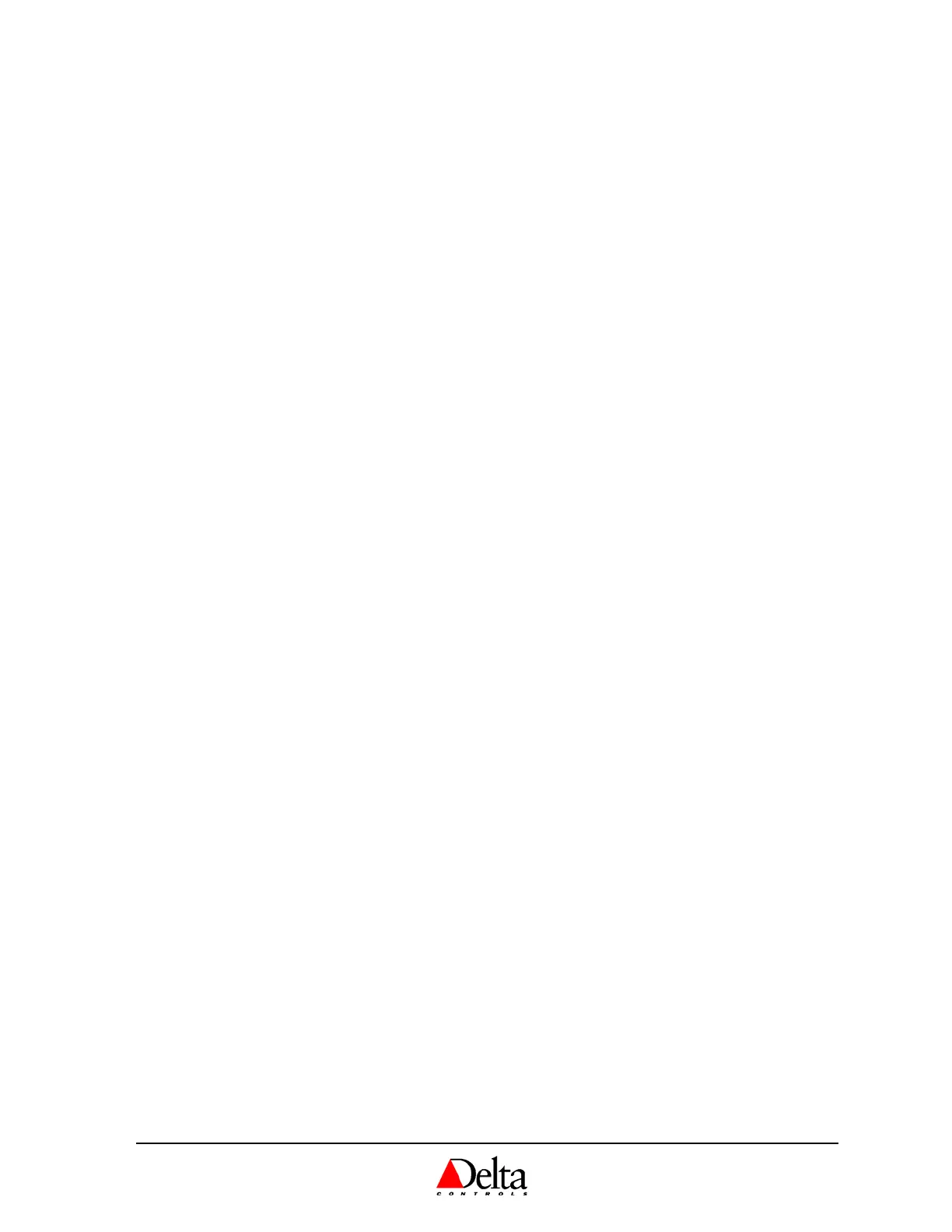Delta Controls
Document Edition 3.1
Page 31 of 35
2. AI2
(AND AI3) CONFIGURATION
While AI1 is typically configured from the Configuration Menu, by setting the Temperature Units setting
(degrees C or F), additional inputs such as AI2 (and AI3 on the DNT-T221) are configured through the OWS.
Once you have ensured that the input is correctly wired and the hardware jumper is appropriately set, use
ORCAview to verify that the AI object is not in manual mode and the units are properly set for the sensor. An
exception to this is if AI2 is used for VAV air flow – setting the application will configure AI2 accordingly.
3. C
OPYING THE CONFIGURATION FROM ONE DEVICE TO ANOTHER
It is possible to copy the configuration setup of one BACstat to another. It is a simple 1-2-3 procedure:
1. Configure one BACstat for the desired application with the settings you want.
2. Save the BACstat settings to a file on ORCAview (as described below, under Save As).
3. Load this file into the other BACstats on the network, one at a time.
This should replicate the same configuration (i.e., object values) from one BACstat to another, and provide you a
backup copy of the configuration settings in a file. Note that the BACstat you are copying the configuration to
must have its application set either to NONE or to the exact same application as the saved setup.
4. N
AVIGATOR RIGHT-MOUSE CLICKS
By clicking the right-mouse button on the BACstat icon in the left pane of Navigator (assuming the BACstat is
connected to an MS/TP network and not LINKnet), you gain access to a number of device commands.
Command
U
PDATE ACTIVE ALARM LIST: Not supported at this time.
C
OMMUNICATION CONTROL: This allows an OWS user to enable or disable a remote device from initiating and
responding to all BACnet services, except for Device Communication Control services and Reinitialize Device
services. It is primarily used for diagnostic purposes. Passwords are not supported (and need not be entered) for
BACstats, and the time duration is infinite.
R
ECONFIGURE: If DNA is enabled on the BACstat, this will re-configure its address by deriving portions of it
from other higher level devices (for Area and System numbers).
R
ESET: This will reset the device, similar to powering it off and then back on again.
Reload
D
ESCRIPTORS: This will reload the BACstat descriptors up into ORCAview OWS. This is particularly useful if
for some reason the OWS is out-of-sync with what objects and object names the BACstat has.
S
YSTEM OBJECTS: Not supported at this time.
A
CTIVE ALARMS: Not supported at this time.
Load
This provides the capability of loading a BACstat file (which you have previously saved) into a BACstat, and in
so doing will configure it with the settings contained in the file. You can reload the file either back into the
source BACstat or into another BACstat. You can even use the same BACstat file to load into multiple BACstats
and thus copy the same configuration settings from one device to another. Refer to Copying in item 3 above.
Save As
This provides the ability to save the BACstat object names and values to a file. Note that you are not saving the
entire object structure as is done when saving DCU or Application Controller databases – you are only saving
object properties (names and values) – an important distinction since you cannot create or delete objects in a
BACstat. But since all the essential configuration information is contained in object values, you are in fact saving
the BACstat configuration to a file.
