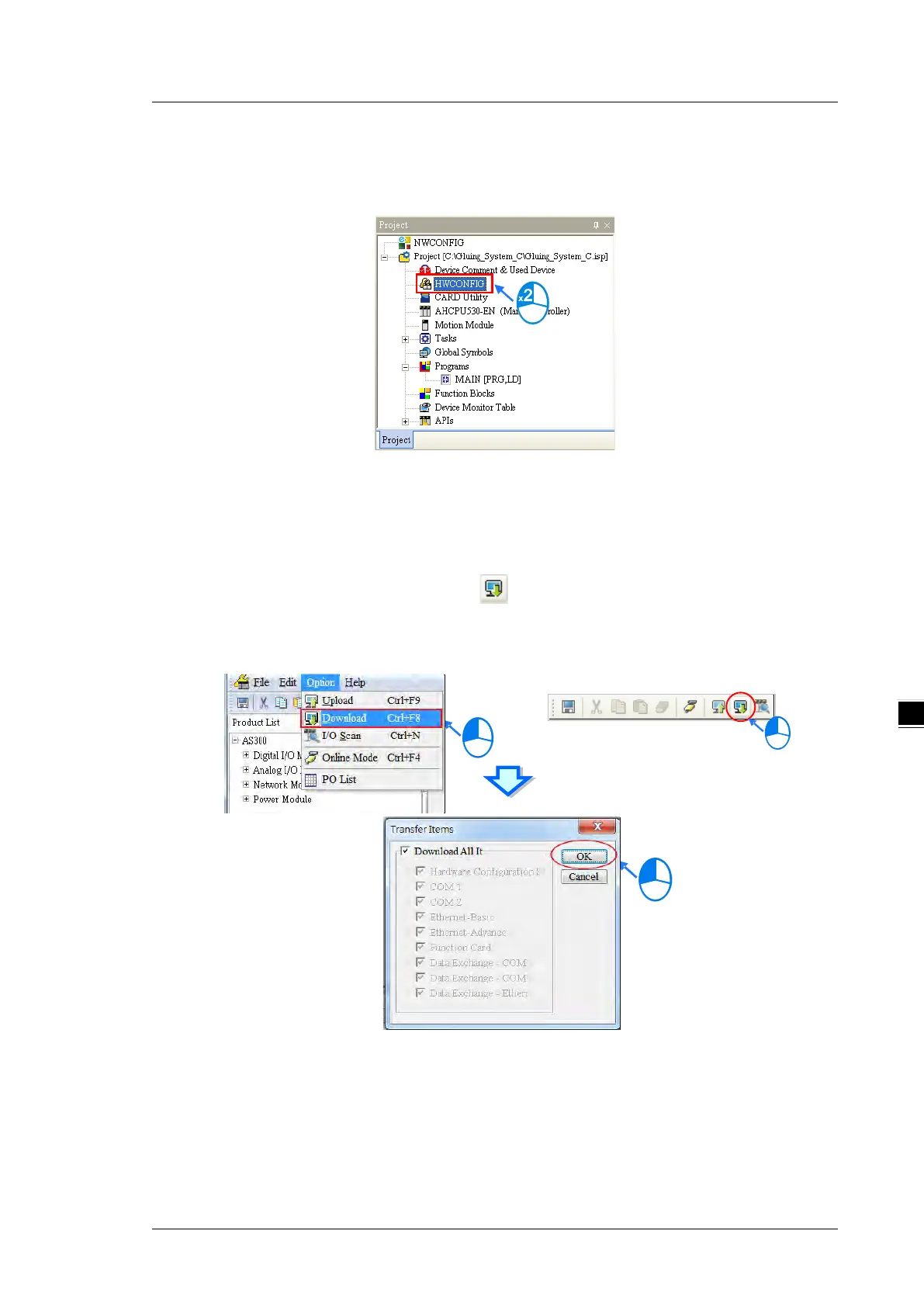Chapter 6 Writing a Program
6-27
Downloading the hardware configuration
(1) Double-click HWCONFIG in the project management area to open the HWCONFIG window.
(2) The hardware configuration displays in the window. Before you download the hardware configuration
to the CPU module, make sure the actual hardware configuration is the same as the hardware
configuration in the window.
(3) On the Options menu, click Download, or on the toolbar. The Transfer Items dialog box
appears. Click OK to download the hardware configuration to the CPU module.
(4) After you successfully download the hardware configuration to the CPU module, the BUS FAULT LED
indicator on the CPU module is OFF. Close the HWCONFIG window. If the BUS FAULT LED indicator
on the CPU module is still ON or blinking, the CPU module is in an abnormal state. Make sure the
actual hardware configuration is the same as the hardware configuration in the HWCONFIG window,
and refer to the operation manual for more information about eliminating the error. Refer to Chapter 8
for more information about HWCONFIG.
