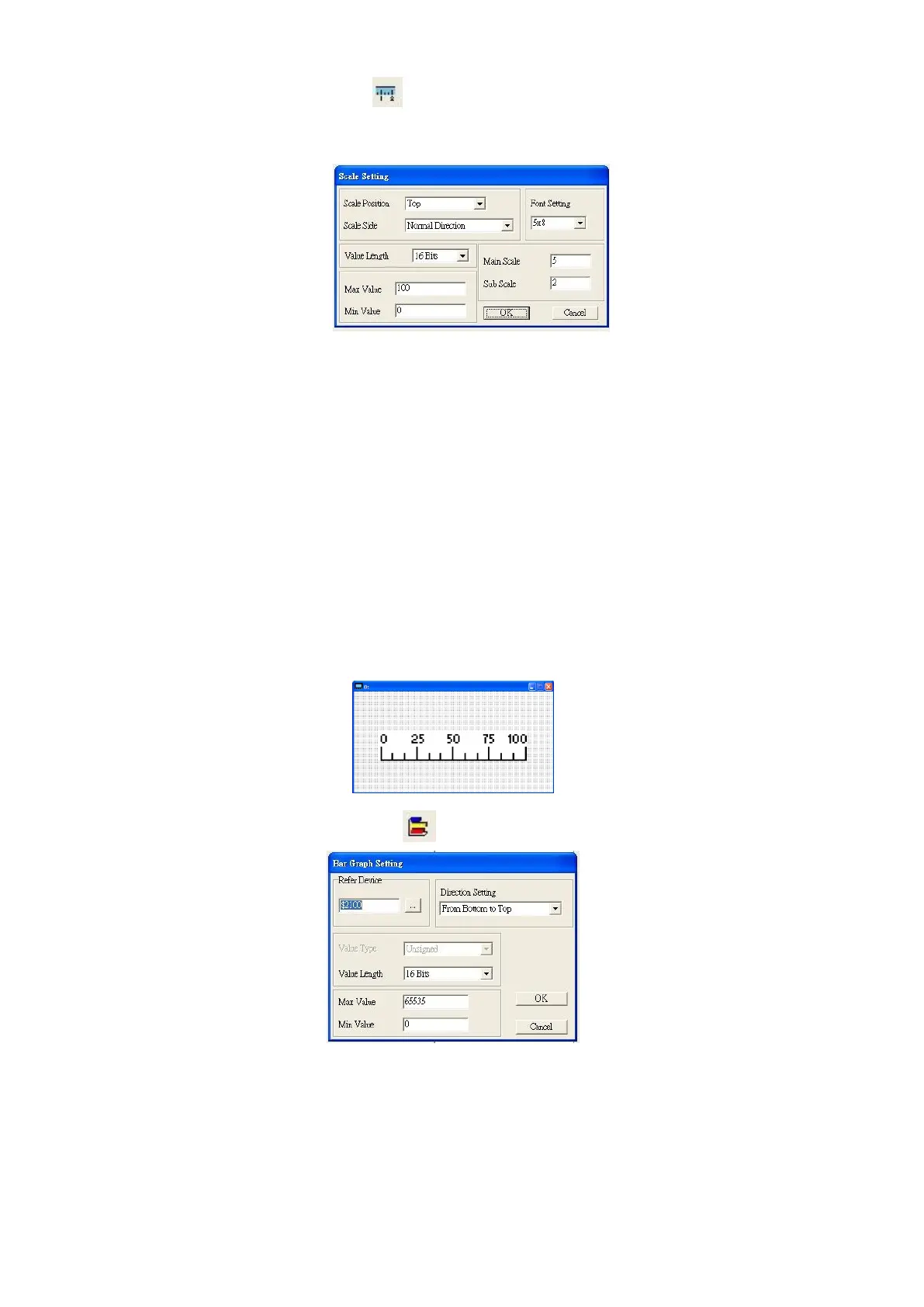Chapter 7 Optional AccessoriesMS300
138
4. Scale Setting. On the toolbar, click to add a scale. You can also edit the Scale Setting in the
Property Window on the right-hand side of your computer screen.
a. Scale Position: specifies where to place the scale.
b. Scale Side: specifies whether the scale is numbered from smaller numbers to larger numbers or
from larger to smaller.
c. Font Setting: specifies the font.
d. Value Length: specifies 16 bits or 32 bits.
e. Main Scale & Sub-Scale: divides the whole scale into equal parts; enter the numbers for the main
scale and sub-scale.
f. Max Value & Min Value: specifies the numbers on the two ends of the scale. They can be negative
numbers, but the maximum and minimum values are limited by the Value Length setting. For
example, when Value Length is hexadecimal (16 bits), the maximum and the minimum value
cannot be entered as -40000.
Clicking OK creates a scale as in the picture below.
5. Bar Graph setting. On the toolbar, click to add a bar graph.
a. Refer Device: specifies the VFD communication port.
b. Direction Setting: specifies the direction: From Bottom to Top, From Top to Bottom, From Left
to Right or From Right to Left.
c. Max Value and Min Value: specifies the maximum value and minimum value. A value smaller than
or equal to the minimum value causes the bar graph to be blank (0). A value is bigger or equal to the
maximum value causes the bar graph is full (100%). A value between the minimum and maximum
values causes the bar graph to be filled proportionally.
