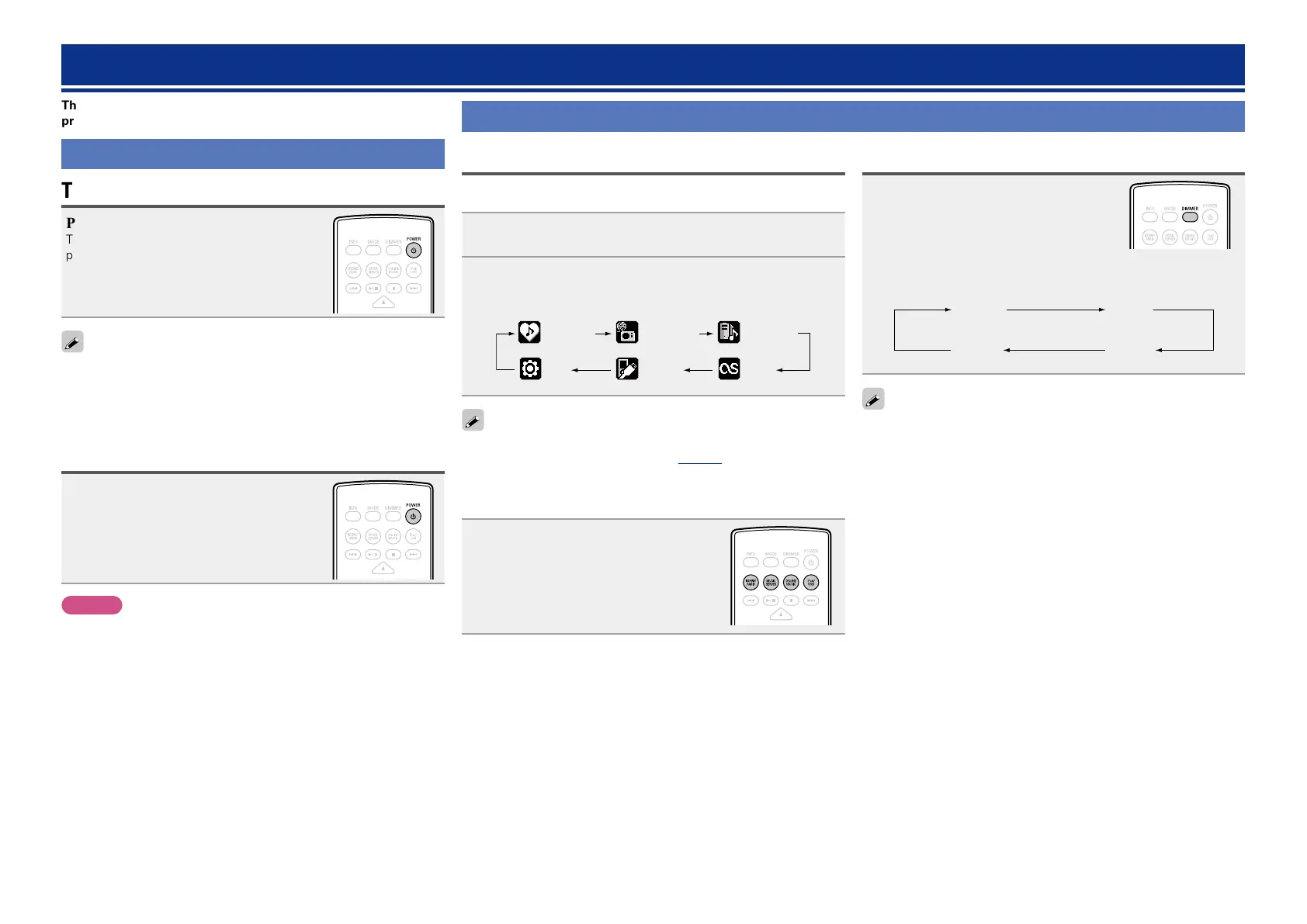20
Operations possible during playback
Selecting the input source
n Selecting the input source using the main unit
1
Press SOURCE.
The display changes to the input source selection screen.
2
Press ui to select the input source, then press 1/3
ENTER
or p.
The input source is switched each time the button is pressed.
Internet Radio Music Server
iPod/USBSetup
Favorite Call
Last.fm
With the unit, you can play back music files stored on your iPhone/
iPod touch and music from iTunes (vpage30 “AirPlay function”).
n Selecting the input source using the remote
control
Press the input source select button
(INTERNET RADIO, MUSIC SERVER,
ONLINE MUSIC or iPod/USB).
The desired input source can be selected
directly.
Operations
This section provides information on operations of playback
procedures.
Preparations
Turning the power on
Press POWER X.
The power indicator lights green and the
power turns on.
•When you turn on the power of this unit for the first time after
purchasing it, the “Quick Setup” menu starts up. For details on
“Quick Setup” operations, see the separate “Getting Started”.
•If you cancelled “Quick Setup” menu or changed the network
environment, perform “Setup” – “Quick Setup”.
Turning the power to standby mode
Press POWER X.
The unit enters standby mode.
•Power indicator
Standby : Off
Network Control – “On” : Red
iPod charge standby : Red
NOTE
Power continues to be supplied to some of the circuitry even when the
power is in the standby mode. When leaving home for long periods of
time, unplug the power cord from the power outlet.
n Completely turning off the power
Unplug the power cord from the wall outlet.
Switching the display’s brightness
Press DIMMER.
•The display brightness is adjusted each time DIMMER is pressed
as shown below.
Bright Dim
DarkOff
If you operate the buttons when the display’s brightness is set to
“Off”, the display temporarily lights at “Dark” brightness level.
