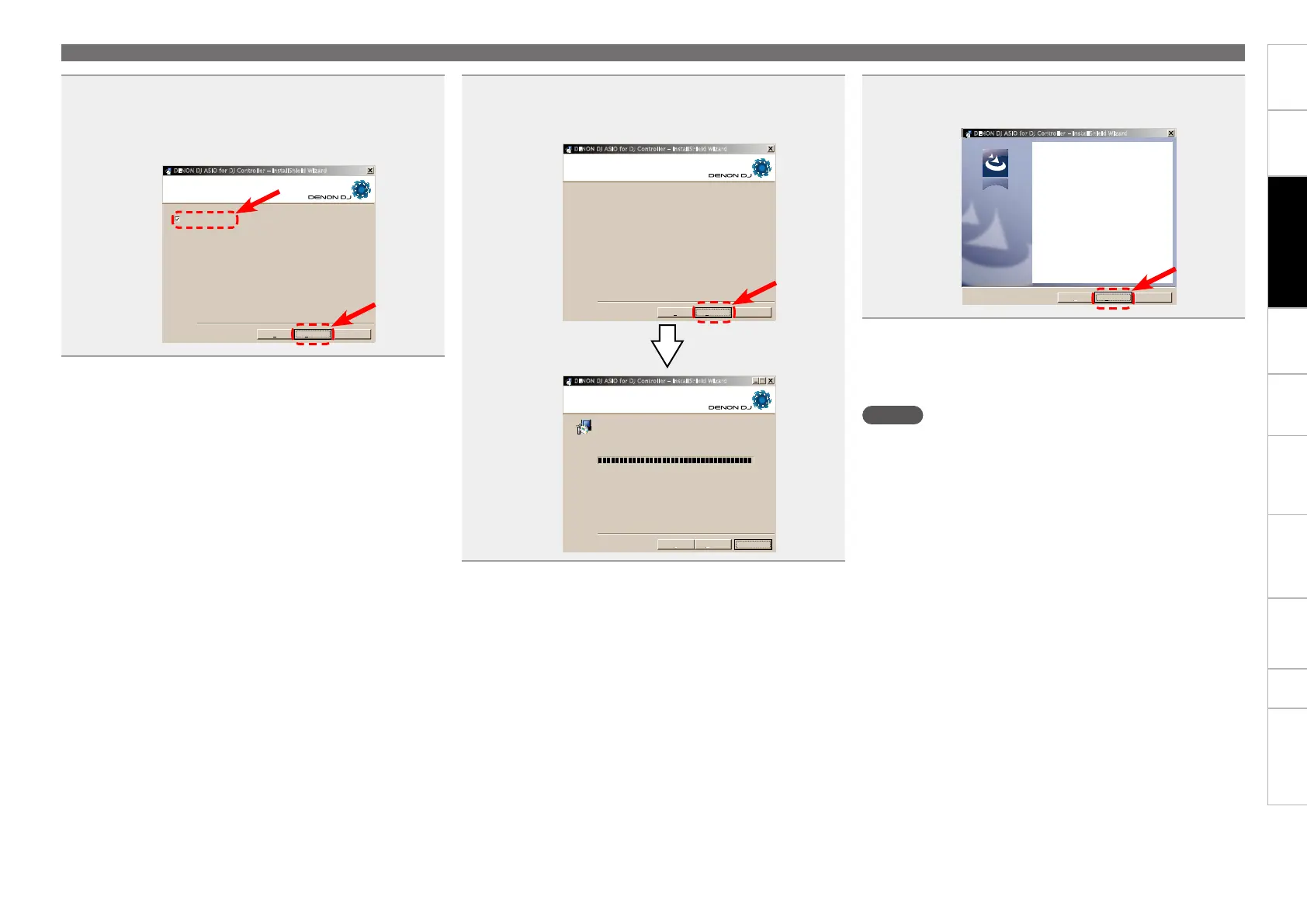7
Before use
Part names and
functions
Connections
Basic
operations
USB settings
Troubleshooting Index
Specifications
Signal system chart
Installing and setting up
supplied software
5
A screen for verifying whether or not to create a
desktop shortcut appears.
To create a shortcut, check the check box and click
“Next >”.
Create icon on Desktop
InstallShield
InstallShield
DENON DJ ASIO for DJ Controller - InstallShield Wizard
Cancel< Back Next >
Tell setup if you want it to create to a few icons for
convenient access to the DENON DJ ASIO for DJ Controller
Create Icons
6
The installation start screen is displayed.
Click “Install”.
Installation begins.
The wizard is ready to begin installation.
InstallShield
InstallShield
Click Install to begin the installation.
If you want to review or change any of your installation settings,click Back.Click Cancel to
exit the wizard.
Ready to Install the Program
DENON DJ ASIO for DJ Controller - InstallShield Wizard
Install Cancel< Back
The program features you selected are being installed.
InstallShield
InstallShield
Please wait while the InstallShield Wizard installs DENON DJ ASIO for DJ
Controller, This may take several minutes.
Status:
Installing DENON DJ ASIO for DJ Controller
DENON DJ ASIO for DJ Controller - InstallShield Wizard
Cancel
< Back
< Back
Next >
Next >
Installing the ASIO driver (Windows only)
7
When the following installation completion screen is
displayed, click “Finish”.
The InstallShield Wizard has successfully installed DENON DJ
ASIO for DJ Controller, Click Finish to exit the wizard.
InstallShield Wizard Completed
DENON DJ ASIO for DJ Controller - InstallShield Wizard
Cancel
< Back
< Back
Finish Cancel
n Uninstalling
The software can be uninstalled from control panel on the
computer.
NOTE
•When installing this software on Windows XP, the “Install Software”
screen may appear during the installation.
If this occurs, click “Continue” to continue the installation.
•When installing this software on Windows 7, the “User Account
Control” screen may appear.
Ifthisoccurs,click“Yes”tocontinuetheinstallation.
•When installing this software on Windows 7, the “Windows
Security” screen may appear.
If this occurs, click “Install” to continue the installation.
