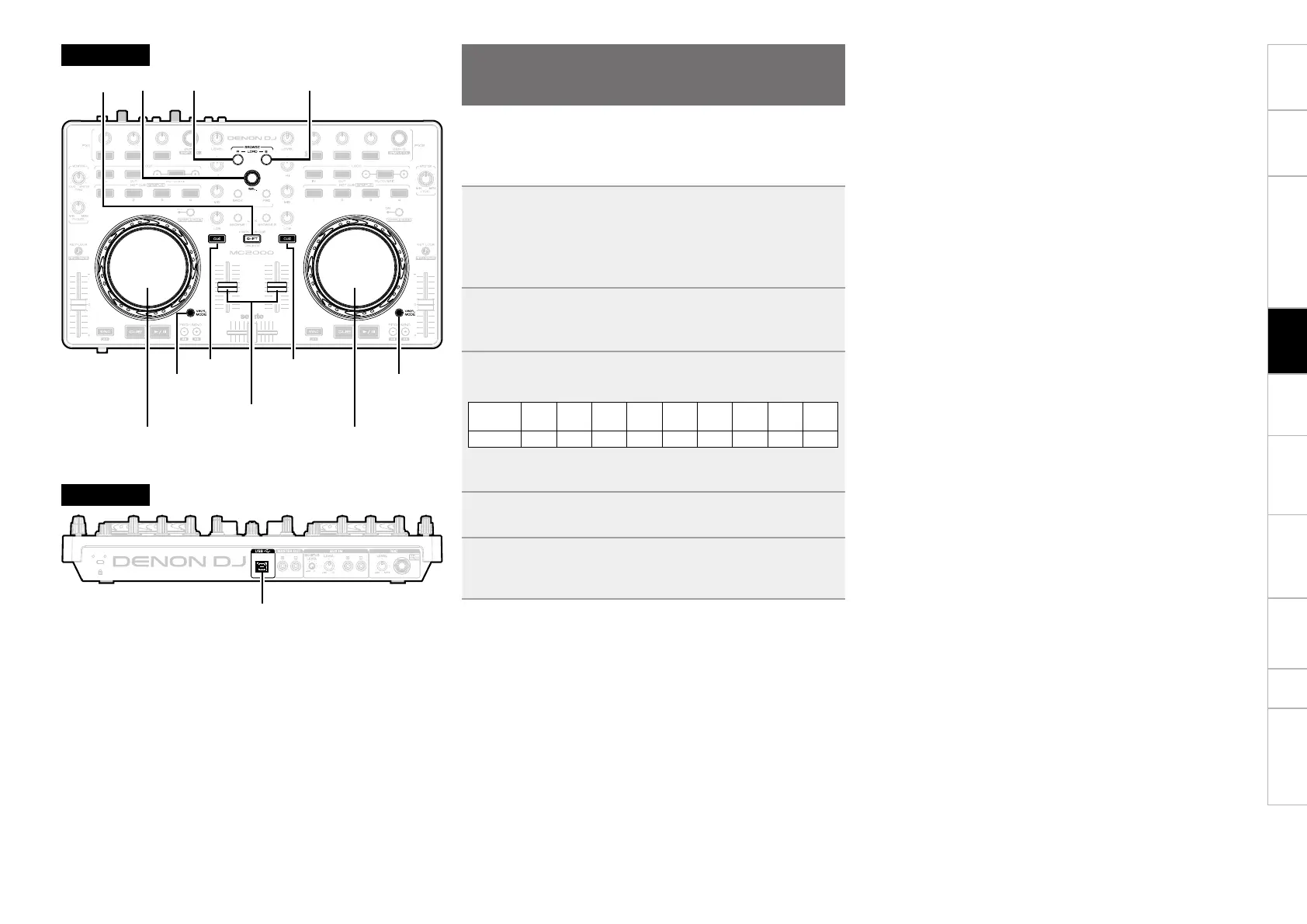11
Before use
Part names and
functions
Connections
Installing and setting up
supplied software
USB settings
Troubleshooting Index
Specifications
Signal system chart
Basic
operations
Adjusting the sensitivity of the
touch sensor
The sensitivity of the touch sensor for the jog wheel can be set in 9
different steps (-4 - 0 - +4).
•“–4” is the lowest sensitivity, and “+4” is the highest sensitivity.
•The default setting is “0”.
1
Connect this device to the PC using the USB cable,
hold down
LOAD A
,
LOAD B
and
SHIFT
together,
and connect the USB cable.
After the top panel start up display has completed, the buttons
light according to the current sensitivity.
2
Press CUE, and switch the jog wheel that you want
to adjust.
CUE lights on the selected jog wheel side.
3
Turn SEL. to adjust the sensitivity.
The button lights according to the set sensitivity.
Buttons
HOT
CUE1
HOT
CUE2
HOT
CUE3
LOOP
IN
LOOP
OUT
AUTO
FX1/
2-1
FX1/
2-2
FX1/
2-3
Sensitivity -4 -3 -2 -1 0 1 2 3 4
•VINYL MODE lights when a touch is detected by the jog wheel on
the adjusted DECK side.
4
Press SEL.
The adjusted sensitivity is saved.
5
Press SHIFT.
The mode switches back from the sensitivity adjustment mode
to the normal mode.
CUE
VINYL
MODE
VINYL
MODE
CUE
Top panel
Channel fader knob
Rear panel
Jog wheel
Jog wheel
USB terminal
