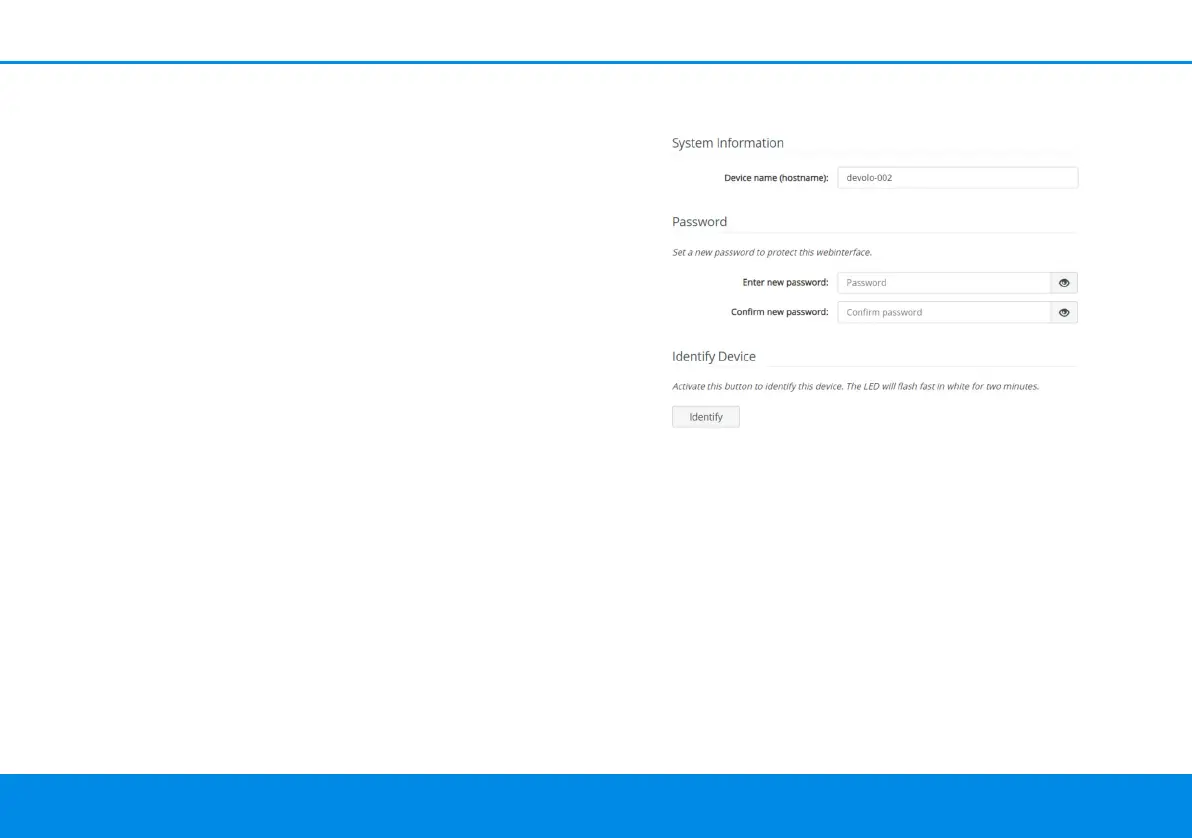33 Configuration
devolo Magic 2 LAN DINrail
Confirm your settings by clicking the Disk icon.
Then, restart the devolo Magic adapter (see Chap-
ter Reboot) to ensure that your changes take ef-
fect.
5.2.4System
In the System area, you can configure the settings
for security and other devolo Magic adapter device
functions.
System Information
System information lets you enter an user-defi-
ned name in the Device name (hostname) field.
This information is particularly helpful if multiple
devolo Magic adapters are to be used and identi-
fied in the network.
Password.
You can set a login password for accessing the web
interface.
By default, the built-in web interface of the
devolo Magic 2 LAN DINrail is not protected by a
password. We recommend assigning a password
when the installation of the
devolo Magic 2 LAN DINrail is complete to protect
it against tampering by third parties.