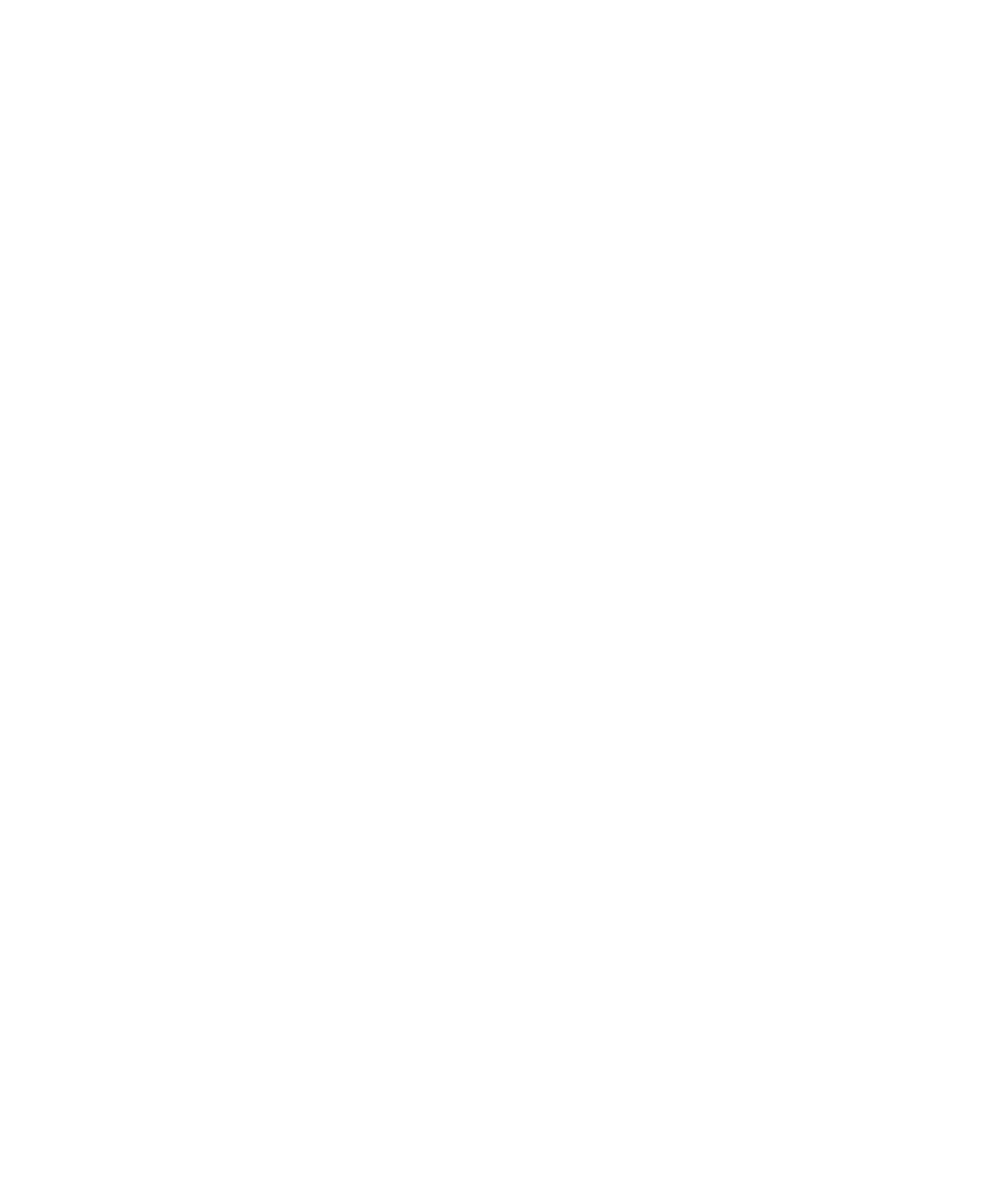Appendix B: Calibrating the 888/24 I/O (Pro Tools 5.0) 17
12 Create an additional mono auxiliary in-
put track for each 888/24 I/O input you
want to calibrate. Set the input assignment
for each of these auxiliary inputs to its re-
spective 888/24 I/O input. Then set the
output of each of these auxiliary inputs to
an unused bus pair (for example bus 31–32)
so that feedback doesn’t occur when mon-
itoring main outputs 1–2.
13 Connect an external VU meter to each
of the 888/24 I/O outputs in turn. (One at a
time as you calibrate.)
14 Adjust the 888/24 I/O output level trim
pots with a Phillips screwdriver to align the
outputs to read “0 VU” on the external VU
meter.
15 Connect each output of the 888/24 I/O
directly to its input: Connect channel 1
output to channel 1 input, and so on for
each channel.
16 In Pro Tools, choose Operations > Cali-
bration Mode.
The names of all uncalibrated tracks begin
to flash. In addition, the track volume indi-
cator of each auxiliary input track receiving
an external input signal now displays the
reference level coming from the calibrated
output.
17 Adjust the 888/24 I/O input level trim
pots with a Phillips screwdriver to align the
inputs to match the reference level. When
the level is properly matched, the track
name will stop flashing.
The Automatch indicator arrows on each
track show the direction of adjustment re-
quired for alignment:
◆ When the incoming level is higher than
the reference level, the down arrow will ap-
pear lit (blue). In this case, trim the
888/24 I/O input level down.
◆ When the incoming level is lower than
the reference level the up arrow will appear
lit (red). In this case, trim the 888/24 I/O
input level up.
When you have properly aligned the in-
coming peak signal levels to match the cal-
ibration reference level, both Automatch
indicator arrows will light: the up arrow red
and the down arrow blue.
18 When you have finished, choose Oper-
ations > Calibration Mode again to deselect
Calibration Mode.
Calibrating a System With Both
888/24 I/O and 882/20 I/O
Audio Interfaces
The 888/24 I/O is factory preset with 18 dB
of headroom in its +4 dB line level operat-
ing mode. The 882/20 I/O, however, is
fixed at 14 dB of headroom and its inputs
are not adjustable.
When setting up an 882/20 I/O (particu-
larly in systems using a combination of the
882/20 I/O and 888/24 I/O), make sure
that you use a headroom setting of –14 dB
for your system. This helps ensure that re-
corded audio files have the same relative
levels regardless of which interface they are
recorded with.
