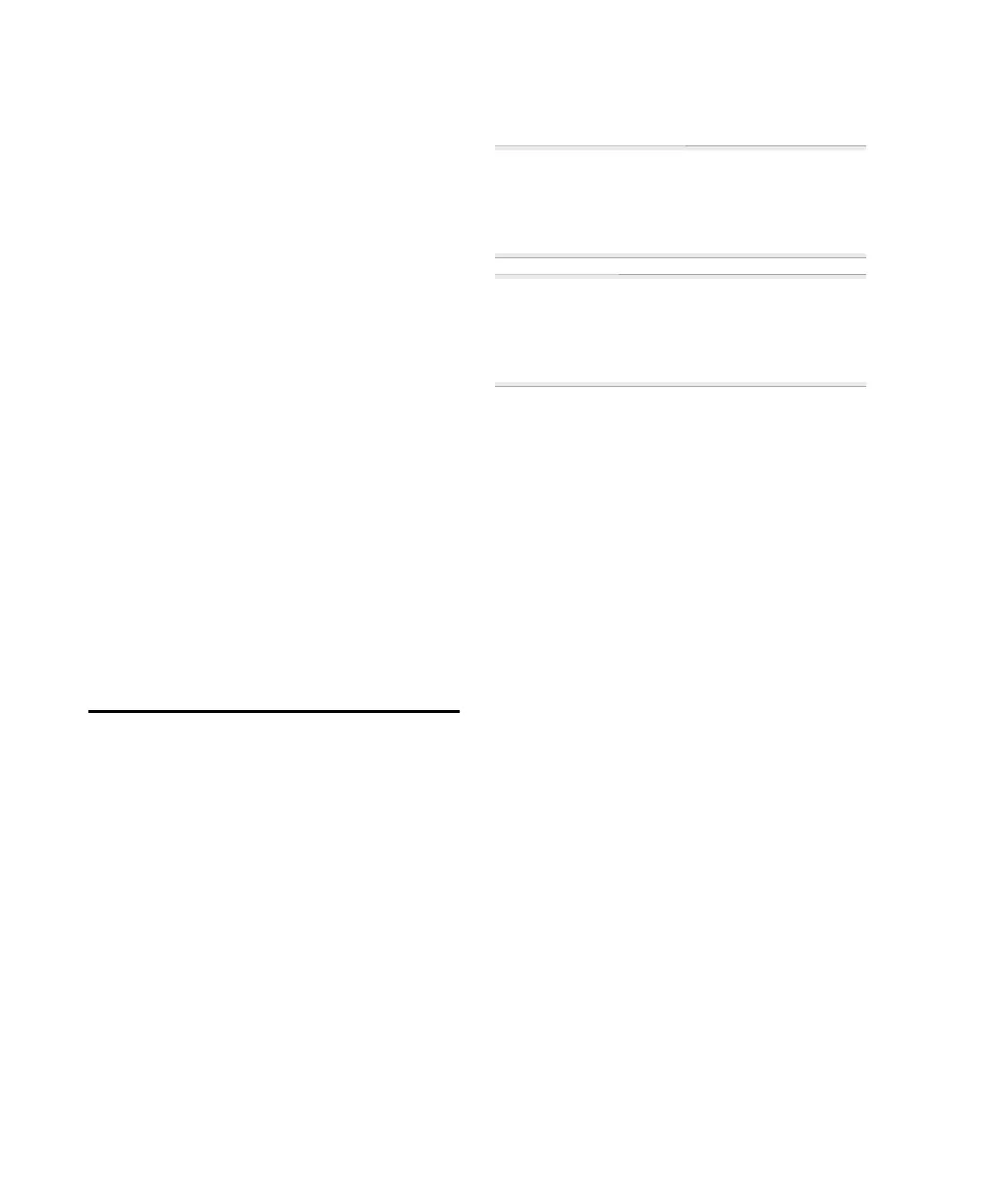888/24 I/O16
The Calibration Process
Analog To calibrate the input level of an an-
alog device to a mixing console’s output
level, you would typically send a 1 kHz
tone at 0 VU from the console to the ana-
log deck and align the recording deck’s
meters to read 0 VU.
Digital With a digital recording device such
as the 888/24 I/O, however, in order to al-
low for headroom, you must align a 0 VU
tone from the console to a value less than
zero on the 888/24 I/O, by exactly the
amount of headroom that you want.
For example, to have 12 dB of headroom
above 0 VU with the 888/24 I/O, you must
align the incoming 0 VU 1kHz tone to a
level of –12 dB. For 18 dB of headroom,
you would align it to –18 dB. (Since it is as-
sumed that you are using the 888/24 I/O
with a +4 dBu console, a 0 VU signal level
coming out of the console is actually equiv-
alent to a nominal +4 dBu level signal.)
Calibrating The 888/24 I/O
If you are using Pro Tools 5.0 or later, you
can put Pro Tools software in a special op-
erating mode called calibration mode, then
use the Signal Generator Plug-In to gener-
ate a test tone for calibration of the
888/24 I/O.
If you are using Pro Tools 4.3.1 or earlier,
refer to Appendix C: Calibrating the
888/24 I/O (Pro Tools 4.x) for calibration in-
structions.
The Pro Tools Installer includes several pre-
configured calibration session templates
that cover most common calibration set-
ups. You can use these in addition to the
calibration procedure given below.
▲ Turn down your monitoring system before
beginning calibration. The Signal Generator
Plug-In emits a continuous signal when in-
serted on a track.
✽ During calibration, set all Pro Tools track
faders to their default of 0 dB by Option-Shift-
clicking (Macintosh) or Alt-Shift-clicking (Win-
dows) on any fader in the session.
To calibrate the 888/24 I/0:
1 In Pro Tools, choose Setups > Preferences
and click Operation.
2 Under Output Options, select Direct Out-
puts.
3 At the bottom of the Operation Prefer-
ences dialog, enter a Calibration Reference
Level value (a level of –18 dB is typical).
4 Click Done.
5 Create a new audio track and insert the
Signal Generator Plug-In on the track.
6 Set Signal Generator’s output level. This
should be the same value you entered as
the Calibration Reference Level in step 3.
7 Set Signal Generator’s frequency to
1000 Hz.
8 Set Signal Generator’s signal waveform to
Sine.
9 Route the track’s output to Bus 1.
10 Create a mono auxiliary input track for
each 888/24 I/O output you want to cali-
brate. Set the output assignment for each of
these auxiliary inputs to its respective
888/24 I/O output.
11 Set the input of each auxiliary input
track to Bus 1.
