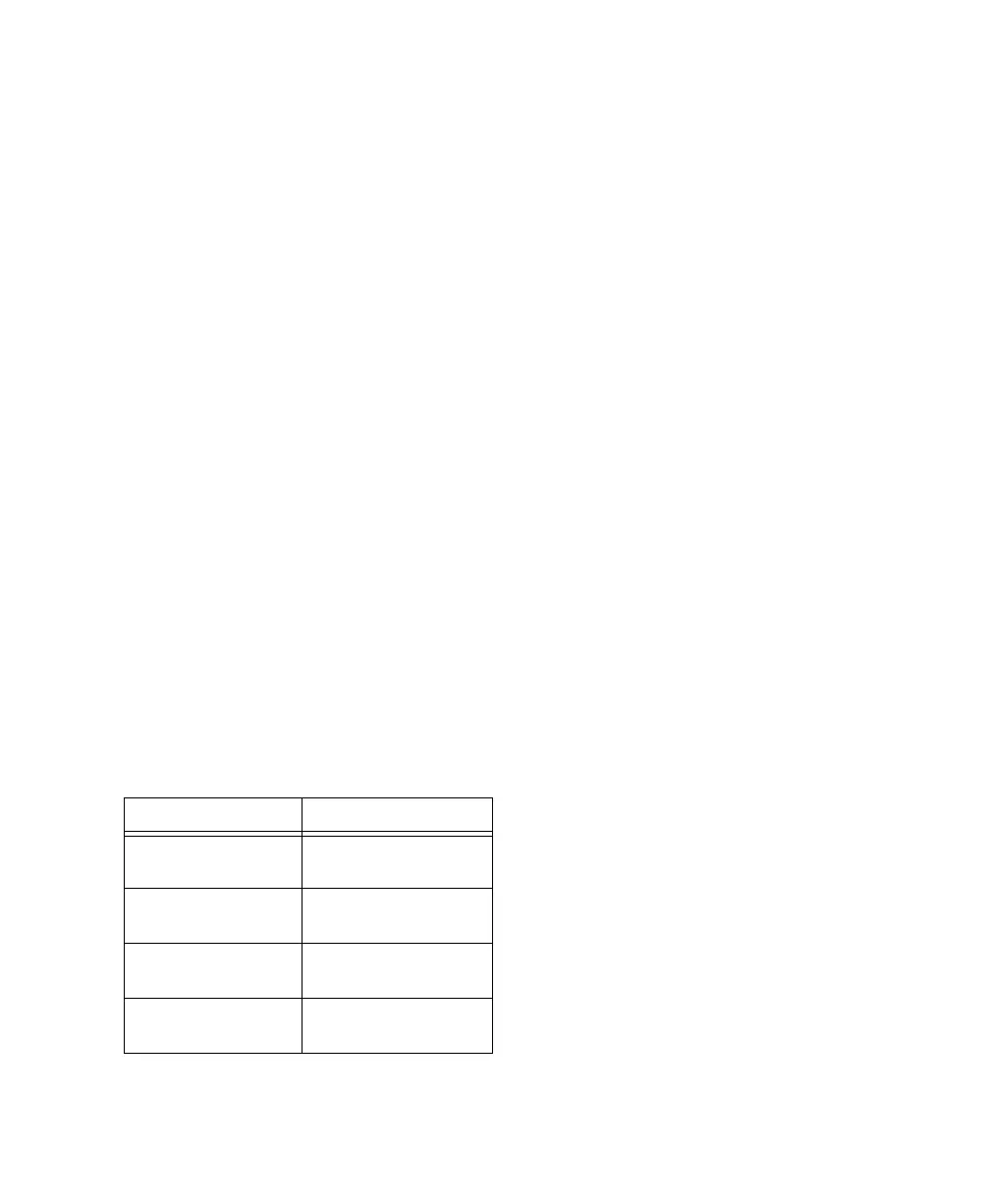Chapter 3: Installation Overview 21
Loop Sync is used when multiple HD I/O's are
installed in a system. Loop Sync is a separate
word clock signal used to keep all HD I/Os syn-
chronized with each another. Only one periph-
eral at a time in the entire system can serve as
LOOP MASTER, and by default this will be the
HD I/O connected to the HD Core card.
You can select any connected HD I/O to be the
Loop Master by choosing a clock source on that
particular HD I/O. Once you set this, all other
peripherals in the chain will automatically be
set for Loop Slave and light the LOOP LED.
Because you can select any HD I/O in the chain
to be Loop Master, you can use the digital or Ex-
ternal Clock ports for synchronization on any
peripherals without having to physically change
any of the synchronization connections.
EXT (External) This setting indicates that 96 I/O
is using the EXT CLOCK IN port for system syn-
chronization. External Clock input and output
do not have to be at the Word clock rate.
EXT CLOCK IN synchronization will typically
be 1x the current session sample rate. However,
for sample rates higher than 48 kHz, 96 I/O will
generate a choice of 1x or a base rate of 48 kHz
or 44.1 kHz, depending upon the higher rate, as
follows:
For a more detailed explanation of synchroniza-
tion mode and External Clock issues, see the
SYNC I/O Guide.
Session Sample Rate Word Clock Support
44.1 kHz 44.1 kHz
(256x out only)
48 kHz 48 kHz
(256x out only)
88.2 kHz 88.2 kHz
44.1 kHz
96 kHz 96 kHz
48 kHz
