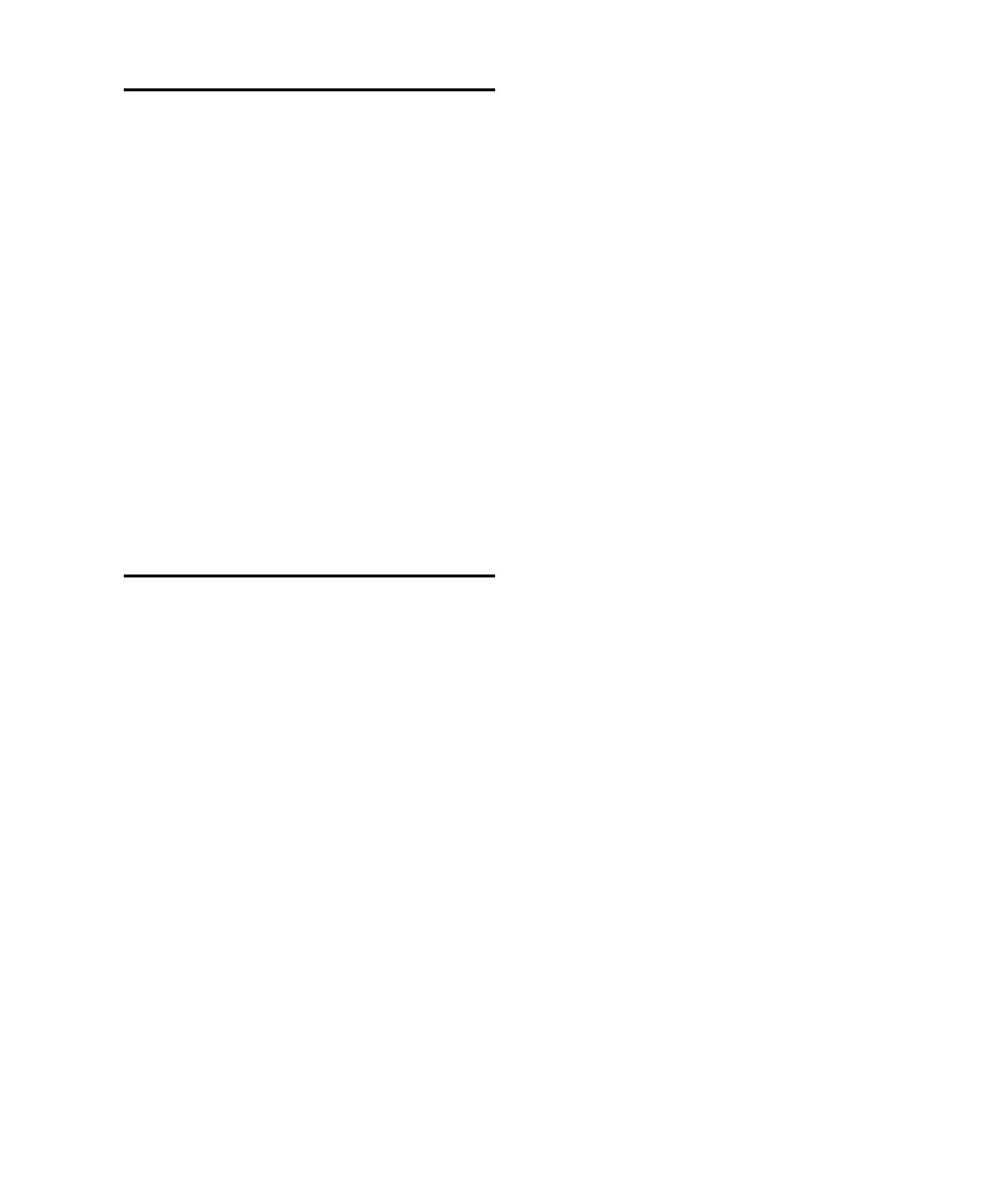Chapter 3: Installation Overview
13
Making Signal Connections to
the 96 I/O
Depending on how you plan to use the 96 I/O,
the way you connect it to your studio will vary.
Setting Up Your Studio
The previous diagrams provide general sugges-
tions for connecting studio gear to your system.
The first illustrates a studio setup with the
96 I/O connected to a mixing console, with ef-
fects and other gear routed into the console as
well.
The second diagram shows a setup without a
mixer, where effects and monitoring gear are
connected directly to the 96 I/O.
Hardware Setup
The Hardware Setup dialog shows you a list of
all audio interfaces in the system as well as I/O
routing and clock selections for your HD I/Os.
The Hardware Setup also allows you to set spe-
cial options unique to the 96 I/O.
Hardware Setup automatically configures itself
to default settings for each HD-series card and
peripheral it detects. The Hardware Setup dialog
also lets you change default settings, and config-
ure expansion audio interfaces (including Leg-
acy peripherals).
