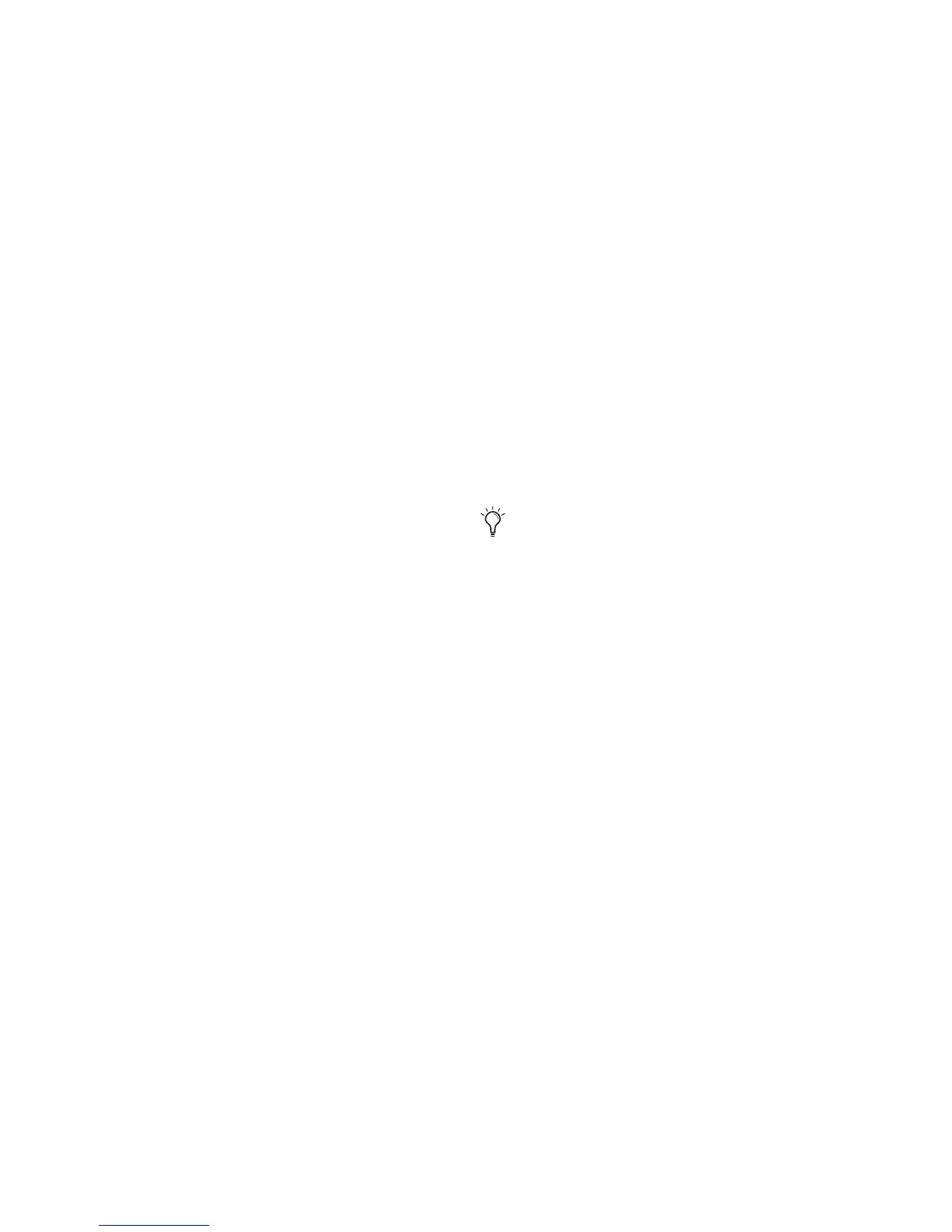Bomb Factory Plug-ins Guide22
Accessing Additional Controls On-Screen
Cosmonaut Voice also provides a
Beep/Squelch Level control to set the balance of
the generated noise and dry signal.
Beep/Squelch level can be adjusted on-screen by
editing Pro Tools breakpoint automation data.
To access Beep/Squelch level on-screen:
1 Click the Plug-in Automation button in the
Plug-in window to open the Plug-in Automation
window.
2 In the list of controls at the left, select B/S
Level and click Add (or, just double-click the de-
sired control in the list). Repeat to access and en-
able additional controls.
3 Click OK to close the Plug-in Automation win-
dow.
4 In the Edit window, do one of the following:
• Click the Track View selector and select B/S
Level from the Cosmonaut Voice sub-
menu.
– or –
• Reveal an Automation lane for the track,
click the Automation Type selector and se-
lect B/S Level from the Cosmonaut Voice
sub-menu.
5 Edit the breakpoint automation for the en-
abled control.
Accessing Controls from a Control Surface
When using a control surface, all plug-in param-
eters are available whenever the plug-in is fo-
cused. You only need to enable plug-in automa-
tion (as described previously) if you want to
record your adjustments as breakpoint automa-
tion.
To access the Beep/Squelch level from a control
surface:
1 Focus the Cosmonaut Voice plug-in on your
control surface. All available parameters are
mapped to encoders, faders, and switches.
2 Adjust the control currently targeting the de-
sired parameter.
To automate your adjustments, be sure to
enable automation for that parameter as de-
scribed above. See the Pro Tools Reference
Guide for complete track automation in-
structions.
