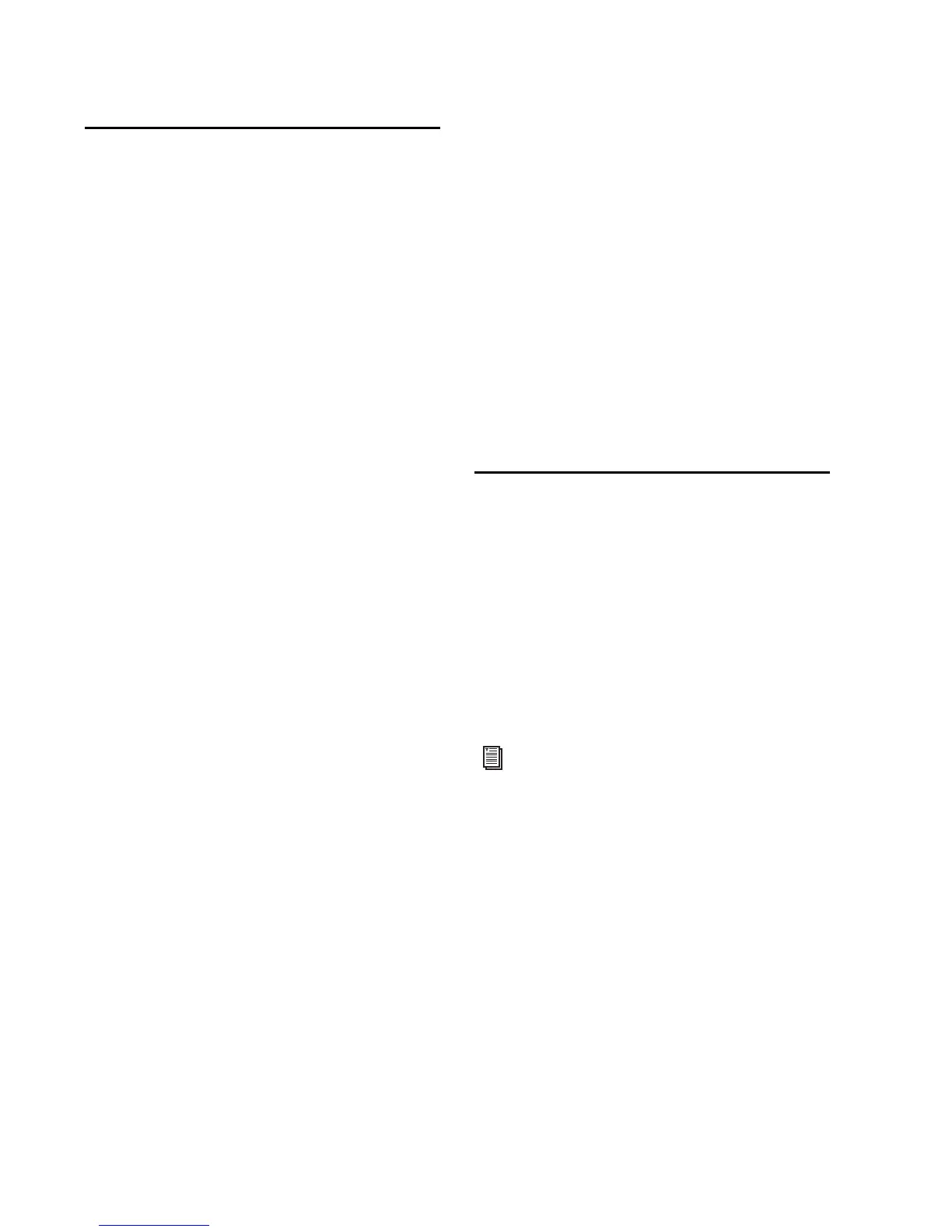Bomb Factory Plug-ins Guide8
Uninstalling Plug-ins for
Pro Tools
If you need to uninstall a plug-in from your sys-
tem, follow the instructions below for your
computer platform.
Windows Vista
To remove a plug-in:
1 Choose Start > Control Panel.
2 Double-click Programs and Features.
3 Select the plug-in from the list of installed ap-
plications.
4 Click Uninstall.
5 Follow the on-screen instructions to remove
the plug-in.
Windows XP
To remove a plug-in:
1 Choose Start > Control Panel.
2 Double-click Add or Remove Programs.
3 Select the plug-in from the list of installed ap-
plications.
4 Click Remove.
5 Follow the on-screen instructions to remove
the plug-in.
Mac OS X
To remove a plug-in:
1 Locate and open the Plug-ins folder on your
Startup drive (Library/Application Support
/Digidesign/Plug-ins).
2 Do one of the following:
• Drag the plug-in to the Trash and empty
the Trash.
– or –
• Drag the plug-in to the Plug-ins (Unused)
folder.
Uninstalling Plug-ins for
VENUE Systems
Plug-ins installed on VENUE systems can be dis-
abled, uninstalled, or deleted. A plug-in that has
been disabled or uninstalled (but not deleted)
can be reinstalled without the CD-ROM or USB
drive containing the plug-in installers. Deleted
plug-ins, however, must be installed from in-
stallers located on either a USB drive or a
CD-ROM.
For complete instructions on uninstalling
plug-ins for VENUE systems, see the docu-
mentation that came with your VENUE sys-
tem.
