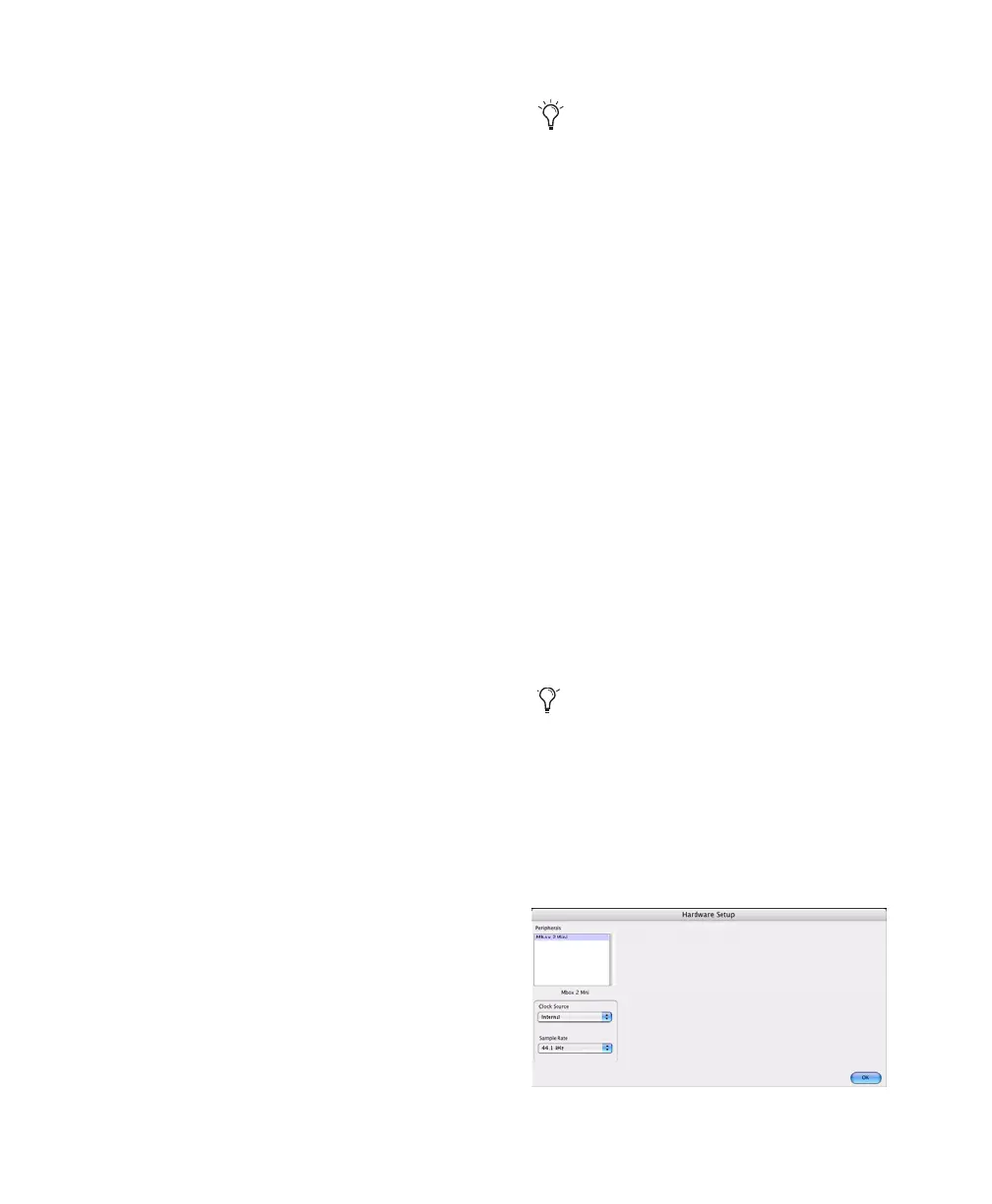Chapter 4: Mac Configuration 25
128 samples (which ever is greater). If you are on
an older, slower computer, you may not want to
enable this option since doing so can adversely
affect performance.
The Minimize Additional I/O Latency option is
only available if the Ignore Errors During Play-
back/Record option is enabled.
To enable RTAS error suppression:
1 Choose Setup > Playback Engine.
2 Select Ignore Errors During Playback/Record.
3 If available, you can also select Minimize Ad-
ditional I/O Latency.
4 Click OK.
DAE Playback Buffer Size
The DAE Playback Buffer Size determines the
amount of memory DAE allocates for disk buff-
ers. The optimum DAE Playback Buffer Size for
most disk operations is Level 2.
DAE Playback Buffer Size settings lower than
Level 2 may improve playback and recording
initiation speed, but may make it difficult to
play or record tracks reliably with sessions con-
taining a large number of tracks or a high den-
sity of edits, or with systems that have slower or
heavily fragmented hard drives.
DAE Playback Buffer Size settings higher than
Level 2 will allow for a higher density of edits in
a session or a higher track count when using
slower hard drives. However, a higher setting
can also cause a time lag to occur when starting
playback or recording, or longer audible time lag
while editing during playback.
To change the DAE Playback Buffer Size:
1 Choose Setup > Playback Engine.
2 From the DAE Playback Buffer pop-up menu,
select a buffer size.
3 Click OK.
Pro Tools Hardware Settings
Pro Tools lets you set the default sample rate
and clock source for your system.
Default Sample Rate
The Sample Rate setting appears as the default
sample rate when you create a new session. (This
setting is available in the Hardware Setup dialog
only when no session is open.)
To change the default Sample Rate:
1 Make sure that no Pro Tools session is open.
2 Choose Setup > Hardware.
Using a larger DAE Playback Buffer Size
leaves less system memory for other tasks.
The default setting of Level 2 is recom-
mended unless you are encountering -9073
(“Disk too slow or fragmented”) errors.
You can change the sample rate when creat-
ing a new Pro Tools session by selecting a
different sample rate in the New Session
dialog. (See the Pro Tools Reference Guide.
)
Hardware Setup dialog for Mbox 2 Mini
