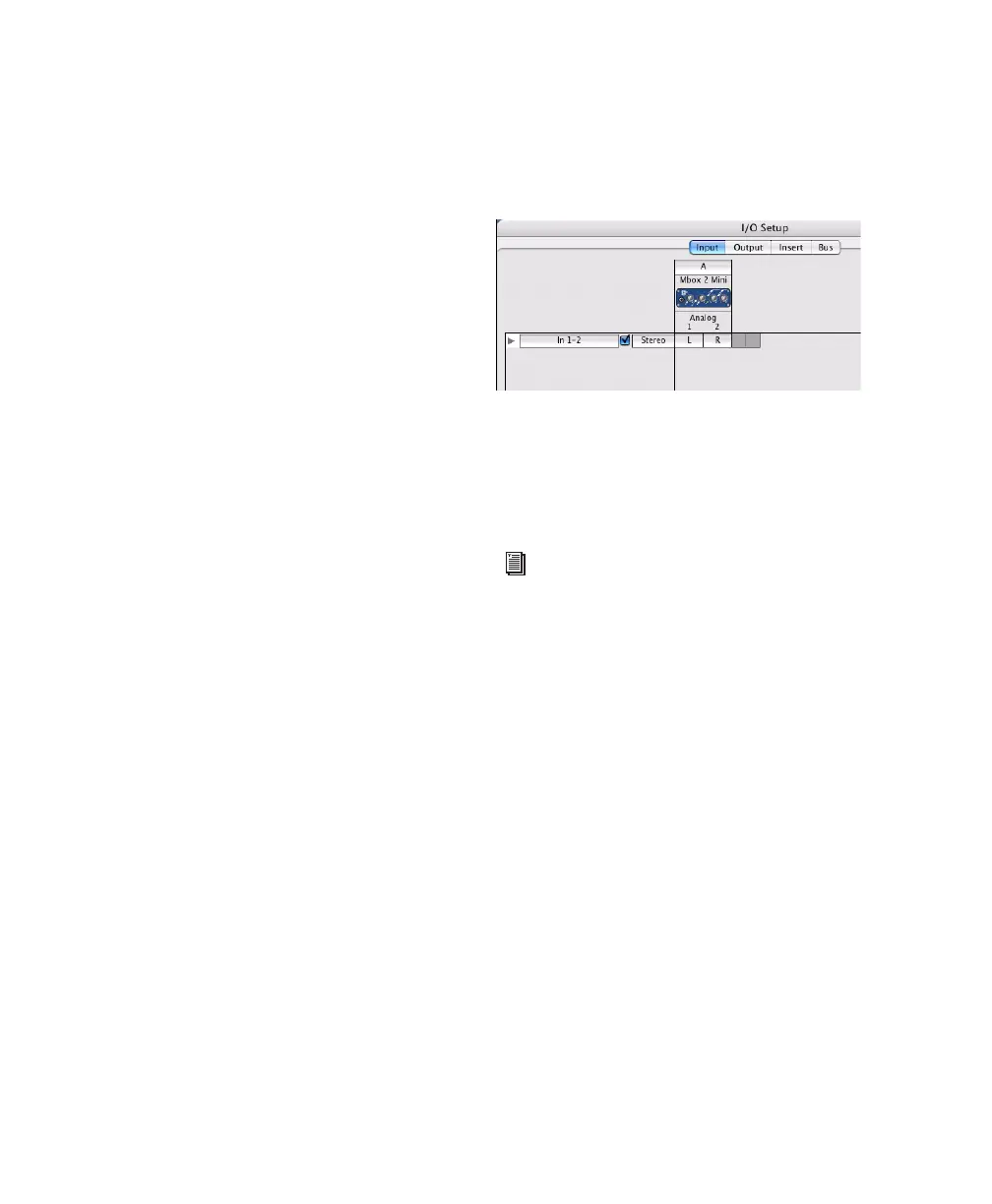Mbox 2 Mini Getting Started Guide26
3 Select the sample rate from the Sample Rate
popup menu.
4 Click OK.
Clock Source
The Pro Tools Hardware Setup dialog is set to In-
ternal, which supports recording analog signals
directly into Mbox 2 Mini analog inputs 1–2.
Configuring I/O Setup
Using the I/O Setup dialog, you can label
Pro Tools LE input, output, insert, and bus signal
paths. The I/O Setup dialog provides a graphical
representation of the inputs, outputs, and signal
routing of the Mbox 2 Mini.
Pro Tools LE has default I/O Setup settings that
will get you started. Use the I/O Setup dialog
only if you want to rename the default I/O
paths.
To rename I/O paths in I/O Setup:
1 Choose Setup > I/O
2 Click the Input, Output, Insert, or Bus tab to
display the corresponding connections.
3 To change the name of a path or subpath,
double-click directly on the Path Name, type a
new name for the path, and press Return.
4 Click OK.
T
I/O Setup dialog for Mbox 2 Mini
See the Pro Tools Reference Guide (or choose
Help > Pro Tools Reference Guide) for more
information on renaming I/O paths.
